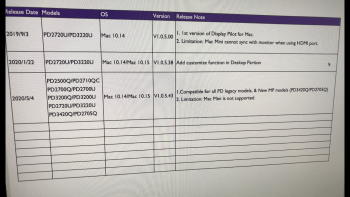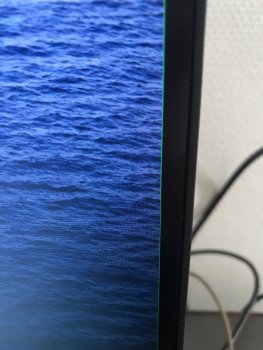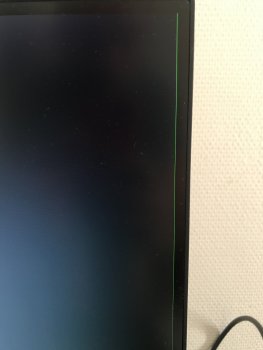I just purchased a Mac mini intel core i7 and have it hooked up to dual Samsung 2k monitors. There are vertical green lines on the far right side of each of the monitors. At first I thought it was an issue with the monitors but I hooked up my MacBook to the monitors and there are no green lines which leads me to believe this has something to do with the Mac mini. Any ideas what could be causing this?
Got a tip for us?
Let us know
Become a MacRumors Supporter for $50/year with no ads, ability to filter front page stories, and private forums.
Green lines on monitors
- Thread starter dillonm
- Start date
- Sort by reaction score
You are using an out of date browser. It may not display this or other websites correctly.
You should upgrade or use an alternative browser.
You should upgrade or use an alternative browser.
Apparently you're not the only one....
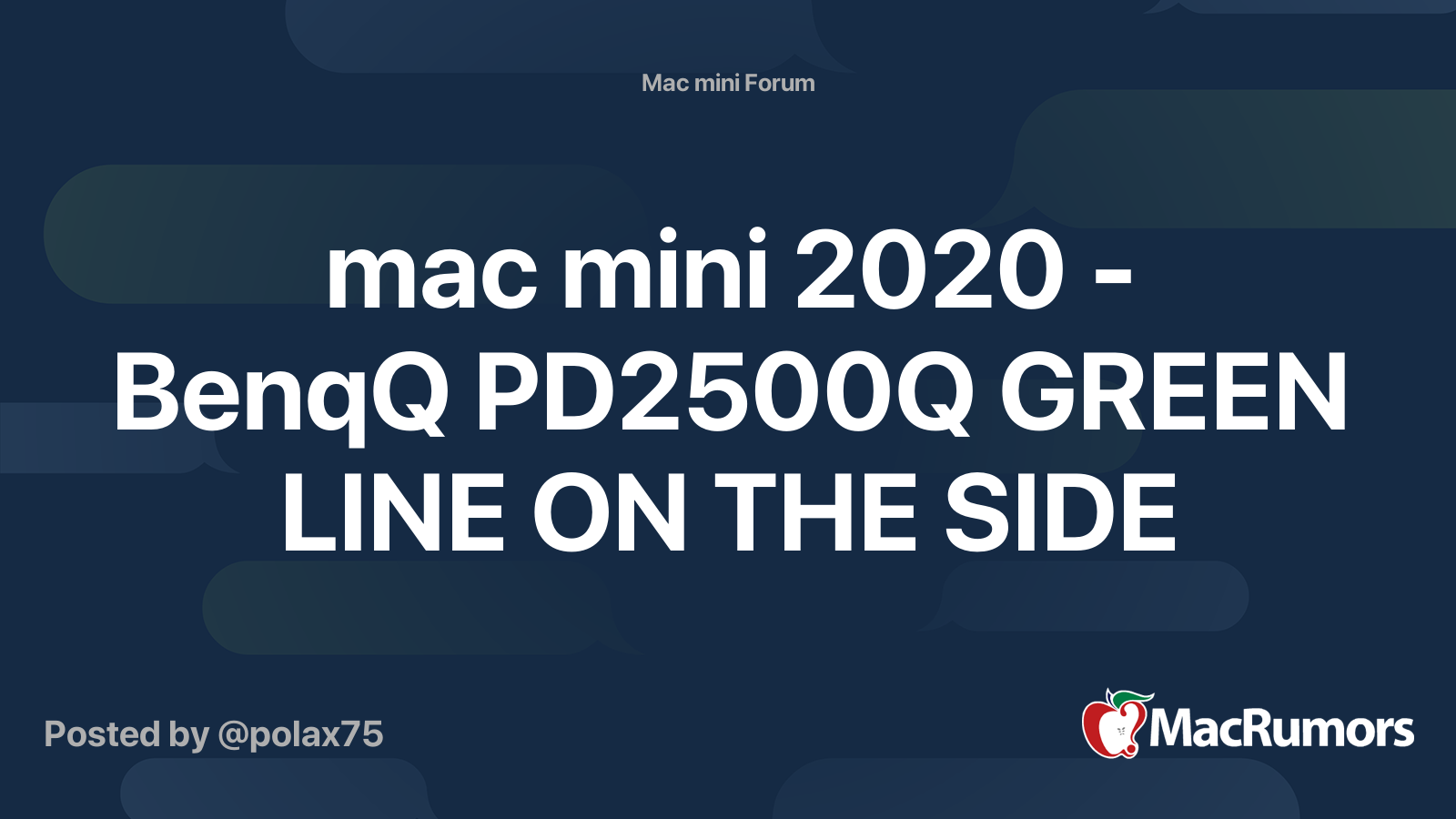
 forums.macrumors.com
forums.macrumors.com
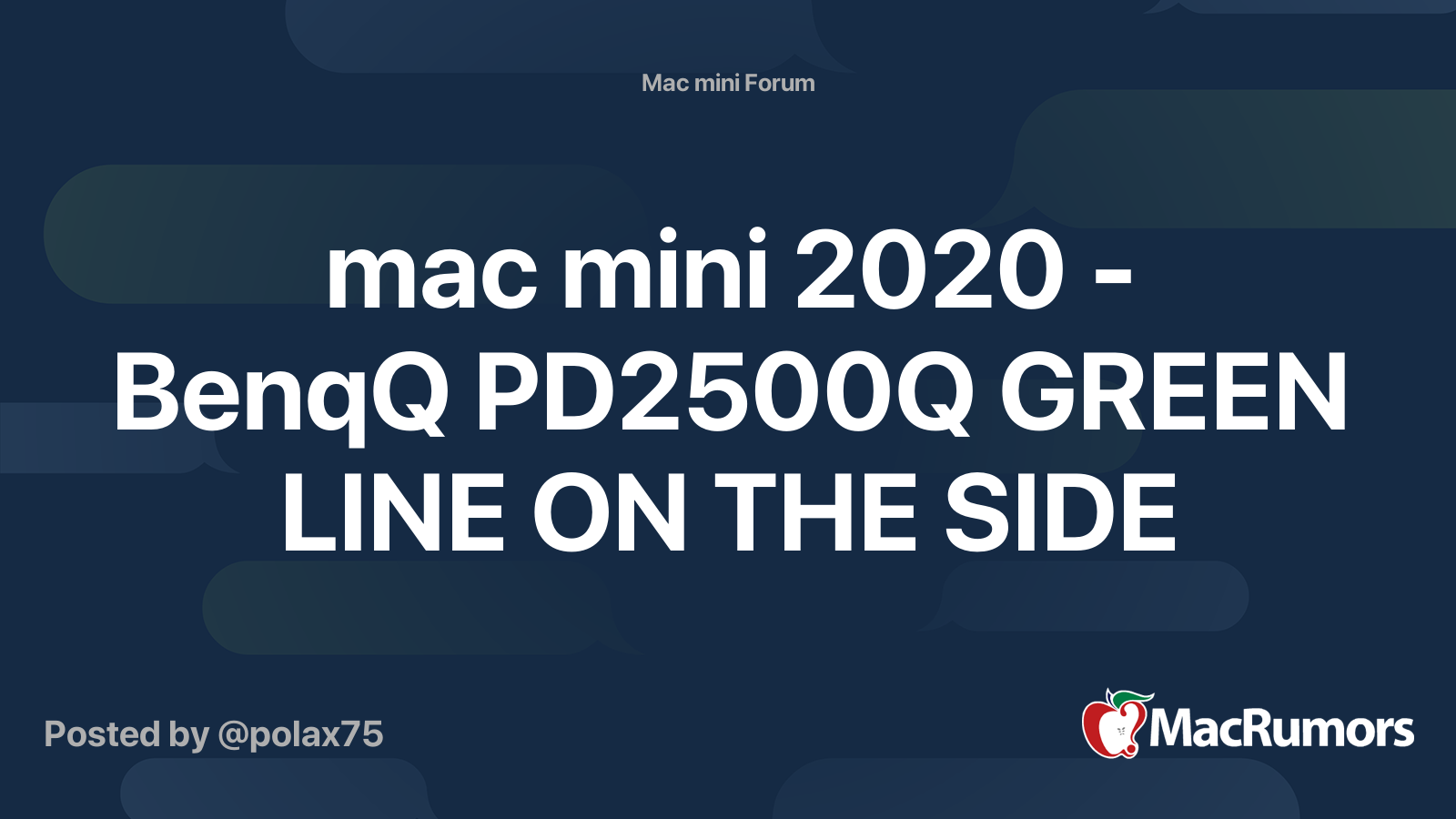
mac mini 2020 - BenqQ PD2500Q GREEN LINE ON THE SIDE
hi folks. I have a new mac mini and BenqQ PD2500Q I am having an issue, the same described below https://www.justanswer.com/mac-computers/c4i2j-i-m-running-new-mac-mini-2018-benqq-pd2500q.html green line on the right side of the display when used native resolution QHD any idea? thx
yes !!!!!!Apparently you're not the only one....
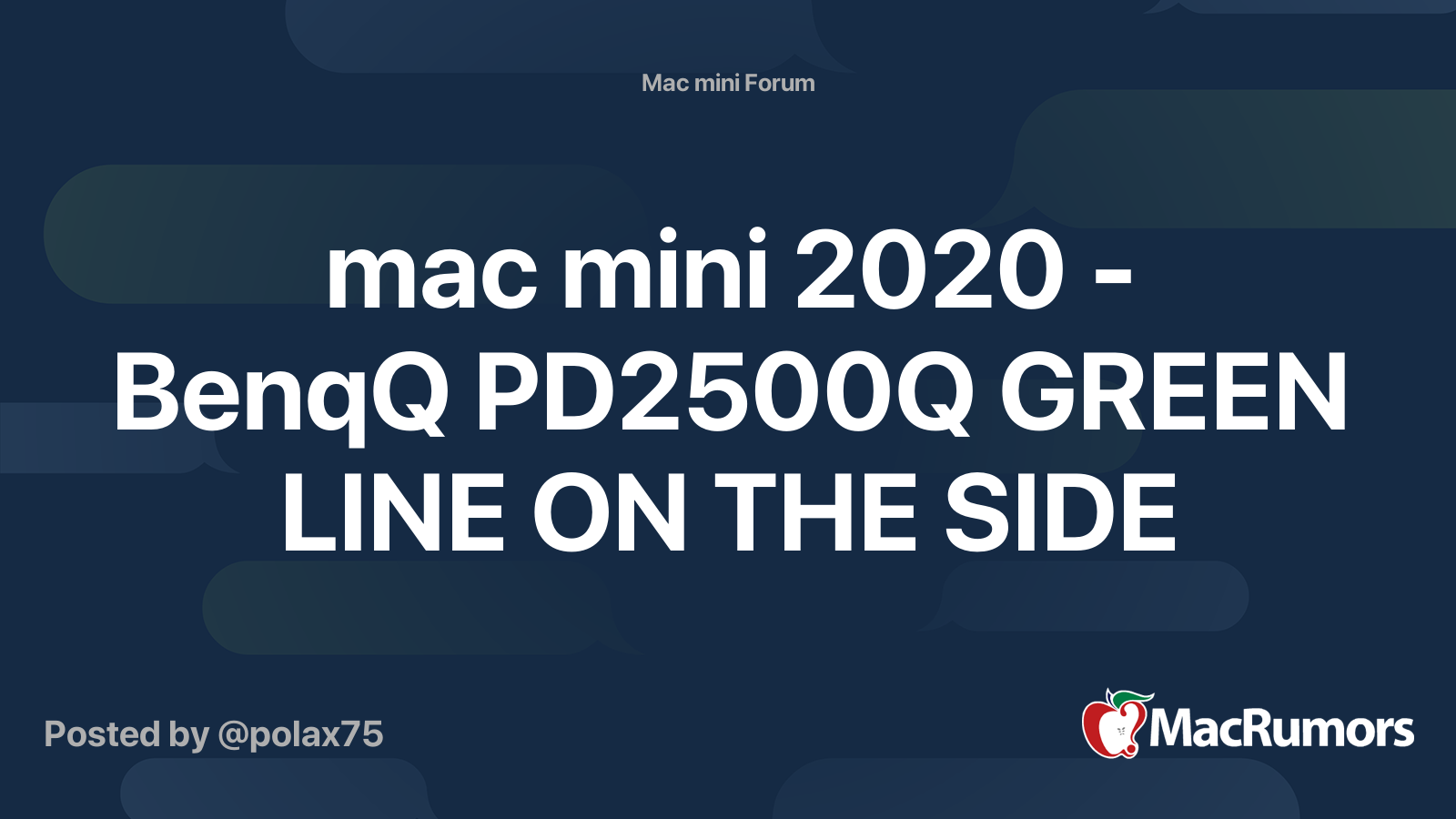
mac mini 2020 - BenqQ PD2500Q GREEN LINE ON THE SIDE
hi folks. I have a new mac mini and BenqQ PD2500Q I am having an issue, the same described below https://www.justanswer.com/mac-computers/c4i2j-i-m-running-new-mac-mini-2018-benqq-pd2500q.html green line on the right side of the display when used native resolution QHD any idea? thxforums.macrumors.com
[automerge]1589972864[/automerge]
I have the same issue. and I didn t figure out why and fixed the problem let me know if you do figure out !!!!! (how do you connect your display) i use HDMI. as I don t have the DISPLAYport adapter. if you use one. which one would u recommand?I just purchased a Mac mini intel core i7 and have it hooked up to dual Samsung 2k monitors. There are vertical green lines on the far right side of each of the monitors. At first I thought it was an issue with the monitors but I hooked up my MacBook to the monitors and there are no green lines which leads me to believe this has something to do with the Mac mini. Any ideas what could be causing this?
[automerge]1589972928[/automerge]
my monitor is benq PD2500Q QHDyes !!!!!!
[automerge]1589972864[/automerge]
I have the same issue. and I didn t figure out why and fixed the problem let me know if you do figure out !!!!! (how do you connect your display) i use HDMI. as I don t have the DISPLAYport adapter. if you use one. which one would u recommand?
yes !!!!!!
[automerge]1589972864[/automerge]
I have the same issue. and I didn t figure out why and fixed the problem let me know if you do figure out !!!!! (how do you connect your display) i use HDMI. as I don t have the DISPLAYport adapter. if you use one. which one would u recommand?
[automerge]1589972928[/automerge]
my monitor is benq PD2500Q QHD
Have you tried changing the resolution to something lower and then putting it back?
yeah but with my monitor. it doesn t help. full resolution green line. low resolution. no green line. back to full resolution green line ;( do u used a thunderbolt 3 -> displayport adaptor. which one do u used?Have you tried changing the resolution to something lower and then putting it back?
yeah but with my monitor. it doesn t help. full resolution green line. low resolution. no green line. back to full resolution green line ;( do u used a thunderbolt 3 -> displayport adaptor. which one do u used?
I don't actually have a mini with that issue. I use a dock for external screens off my MBP. Is there any chance of changing the refresh rate on that screen mode?
not onI don't actually have a mini with that issue. I use a dock for external screens off my MBP. Is there any chance of changing the refresh rate on that screen mode?
[automerge]1590011705[/automerge]
you can t change the refresh rate. it is set at 60 hertz
I have juste one display connected with hdmi. The display resolution is QHD. The problem is not cable I tried to connect the mini with the same cable to another display with the same resolution . No green Line. It works fine. In between I have downloaded the driver of benq pd2500q the one I have trouble with and I can see on the pdf with the driver that software ? is not supported with macmini and hdmi. Indeed the software installed doesn t control the display. Does it show that minimac and the display is not compatible at all.....? Or at least have some issues...
Attachments
That's very strange as the pd2500q was on my list of monitors to consider before I settled on the Dell. Have you checked the input settings in the monitor itself?I have juste one display connected with hdmi. The display resolution is QHD. The problem is not cable I tried to connect the mini with the same cable to another display with the same resolution . No green Line. It works fine. In between I have downloaded the driver of benq pd2500q the one I have trouble with and I can see on the pdf with the driver that software ? is not supported with macmini and hdmi. Indeed the software installed doesn t control the display. Does it show that minimac and the display is not compatible at all.....? Or at least have some issues...
Which dell do u have ? Are u happy with colors ? As I know their monitor are not calibrated as benq. What do you mean by input settings?That's very strange as the pd2500q was on my list of monitors to consider before I settled on the Dell. Have you checked the input settings in the monitor itself?
[automerge]1590081548[/automerge]
I have noticed something else . Beside de green line . I see black around the frame. It means the image from Mac mini doesn t fill the whole screen, do u have that with your dell and mini ? Check the pic belloW
Attachments
Which dell do u have ? Are u happy with colors ? As I know their monitor are not calibrated as benq. What do you mean by input settings?
[automerge]1590081548[/automerge]
I have noticed something else . Beside de green line . I see black around the frame. It means the image from Mac mini doesn t fill the whole screen, do u have that with your dell and mini ? Check the pic belloW
Dell u2520d - I have a u2515h which is excellent and looked at the u2518d (which has a reputation for bad blooming) before settling on the u2520d which has USB-C charging for up to 95w laptops. I have a calibration tool but must admit I haven't used it in a while as I'm not doing anything requiring colour accurate work at the moment. I connect a MacBook Pro to it via a dock with no problems.
A 4k panel would have been under assessment but I consider them to be poor value next to a 1440p screen - obviously my next step up would be to a 5k panel although I do like the 21.5" 4k iMac screen. I just see the computer that the panel is connected to as poor value.
The BenQ was very highly rated but simply not in stock so never became a choice. The Dell was in stock and is very good for the office use I am putting it through.
Back to your screen though, that sort of thing immediately strikes me as an overscan issue like on a TV via HDMI. My Mac mini 2012 is sometimes connected to a HDMI TV and I have to scale the screen using the TV controls. This is what I mean by input controls.
The TV source can be interpreted as overscan (showing a bit less of the 1080p screen) - easily noticeable because a bit of your toolbar is missing.
Or it could be underscan - which could be the reason for extra tiny black bars and artefacts like the green line appearing. The full 1080p picture coming out of the Mac is actually scaled to a little smaller than 1920x1080 as far as the monitor is concerned.
Both should be noticeable as your desktop looks slightly jagged because of the scaling. On a higher resolution monitor it's less noticeable.
A quick search brings up this ancient BenQ Overscan video which will illustrate what I mean - this sort of thing its usually hidden away in TV menus but can be found in monitor menus too.
The TV source can be interpreted as overscan(showing a bit less of the 1080p screen) - easily noticeable because a bit of your toolbar is missing. I have checked the under/overscan already .but as you said everything looks a bit big and you missed a bit of the toolbar . How do u get back to normal to see everything in a good way ?!Dell u2520d - I have a u2515h which is excellent and looked at the u2518d (which has a reputation for bad blooming) before settling on the u2520d which has USB-C charging for up to 95w laptops. I have a calibration tool but must admit I haven't used it in a while as I'm not doing anything requiring colour accurate work at the moment. I connect a MacBook Pro to it via a dock with no problems.
A 4k panel would have been under assessment but I consider them to be poor value next to a 1440p screen - obviously my next step up would be to a 5k panel although I do like the 21.5" 4k iMac screen. I just see the computer that the panel is connected to as poor value.
The BenQ was very highly rated but simply not in stock so never became a choice. The Dell was in stock and is very good for the office use I am putting it through.
Back to your screen though, that sort of thing immediately strikes me as an overscan issue like on a TV via HDMI. My Mac mini 2012 is sometimes connected to a HDMI TV and I have to scale the screen using the TV controls. This is what I mean by input controls.
The TV source can be interpreted as overscan (showing a bit less of the 1080p screen) - easily noticeable because a bit of your toolbar is missing.
Or it could be underscan - which could be the reason for extra tiny black bars and artefacts like the green line appearing. The full 1080p picture coming out of the Mac is actually scaled to a little smaller than 1920x1080 as far as the monitor is concerned.
Both should be noticeable as your desktop looks slightly jagged because of the scaling. On a higher resolution monitor it's less noticeable.
A quick search brings up this ancient BenQ Overscan video which will illustrate what I mean - this sort of thing its usually hidden away in TV menus but can be found in monitor menus too.
[automerge]1590109968[/automerge]
Do u have blacks edges like me with your dell display?
I have check on pictures of this monitor and it is shows black framing. does it makes sens to you? who agree with me that the screen should be till the edge with no blacks?
Attachments
I've been using a BenQ PD3200Q 32 inch QHD screen on my 2018 Mini for two and a half years now and have never seen a problem like this. Everything worked fine the first time I plugged it in. Am using a Belkin displayport to usb-c cable. I normally only use this one screen, but when I edit video I also connect a Sony 1080p production monitor via HDMI. No problems there either.
If you're using HDMI for the QHD screen, maybe that's the problem? There seem to be a variety of issues with HDMI on the 2018 Mini, which is why I decided to use displayport.
If you are using displayport, then perhaps it's an adapter issue? All I know is that mine works.
Otherwise, maybe it's specific to whatever monitor you have?
If you're using HDMI for the QHD screen, maybe that's the problem? There seem to be a variety of issues with HDMI on the 2018 Mini, which is why I decided to use displayport.
If you are using displayport, then perhaps it's an adapter issue? All I know is that mine works.
Otherwise, maybe it's specific to whatever monitor you have?
Register on MacRumors! This sidebar will go away, and you'll see fewer ads.