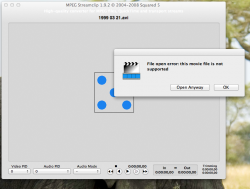I actually think I am getting close.. I fixed the lines by going into filters, checking deinterlace.. slow... and that seemed to clear up the problem.. just took 3 hours t figure that out.. lol. Is it typical to go from a 2.5GB avi to a pretty good looking clip that is 285MB?? Seems odd it would be reduced that much?
Hi again! (from another thread)
Yes, that was deinterlacing. For future readers: The original AVI container has an NTSC-DV video stream. These are interlaced, and you have to tell that to the converter so it can try to deal with it.
The quality will be okay while the size is reduced a lot. This is due to the much more advanced codec used (H.264 instead of the original DV). The difference is between an interframe (H.264) and an intraframe codec (DV). This is perfectly fine if you are converting the files for archiving or something. If you want to do some fast and advanced editing on them or lots of color grading, you will maybe want to use a different codec.
And again: ".avi" and ".mp4" are container formats and tell almost nothing about the codecs used inside. So if you are searching for assistance here, try to include the codec of the files, not just the extension. Because there is so much confusion in this forum, I actually made a video just for it:
If you want to convert the files for editing and the like, I would recommend you to used MPEG Streamclip instead of Handbrake. Just drag-and-drop the clip into the program and then select "File -> Export as Quicktime movie...". Here, for the compression, you will want to choose either "Apple DV/DVCPRO NTSC" (that's the same as the original codec and will produce about the same filesize) or "Apple ProRes 422" which makes sense if you are converting anyways. The program will also help you determine the video codec of the file if you don't know it: Just go to "File -> Show stream information".
Good luck!