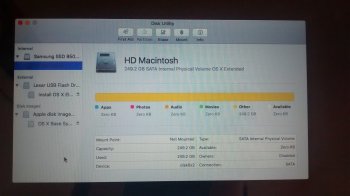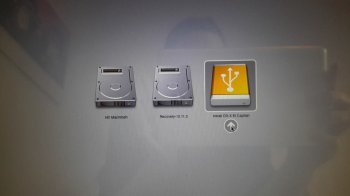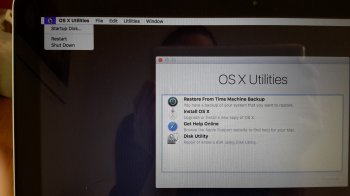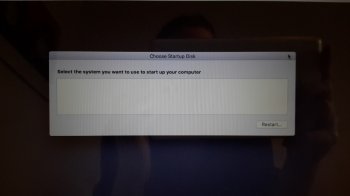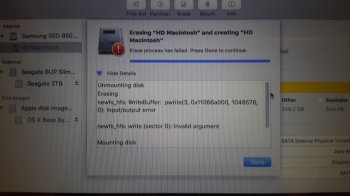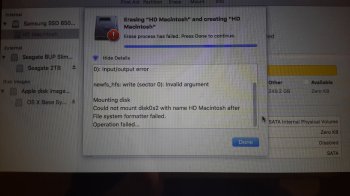Yesterday my 2009 Macbook Pro started behaving erratically - I stopped being able to save anything, I had to force quit programs to get them to shut down, and other apps didn't want to open at all.
After turning off the computer, I couldn't get it to boot again. In recovery mode, my HD is now completely full with "Other" - it was maybe half full previously with my normal files. It's a new SSD, only a few months old so I don't think it's the drive itself (I hope).
Has anyone seen this before? Is any of my data still recoverable?
After turning off the computer, I couldn't get it to boot again. In recovery mode, my HD is now completely full with "Other" - it was maybe half full previously with my normal files. It's a new SSD, only a few months old so I don't think it's the drive itself (I hope).
Has anyone seen this before? Is any of my data still recoverable?