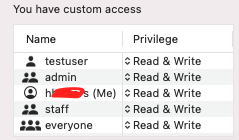So I've run into a problem with some old backup code that I had. My mac died, and I lost my hard drive, but I did have a time machine external drive with things backed up.
When I got a new mac, I didn't want to backup from the time machine drive, because there was a ton of stuff on there I didn't want anymore, so I figured I'd just install a fresh version of mac OS X and then just copy over what I wanted from the time machine drive.
Apparently, that was a mistake? LOL
So that time machine hard drive is gone now, after I copied over the files I needed, I figured I didn't need that drive anymore.
But now, when I try to use those files, I'm getting all sorts of file permission exceptions. The files have the same owner name (me), but apparently the old me is different from the new me, since it will always ask for Sudo permission when I try to save one of those files.
I've tried using finder, to give EVERYONE access to all files in those folders. That doesn't work.
I've tried using finder, to give ADMIN access to all those folders. That doesn't work.
I've ran: sudo chown -R $(whoami) <folder name> That doesn't work either.
Every time I try to save a file, it asks for sudo passsword. Which obviously blows up all the build scripts since they can't edit any files.
copyFileSync: could not write to dest file (code=EACCES)
EACCES: permission denied, open
I've attached a pic of what the permissions look like on the files in that folder, and all parent folders
Not sure what to do at this point. I'm fine doing whatever sledgehammer approach is necessary. I don't give a rats ass about file permissions at this point, I just want this to work again!!! LOL
When I got a new mac, I didn't want to backup from the time machine drive, because there was a ton of stuff on there I didn't want anymore, so I figured I'd just install a fresh version of mac OS X and then just copy over what I wanted from the time machine drive.
Apparently, that was a mistake? LOL
So that time machine hard drive is gone now, after I copied over the files I needed, I figured I didn't need that drive anymore.
But now, when I try to use those files, I'm getting all sorts of file permission exceptions. The files have the same owner name (me), but apparently the old me is different from the new me, since it will always ask for Sudo permission when I try to save one of those files.
I've tried using finder, to give EVERYONE access to all files in those folders. That doesn't work.
I've tried using finder, to give ADMIN access to all those folders. That doesn't work.
I've ran: sudo chown -R $(whoami) <folder name> That doesn't work either.
Every time I try to save a file, it asks for sudo passsword. Which obviously blows up all the build scripts since they can't edit any files.
copyFileSync: could not write to dest file (code=EACCES)
EACCES: permission denied, open
I've attached a pic of what the permissions look like on the files in that folder, and all parent folders
Not sure what to do at this point. I'm fine doing whatever sledgehammer approach is necessary. I don't give a rats ass about file permissions at this point, I just want this to work again!!! LOL