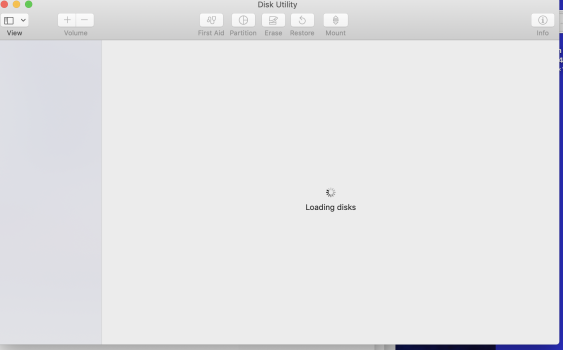Hey guys. I have a Seagate external USB drive, I partitioned to two parts, Blue 1 and Blue 2. Blue 2 is password protected... or i think I tried to but the process never finished. Now, I get asked to enter my password, which I do, but the drive never mounts. Disk Warrior doesn't even see it! Tell me please how to retrieve this HD with beloved and crucial data. Thank you.
Got a tip for us?
Let us know
Become a MacRumors Supporter for $50/year with no ads, ability to filter front page stories, and private forums.
HD not showing up! Help me retrieve this beloved data.
- Thread starter Christopher11
- Start date
- Sort by reaction score
You are using an out of date browser. It may not display this or other websites correctly.
You should upgrade or use an alternative browser.
You should upgrade or use an alternative browser.
Bummer!! You said "Blue 2" is password protected, right? That's likely why it won't mount. Have you tried restarting the machine and launching Disk Utility again? Maybe running First Aid on the whole disk might help? I just think that because the encryption failed that the drive might be borked...
EDIT: What about running
EDIT: What about running
diskutil list in terminal to see what drives show up? Does that work?You can use the terminal equivalent—Thank you man. Much appreciated. First Aid a function of Disk Utility right? argh! It won't stop with this loading disks.
diskutil verifyDisk [disk id] and diskutil repairDisk [disk id]. disk id means the identifier you see when you run diskutil list. It'll look something like disk1 or disk1s1.Note that if you want to do this on a volume, replace "Disk" with "Volume" in the command—so it'd be
diskutil verifyVolume and diskutil repairVolume. The "s" in the disk id means it's a volume.If it won't stop with the loading disks, something's wrong with said drive. What if you disconnected it?
Thank you! From the first command I got this:
verifyDisk MountPoint|DiskIdentifier|DeviceNode
Verify the required layout and components of the partition map of a whole disk.
This checks for compliance with the various requirements for macOS usage.
Whole-disks other than the target might also be checked as part of this.
Ownership of the affected disk is required.
verifyDisk MountPoint|DiskIdentifier|DeviceNode
Verify the required layout and components of the partition map of a whole disk.
This checks for compliance with the various requirements for macOS usage.
Whole-disks other than the target might also be checked as part of this.
Ownership of the affected disk is required.
Disconnected the drive? How would that help?If it won't stop with the loading disks, something's wrong with said drive. What if you disconnected it?
You're not specifying the disk identifier. Run diskutil list again, and get the proper disk/volume ID and append it to the end of the command. All you need to type in isThank you! From the first command I got this:
verifyDisk MountPoint|DiskIdentifier|DeviceNode
Verify the required layout and components of the partition map of a whole disk.
This checks for compliance with the various requirements for macOS usage.
Whole-disks other than the target might also be checked as part of this.
Ownership of the affected disk is required.
diskutil verifyDisk OR diskutil verifyVolume—depending on which one you're doing, and the respective id.So that you can see if Disk Utility actually loads if the drive is unplugged.Disconnected the drive? How would that help?
I am definitely lost. I used the 2nd command you sent and got this:You're not specifying the disk identifier. Run diskutil list again, and get the proper disk/volume ID and append it to the end of the command. All you need to type in isdiskutil verifyDiskORdiskutil verifyVolume—depending on which one you're doing, and the respective id.
"Repair the required layout and components of the partition map of a whole disk.
This attempts to cause compliance with the various requirements for macOS usage.
Whole-disks other than the target might also be touched as part of this."
Can I follow that with a command to make it repair the partition!? Also it keeps telling me "Ownership of the affected disk is required.' I do own it.
Okay Disk Warrior told me all this:
Try rebuilding again. If this problem persists, please restart from a Recovery disk and then try rebuilding again.
All file and folder data was easily located.
• Errors, if any, in the directory structure such as tree depth, header node, map nodes, node size, node counts, node links, indexes and more have been repaired.
• 1 File had a directory entry with an incorrect text encoding value that was repaired.
• 40 Folders had a directory entry with an incorrect custom icon flag that was repaired.
• 2 Folders had a directory entry with an incorrect text encoding value that was repaired.
• The Root creation date was repaired.
Try rebuilding again. If this problem persists, please restart from a Recovery disk and then try rebuilding again.
All file and folder data was easily located.
• Errors, if any, in the directory structure such as tree depth, header node, map nodes, node size, node counts, node links, indexes and more have been repaired.
• 1 File had a directory entry with an incorrect text encoding value that was repaired.
• 40 Folders had a directory entry with an incorrect custom icon flag that was repaired.
• 2 Folders had a directory entry with an incorrect text encoding value that was repaired.
• The Root creation date was repaired.
Does the blue1 partition mount?
If so, GET ANOTHER DRIVE RIGHT NOW.
Then use SuperDuper or CarbonCopyCloner to clone its contents to the other drive.
SuperDuper is FREE to download and use for this purpose.
Does the blue2 partition show up at all in the finder?
What do you see now that Diskwarrior is done?
I would not trust this drive any longer, unless it's reformatted, and YOU DON'T WANT TO DO THAT until you get your data onto another drive.
In the future, I recommend that you DO NOT attempt to password-protect or encrypt drives that are not backed up.
One other lesson you might be learning:
ONE COPY OF DATA IS NOT ENOUGH.
You need at least TWO copies, preferably THREE.
Good luck.
If so, GET ANOTHER DRIVE RIGHT NOW.
Then use SuperDuper or CarbonCopyCloner to clone its contents to the other drive.
SuperDuper is FREE to download and use for this purpose.
Does the blue2 partition show up at all in the finder?
What do you see now that Diskwarrior is done?
I would not trust this drive any longer, unless it's reformatted, and YOU DON'T WANT TO DO THAT until you get your data onto another drive.
In the future, I recommend that you DO NOT attempt to password-protect or encrypt drives that are not backed up.
One other lesson you might be learning:
ONE COPY OF DATA IS NOT ENOUGH.
You need at least TWO copies, preferably THREE.
Good luck.
Yeah I'm not going to password protect drives unless it's at the very beginning, before I put anything on it. Trying to do that after the fact obviously landed me in this situation.
Blue 1 partition does mount, I can see and alter any data no problem. Blue 2 does not show up at all on the desktop. Not sure what you mean by Finder, if maybe there's another way to see it. Basically I'm asked to enter my password, but it doesn't show up. Yeah I generally have double or triple redundancy on backups.
your suggestion about cloning Blue 1, it's just to backup Blue 1? not to retrieve or reveal Blue 2? It's not that important to be honest. Everything on Blue 1 is an old clone of my HD, and I have a newer, larger drive now with the same backup but current. Blue 2 has some software and other stuff I hoped to retrieve.
Blue 1 partition does mount, I can see and alter any data no problem. Blue 2 does not show up at all on the desktop. Not sure what you mean by Finder, if maybe there's another way to see it. Basically I'm asked to enter my password, but it doesn't show up. Yeah I generally have double or triple redundancy on backups.
your suggestion about cloning Blue 1, it's just to backup Blue 1? not to retrieve or reveal Blue 2? It's not that important to be honest. Everything on Blue 1 is an old clone of my HD, and I have a newer, larger drive now with the same backup but current. Blue 2 has some software and other stuff I hoped to retrieve.
Thank you, but how can I see that ID if Disk Utility gets stuck upon launch?You're not specifying the disk identifier. Run diskutil list again, and get the proper disk/volume ID and append it to the end of the command. All you need to type in isdiskutil verifyDiskORdiskutil verifyVolume—depending on which one you're doing, and the respective id.
yes it loads fine when drive is unplugged.So that you can see if Disk Utility actually loads if the drive is unplugged.
Let's see...
You were trying to set a password, and something went wrong.
Now...
Disk utility can't see the partition.
The finder cant see and mount it on the desktop.
You could try data recovery software like "Data Rescue" or "Disk Drill".
But my guess is if even they don't "see it", you're not "getting this partition back".
You were trying to set a password, and something went wrong.
Now...
Disk utility can't see the partition.
The finder cant see and mount it on the desktop.
You could try data recovery software like "Data Rescue" or "Disk Drill".
But my guess is if even they don't "see it", you're not "getting this partition back".
Register on MacRumors! This sidebar will go away, and you'll see fewer ads.