Yesterday I installed windows 7 on my iMac and I tried to create a new partition in windows. I saw a 200Mb partition in the hard drive, I thought it was useless so I deleted it and created a new partition X. So I changed the partitions from a. 200Mb EFI partition, b. 800Gb Mac OS partition, c. 200 Gb Bootcamp to 1. 800 Gb Mac OS partition, 2. 100Gb Bootcamp partition, and 3. 100 Gb windows partition X (I created in windows 7). (I cant remember exactly the size of those partitions)
After I restarted my iMac, nightmare begun.. I pressed OPTION when started iMac, but Mac OS is gone, and only Windows showed up. After I chose Windows, it became blue screen and restarted again.
I have some very important documents in my 800Gb Mac Partition, so I installed Lion in an external hard drive and started from that, trying to access the 800Gb Mac Partition, but only 2. 100Gb Bootcamp partition, and 3. 100 Gb windows partition X (I created in windows 7) show on the desktop, the 800Gb Mac partition is still not there. I opened Disk Utility, under my 1TB hard drive, there are 3 partitions as I mentioned above. The 2 and 3 are accessible, and I formatted them. But the 1 (800Gb Mac Partition) is in grey, and both verify and repair to the partition failed.
Later on I tried to use firewire to connect iMac with my Macbook, but only the 2 and 3 partition show up on my Macbook's desktop. 1 is still not there.
I saw https://forums.macrumors.com/threads/1188586/ this thread and downloaded iPartition, but after I created a EFI filesystem partition at the beginning of the disk, it was only 1Mb and it didn't work at all. I don't know it was my mistake or this method does not work at all.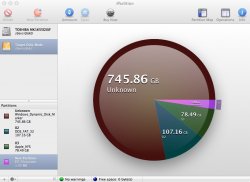
It is weird that the size of partitions are different when I check them using different applications.
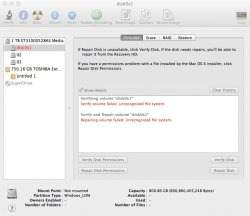
Could anyone PLEASE help me with my problem? All my important documents are in that Mac partition. Is there any way I could get them back?
THANK YOU SO MUCH!!!
After I restarted my iMac, nightmare begun.. I pressed OPTION when started iMac, but Mac OS is gone, and only Windows showed up. After I chose Windows, it became blue screen and restarted again.
I have some very important documents in my 800Gb Mac Partition, so I installed Lion in an external hard drive and started from that, trying to access the 800Gb Mac Partition, but only 2. 100Gb Bootcamp partition, and 3. 100 Gb windows partition X (I created in windows 7) show on the desktop, the 800Gb Mac partition is still not there. I opened Disk Utility, under my 1TB hard drive, there are 3 partitions as I mentioned above. The 2 and 3 are accessible, and I formatted them. But the 1 (800Gb Mac Partition) is in grey, and both verify and repair to the partition failed.
Later on I tried to use firewire to connect iMac with my Macbook, but only the 2 and 3 partition show up on my Macbook's desktop. 1 is still not there.
I saw https://forums.macrumors.com/threads/1188586/ this thread and downloaded iPartition, but after I created a EFI filesystem partition at the beginning of the disk, it was only 1Mb and it didn't work at all. I don't know it was my mistake or this method does not work at all.
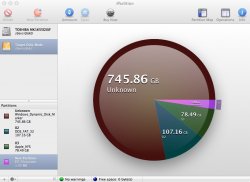
It is weird that the size of partitions are different when I check them using different applications.

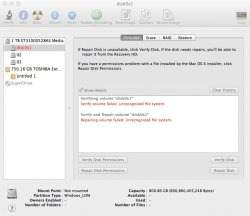
Could anyone PLEASE help me with my problem? All my important documents are in that Mac partition. Is there any way I could get them back?
THANK YOU SO MUCH!!!
Last edited:

