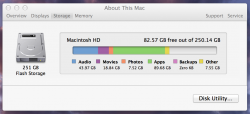Hello.
I have a serious concern. when I open my about mac and look at how much HD is being dedicated to the certain areas on my computer I see now 89 gb being used under apps. I know for a FACT i do not have any where near 89gb of apps on my computer. When I perform "control I" on apps in finder it says only 8gb so there goes that theory. About two weeks ago before i did the latest OSx update i had about 98 gb free on my hard drive ( computer is a 15'' MBPR with 256gb) and now it says only 82.57 gb available.
Does anyone else have this problem? Is there a solution? I do all my time machine backups on an external HD. Any ideas as to where all this hard drive space is being used?
Thank you.
I have a serious concern. when I open my about mac and look at how much HD is being dedicated to the certain areas on my computer I see now 89 gb being used under apps. I know for a FACT i do not have any where near 89gb of apps on my computer. When I perform "control I" on apps in finder it says only 8gb so there goes that theory. About two weeks ago before i did the latest OSx update i had about 98 gb free on my hard drive ( computer is a 15'' MBPR with 256gb) and now it says only 82.57 gb available.
Does anyone else have this problem? Is there a solution? I do all my time machine backups on an external HD. Any ideas as to where all this hard drive space is being used?
Thank you.