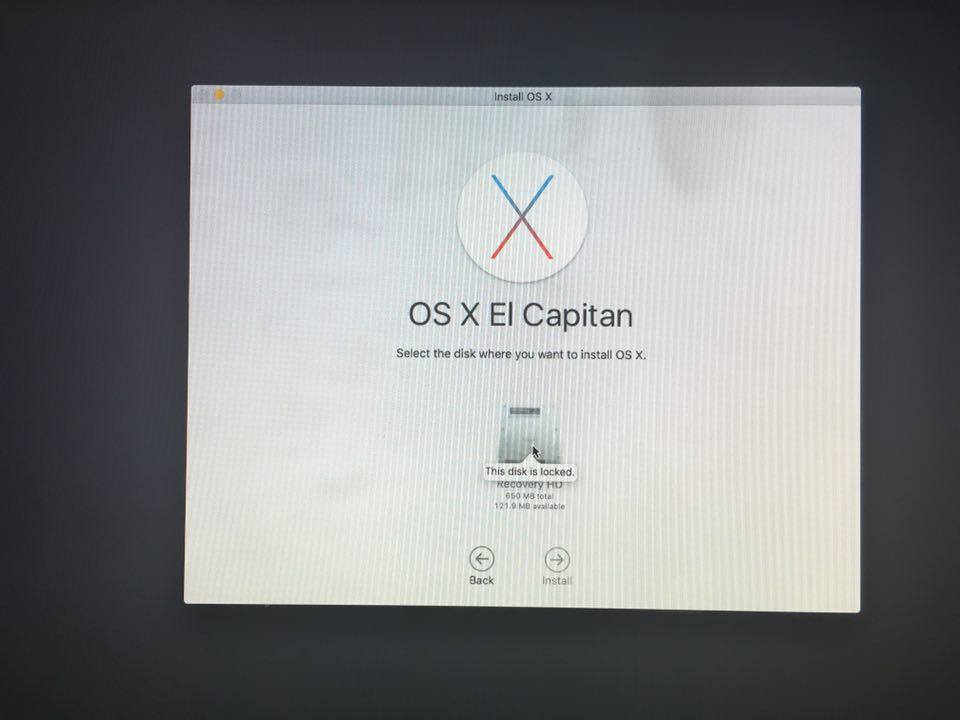Hi all
I use iMac 21.5-inch (2009)
OS X El Capitan (not sure which El Capitan version)
When i turnd on my mac, instead of the apple logo there was a "no entery" icon (a circle with a slash)
then the OS X utilities window appeared and offered few options :
- Restore From Time Machine Backup (i do not have any Time Machine backup)
- Reinstall OS X
- Get Help Online
- Disk Utility
I tried to reinstall OS X, I agreed the trems of the software licens,
then it sayd "select the disk where you want to install OS X"
there was only one disk option to select "Recovery HD" (650 MB total, 121.9 MB availabele)
but when clicking on it, it says "This disk is locked".
I clicked the "back" button and then tried again and it says "OS X cannot be installed on "Recovery HD".
then I tried the "Disk Utility" option,
I did the first aid to the disks an they all completed with a V sign.
(there was no "Recovery HD" in the disk list)
There's a lot of important files in my computer such as family pictures and documents,
I'd appriciate if you could help me to fix it without destroy the files.
(is there any way to make sure those files will not be destroyed, or any way to backup those files ?)
I use iMac 21.5-inch (2009)
OS X El Capitan (not sure which El Capitan version)
When i turnd on my mac, instead of the apple logo there was a "no entery" icon (a circle with a slash)
then the OS X utilities window appeared and offered few options :
- Restore From Time Machine Backup (i do not have any Time Machine backup)
- Reinstall OS X
- Get Help Online
- Disk Utility
I tried to reinstall OS X, I agreed the trems of the software licens,
then it sayd "select the disk where you want to install OS X"
there was only one disk option to select "Recovery HD" (650 MB total, 121.9 MB availabele)
but when clicking on it, it says "This disk is locked".
I clicked the "back" button and then tried again and it says "OS X cannot be installed on "Recovery HD".
then I tried the "Disk Utility" option,
I did the first aid to the disks an they all completed with a V sign.
(there was no "Recovery HD" in the disk list)
There's a lot of important files in my computer such as family pictures and documents,
I'd appriciate if you could help me to fix it without destroy the files.
(is there any way to make sure those files will not be destroyed, or any way to backup those files ?)