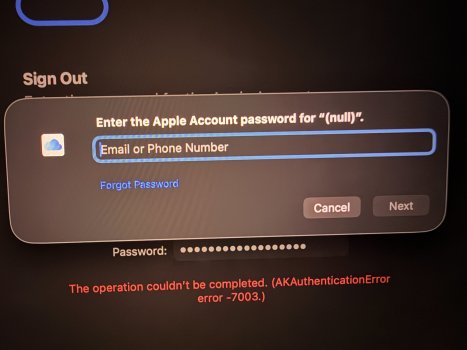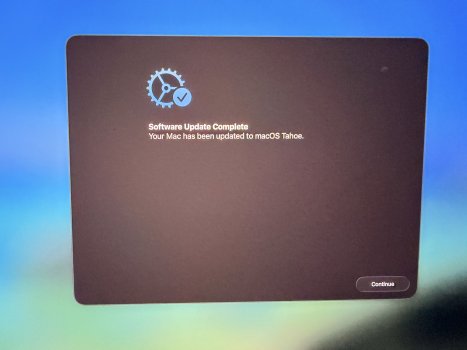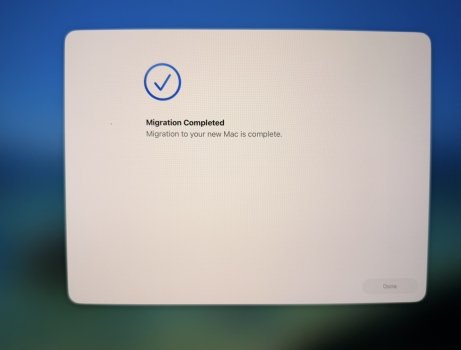I had an M2 MBA and bought a M5 MBP. I got rid of the MBA before I got the MBP. I did a time machine backup on the old machine. Got the new one, turned it on, it asked if I wanted to restore a backup. I followed those steps. After a couple hours it said done. Mac booted and none of my stuff was there. I found a sub saying go into recovery and restore there. Did that and it’s telling me to reinstall the OS and use migration assistant. Can someone tell me the procedure to get my data back please!!!?
Got a tip for us?
Let us know
Become a MacRumors Supporter for $50/year with no ads, ability to filter front page stories, and private forums.
Help me restore please!!!!
- Thread starter Gix1k
- Start date
- Sort by reaction score
You are using an out of date browser. It may not display this or other websites correctly.
You should upgrade or use an alternative browser.
You should upgrade or use an alternative browser.
So I reloaded the OS like the screen said, opened migration assistant, chose my TM backup….it restored for nearly two hours and booted back up to an out of the box new Mac desktop. None of my data or apps.
This is catastrophic if I can’t restore my things to this new machine. Any advice!?
This is catastrophic if I can’t restore my things to this new machine. Any advice!?
So, can you look again at the boot drive on your new MBPro?
If it was restoring "something" for 2 hours, then there must be something added to your drive...
Did you look through any hidden folders?
(you can quickly un-hide most files/folders by pressing Shift-Command-period )
Be sure to look in your Users folder, after un-hiding folders
If it was restoring "something" for 2 hours, then there must be something added to your drive...
Did you look through any hidden folders?
(you can quickly un-hide most files/folders by pressing Shift-Command-period )
Be sure to look in your Users folder, after un-hiding folders
Hello Gixik,
This sounds like a bad situation that you are in.
Unfortunately, I don't use Time Machine as a backup. So, I cannot offer any particular advice. However, I can offer you some PRACTICAL advice right now.
1. First, do not panic. By trying all sorts of "solutions," you may accidently cause irrecoverable data recovery.
2. Power down and disconnect the hard drive / SSD drive (containing the Time Machine backup) from all computers and peripherals.
3. Bring the Time Machine backup drive and your new M5 MBP to the closest Apple Store. Explain to the Apple Genius and he/she will help you restore your backup onto your new machine.
Good luck.
richmlow
This sounds like a bad situation that you are in.
Unfortunately, I don't use Time Machine as a backup. So, I cannot offer any particular advice. However, I can offer you some PRACTICAL advice right now.
1. First, do not panic. By trying all sorts of "solutions," you may accidently cause irrecoverable data recovery.
2. Power down and disconnect the hard drive / SSD drive (containing the Time Machine backup) from all computers and peripherals.
3. Bring the Time Machine backup drive and your new M5 MBP to the closest Apple Store. Explain to the Apple Genius and he/she will help you restore your backup onto your new machine.
Good luck.
richmlow
It's very strange that it "restored" thousands of files but none of it is on the machine. I have only one user account, mine. None of my personal data other than things from iCloud are on the MBP. I don't think it's a case of hidden items due to the fact none of my old installed applications, etc. appear when I browse Finder. Nothing!So, can you look again at the boot drive on your new MBPro?
If it was restoring "something" for 2 hours, then there must be something added to your drive...
Did you look through any hidden folders?
(you can quickly un-hide most files/folders by pressing Shift-Command-period )
Be sure to look in your Users folder, after un-hiding folders
The TM backup isn't corrupt. I can open the drive from the MBP and see all my data (Desktop items, files, downloads, etc). It's just not putting it back the way it should. Also, I know it's not doing it because I have 433gb/494gb available. I was hovering around 100gb on the MBA.
The MBA was on OS26. The MBP is as well.
Thanks! If all else fails, I will have to go to the store. Thing is, I wait hours for the restore to complete what looks like success all to reboot back to an out of the box setup.Hello Gixik,
This sounds like a bad situation that you are in.
Unfortunately, I don't use Time Machine as a backup. So, I cannot offer any particular advice. However, I can offer you some PRACTICAL advice right now.
1. First, do not panic. By trying all sorts of "solutions," you may accidently cause irrecoverable data recovery.
2. Power down and disconnect the hard drive / SSD drive (containing the Time Machine backup) from all computers and peripherals.
3. Bring the Time Machine backup drive and your new M5 MBP to the closest Apple Store. Explain to the Apple Genius and he/she will help you restore your backup onto your new machine.
Good luck.
richmlow
Check Disk Utility to see if it has added your data to a partition or something you cannot access.
Are you using Finder or Time Machine itself to access the files? They won’t show up in Finder as you have to restore them from Time Machine first (I think)
Do this at your own risk but you can revoke permissions on your old Time Machine backup using Terminal:
sudo chflags -R nouchg "/Volumes/Time Machine/Backups.backupdb"
sudo chmod -R 755 "/Volumes/Time Machine/Backups.backupdb"
sudo chown -R $USER "/Volumes/Time Machine/Backups.backupdb"
Are you using Finder or Time Machine itself to access the files? They won’t show up in Finder as you have to restore them from Time Machine first (I think)
Do this at your own risk but you can revoke permissions on your old Time Machine backup using Terminal:
sudo chflags -R nouchg "/Volumes/Time Machine/Backups.backupdb"
sudo chmod -R 755 "/Volumes/Time Machine/Backups.backupdb"
sudo chown -R $USER "/Volumes/Time Machine/Backups.backupdb"
Last edited:
Check Disk Utility to see if it has added your data to a partition or something you cannot access.
Are you using Finder or Time Machine itself to access the files? They won’t show up in Finder as you have to restore them from Time Machine first (I think)
Do this at your own risk but you can revoke permissions on your old Time Machine backup using Terminal:
sudo chflags -R nouchg "/Volumes/Time Machine/Backups.backupdb"
sudo chmod -R 755 "/Volumes/Time Machine/Backups.backupdb"
sudo chown -R $USER "/Volumes/Time Machine/Backups.backupdb"
I went in disk utility and erased the disk. Then reinstalled the OS. Woke up this morning to a clean OS. Will mess with it again this afternoon.
OP:
"This is catastrophic if I can’t restore my things to this new machine. Any advice!?"
I've got advice.
But you're not going to like it.
I can't help you with a failed time machine backup.
You are but one of MANY posters in this forum that have all kinds of trouble with tm.
But... I CAN give you "advice" for the future:
STOP USING TIME MACHINE.
If you had had a cloned backup created with either CarbonCopyCloner or SuperDuper, you'd be up-and-running right now.
You also wrote:
"If all else fails, I will have to go to the store."
NO!
STOP what you're trying to do and make that appt for the genius bar RIGHT NOW.
They can help you.
"This is catastrophic if I can’t restore my things to this new machine. Any advice!?"
I've got advice.
But you're not going to like it.
I can't help you with a failed time machine backup.
You are but one of MANY posters in this forum that have all kinds of trouble with tm.
But... I CAN give you "advice" for the future:
STOP USING TIME MACHINE.
If you had had a cloned backup created with either CarbonCopyCloner or SuperDuper, you'd be up-and-running right now.
You also wrote:
"If all else fails, I will have to go to the store."
NO!
STOP what you're trying to do and make that appt for the genius bar RIGHT NOW.
They can help you.
OP:
"This is catastrophic if I can’t restore my things to this new machine. Any advice!?"
I've got advice.
But you're not going to like it.
I can't help you with a failed time machine backup.
You are but one of MANY posters in this forum that have all kinds of trouble with tm.
But... I CAN give you "advice" for the future:
STOP USING TIME MACHINE.
If you had had a cloned backup created with either CarbonCopyCloner or SuperDuper, you'd be up-and-running right now.
You also wrote:
"If all else fails, I will have to go to the store."
NO!
STOP what you're trying to do and make that appt for the genius bar RIGHT NOW.
They can help you.
I didn’t know of the other apps you mentioned or I would have used them.
I haven't tried it with macOS Sequoia or Tahoe, but you used to be able to copy files directly from a Time Machine backup directory.
The Migration Assistant is buggy. Once I tried to restore my MacPro with a TimeMachine backup. After several runs, each taking so many hours that I let it run overnight. And afterwards it had copied GB's (as measured by the NAS) but somehow the user data wasn't restored at all.
Eventually I found the solution: First I did a clean install, setup an administrator account and not start the Migration Assistant from within the installer. Instead reboot and log into the new administrator account. Then run the Migration Assistant in that new administrator account. Select the user(s) and other stuff to restore and let it run. Only then it actually restores everything.
Please note that this can change/renumber the UID of each account on the local file system. If this happens you cannot use the existing TimeMachine copy to restore older files in your account simply because the stored UID in TimeMachine differs from the new UID in the newly installed Mac.
Eventually I found the solution: First I did a clean install, setup an administrator account and not start the Migration Assistant from within the installer. Instead reboot and log into the new administrator account. Then run the Migration Assistant in that new administrator account. Select the user(s) and other stuff to restore and let it run. Only then it actually restores everything.
Please note that this can change/renumber the UID of each account on the local file system. If this happens you cannot use the existing TimeMachine copy to restore older files in your account simply because the stored UID in TimeMachine differs from the new UID in the newly installed Mac.
This is what solved my issue.The Migration Assistant is buggy. Once I tried to restore my MacPro with a TimeMachine backup. After several runs, each taking so many hours that I let it run overnight. And afterwards it had copied GB's (as measured by the NAS) but somehow the user data wasn't restored at all.
Eventually I found the solution: First I did a clean install, setup an administrator account and not start the Migration Assistant from within the installer. Instead reboot and log into the new administrator account. Then run the Migration Assistant in that new administrator account. Select the user(s) and other stuff to restore and let it run. Only then it actually restores everything.
Please note that this can change/renumber the UID of each account on the local file system. If this happens you cannot use the existing TimeMachine copy to restore older files in your account simply because the stored UID in TimeMachine differs from the new UID in the newly installed Mac.
I had a Genius Bar appt tonight and all they could do was offer advice. There was no way they wanted to start the restore there because I’d have to sit there for hours. They connected my new M5 to another Mac and went into DFU and “restored” it.
The guy suggested I setup the M5 as a new computer, new user with same name. Once it’s to Desktop launch migration assistant and restore data. Select replace account and keep copy in .old or something. It was check box option. I did this and it ran for 3 hours. Rebooted and once again none of my stuff was there. It rebooted again, I got two screens after two reboots. After the last one, I entered password and, desktop appeared and ALL my stuff was there.
Talk about two days of panic!!
Thanks to those that helped me.
Attachments
Glad to see it's figured out. It's unfortunate you didn't think to take a pic of the "Select replace account and keep copy in .old or something." screen.Once it’s to Desktop launch migration assistant and restore data. Select replace account and keep copy in .old or something. It was check box option. I did this and it ran for 3 hours. Rebooted and once again none of my stuff was there. It rebooted again, I got two screens after two reboots. After the last one, I entered password and, desktop appeared and ALL my stuff was there.
I'm wondering if you missed that the first time, leading you to start this thread.
... They connected my new M5 to another Mac and went into DFU and “restored” it.
The guy suggested I setup the M5 as a new computer, new user with same name. Once it’s to Desktop launch migration assistant and restore data. Select replace account and keep copy in .old or something.
...
DFU is the fastest option. In the past I ran a deploy server and it used precompiled disk images as well.
Interestingly, in Migration Assistant I never saw the option pop up to replace the existing account with the one from TimeMachine. In my case the actual user accounts on my Mac's is never the first account on the system.
Register on MacRumors! This sidebar will go away, and you'll see fewer ads.