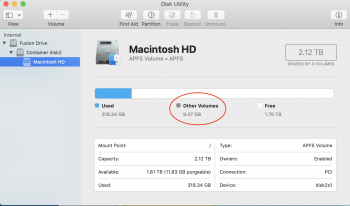Searched all over Google but couldn't find a clear answer.
I went through an 8 hour tear my hair out session trying to set up boot camp on my 2015 5K imac and needless to say, it was not a success. Every time it ended up hanging on the "partitioning" portion of the boot camp set up. After a while I decided to cut my losses and just do Parallels.
When I went to go remove the partition via boot camp set up, it wouldn't work so I looked on Google and found these commands.
sudo diskutil eraseVolume free none disk0s4
sudo diskutil eraseVolume free none disk0s3
sudo diskutil apfs resizeContainer disk0s2 0
sudo diskutil mount disk0s1
cd /Volumes/EFI/EFI
rm -r Boot
rm -r Microsoft
cd ~
diskutil unmount disk0s1
This successfully removed the "OSXRESERVED" and "BOOTCAMP" reserves but when I check disk utility, my breakdown shows the following screens. What exactly is "2 Not Mounted" and how do I mount it?
I went through an 8 hour tear my hair out session trying to set up boot camp on my 2015 5K imac and needless to say, it was not a success. Every time it ended up hanging on the "partitioning" portion of the boot camp set up. After a while I decided to cut my losses and just do Parallels.
When I went to go remove the partition via boot camp set up, it wouldn't work so I looked on Google and found these commands.
sudo diskutil eraseVolume free none disk0s4
sudo diskutil eraseVolume free none disk0s3
sudo diskutil apfs resizeContainer disk0s2 0
sudo diskutil mount disk0s1
cd /Volumes/EFI/EFI
rm -r Boot
rm -r Microsoft
cd ~
diskutil unmount disk0s1
This successfully removed the "OSXRESERVED" and "BOOTCAMP" reserves but when I check disk utility, my breakdown shows the following screens. What exactly is "2 Not Mounted" and how do I mount it?