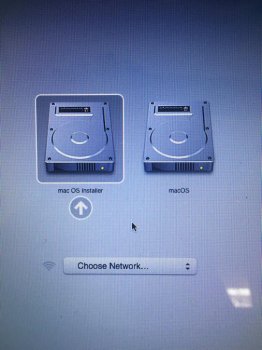Hello,
Today I woke up to this annoying "macOS couldn't be installed on your computer" issue on startup. Following some instructions that I found online, I managed to use my computer regularly using the startup manager and picking my regular startup disk. However, by doing this, I also found the first choice of my computer boot disk is a "MacOS installer" that I have no idea where it comes from, and this seems to be causing the whole problem. Anyhow, in order to work, now I must ALWAYS turn on my computer and run startup manager, otherwise I keep getting the error message; this is rather annoying and worrisome.
For the record, I did check out if I had any pending or wrongly installed updates in the app store, but only a couple third party apps have pending updates and they shouldn't be related to the system startup at all.
It may also worth mentioning that when I first turned my computer ON today, I had plugged an external HD that actually has another OS in it (Its an old HD with some files I need and didn't get to back up properly), but I never had this issue before.
I would like to get rid of this "MacOS installer" disk and get my computer back to normal. Any help is greatly appreciated!
Today I woke up to this annoying "macOS couldn't be installed on your computer" issue on startup. Following some instructions that I found online, I managed to use my computer regularly using the startup manager and picking my regular startup disk. However, by doing this, I also found the first choice of my computer boot disk is a "MacOS installer" that I have no idea where it comes from, and this seems to be causing the whole problem. Anyhow, in order to work, now I must ALWAYS turn on my computer and run startup manager, otherwise I keep getting the error message; this is rather annoying and worrisome.
For the record, I did check out if I had any pending or wrongly installed updates in the app store, but only a couple third party apps have pending updates and they shouldn't be related to the system startup at all.
It may also worth mentioning that when I first turned my computer ON today, I had plugged an external HD that actually has another OS in it (Its an old HD with some files I need and didn't get to back up properly), but I never had this issue before.
I would like to get rid of this "MacOS installer" disk and get my computer back to normal. Any help is greatly appreciated!