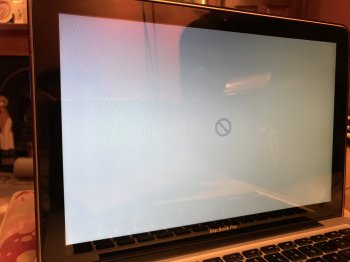Got a tip for us?
Let us know
Become a MacRumors Supporter for $50/year with no ads, ability to filter front page stories, and private forums.
HELP!!!!! updating to High Sierra Something gone wrong
- Thread starter annie90
- Start date
- Sort by reaction score
You are using an out of date browser. It may not display this or other websites correctly.
You should upgrade or use an alternative browser.
You should upgrade or use an alternative browser.
so I’ve just tried to update to High Sierra and this has happened.
Anybody seen this before? What can I do ?
That’s the prohibitory symbol. You can google it if you’d like, but it basically means your Mac can’t find a bootable system. I would suggest you enter recovery mode (Apple+R) and try to reinstall High Sierra again. Don’t wipe the drive and you should be ok with your data.
Curious if something went wrong when it converted your file system to APFS?
I get this exact symbol the first time I restore my MacBook Pro to Sierra from High Sierra. The second time around it works. Something about going from APFS to HFS+ causes an issue. I've never had it work correctly the first time around.
Interesting. I've noticed that whenever I format a drive (USB or HDD) with Disk Utility and I'm changing partition or file system type, it pretty much always fails the first time, but then it works the second time.I get this exact symbol the first time I restore my MacBook Pro to Sierra from High Sierra. The second time around it works. Something about going from APFS to HFS+ causes an issue. I've never had it work correctly the first time around.
Interesting. I've noticed that whenever I format a drive (USB or HDD) with Disk Utility and I'm changing partition or file system type, it pretty much always fails the first time, but then it works the second time.
Yep. When I downgrade to Sierra it goes through the installation process, and once it gets to the point where it says approx 15 minutes remaining, the machine reboots, and I get the symbol. I have to then boot back into recovery mode, format the drive with disk utility again, and then install it one more time. Then it works.
No idea what causes it, but I know it works when I do that.
That’s the prohibitory symbol. You can google it if you’d like, but it basically means your Mac can’t find a bootable system. I would suggest you enter recovery mode (Apple+R) and try to reinstall High Sierra again. Don’t wipe the drive and you should be ok with your data.
Thank you this worked, however i went back to Sierra instead of High Sierra.
I was in a right panic when i saw it as i have not done a time machine back up for a good while so was worried i had just lost a lot of stuff.
Will do a full back up before i attempt High Sierra up grade again
OP wrote:
"Will do a full back up before i attempt High Sierra up grade again"
I suggest you do a bootable cloned backup (using either CarbonCopyCloner or SuperDuper). If you have one, and if things go awry on you, you can just:
a. Boot from the cloned backup
b. Erase the internal drive
c. RE-clone the cloned backup BACK TO the internal drive.
(if you don't have CCC or SD, they are both free to download and use for 30 days)
Something else:
I suggest you create a High Sierra installer on a bootable USB flash drive (16gb or larger).
Use either "Boot Buddy", "DiskMaker X", or "Install Disk Creator" (all free).
Then boot from the flash drive and run the installer that way.
"Will do a full back up before i attempt High Sierra up grade again"
I suggest you do a bootable cloned backup (using either CarbonCopyCloner or SuperDuper). If you have one, and if things go awry on you, you can just:
a. Boot from the cloned backup
b. Erase the internal drive
c. RE-clone the cloned backup BACK TO the internal drive.
(if you don't have CCC or SD, they are both free to download and use for 30 days)
Something else:
I suggest you create a High Sierra installer on a bootable USB flash drive (16gb or larger).
Use either "Boot Buddy", "DiskMaker X", or "Install Disk Creator" (all free).
Then boot from the flash drive and run the installer that way.
Question: if you clone a drive, will cloud sync services see it as the same drive?OP wrote:
I suggest you do a bootable cloned backup (using either CarbonCopyCloner or SuperDuper). If you have one, and if things go awry on you, you can just:
a. Boot from the cloned backup
b. Erase the internal drive
c. RE-clone the cloned backup BACK TO the internal drive.
Issue: If you restore from time-machine, iCloud, Dropbox etc will have to resynchronize all data, which can take long and cause it's own problems (conflicts).
ahost wrote:
"Question: if you clone a drive, will cloud sync services see it as the same drive?"
I cannot answer this question, because I've never used iCloud or other "cloud services". (I do keep a few images and videos stored on microsoft's "onedrive", that's all)
However -- I am going to -guess- that things will continue to work as intended. A "clone is a clone" -- an EXACT COPY of the original. Every file that was on the original, should be on the clone (with a VERY FEW exceptions).
Someone else who uses both iCloud and CarbonCopyCloner (who has a bootable clone with which they can test this) will have to give you the answer...
"Question: if you clone a drive, will cloud sync services see it as the same drive?"
I cannot answer this question, because I've never used iCloud or other "cloud services". (I do keep a few images and videos stored on microsoft's "onedrive", that's all)
However -- I am going to -guess- that things will continue to work as intended. A "clone is a clone" -- an EXACT COPY of the original. Every file that was on the original, should be on the clone (with a VERY FEW exceptions).
Someone else who uses both iCloud and CarbonCopyCloner (who has a bootable clone with which they can test this) will have to give you the answer...
Last edited:
Register on MacRumors! This sidebar will go away, and you'll see fewer ads.