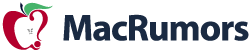
Did you get a new iPhone 11, 11 Pro, or 11 Pro Max for the holidays? If so, make sure to take some time to browse through this article, which is packed with helpful tips, tricks, and guides for the iPhone 11, 11 Pro, 11 Pro Max, and earlier iPhone models.
Whether you're new to iPhone or have upgraded to a new model, there's likely to be something in here for you. There are hundreds of features and hidden tricks available on the iPhone, so it can be easy to forget the full range of what the iPhone can do.

Below, we've rounded up our most useful iPhone-related how tos and tutorials, both for general iPhone usage and for getting used to iOS 13.
Tips for Beginners
- How to Set Up Your New iPhone or iPad Using Automatic Setup
- How to Turn on Automatic Software Updates
- How to Force Restart or Enter Recovery Mode on iPhone 11 and 11 Pro
- How to Force Restart or Hard Reset the iPhone 8 and iPhone 8 Plus
- How to Identify and Remove Unnecessary Apps on Your iPhone and iPad
- How to Set Up Medical ID on Your iPhone
- How to Control and Tweak a True Tone Display on iPhone and iPad
- How to Add a Website Bookmark to Your Home Screen on iPhone and iPad
- How to Use Apple Pay Cash on iPhone and iPad
- How to Use Do Not Disturb While Driving
- How to Use Screen Time
- How to Access and Set Up Parental Controls
- How to Make a Group FaceTime Call
- How to Use App Limits and Downtime
- How to Capture Better Videos With Your iPhone
- How to Share Your Wi-Fi Password With a Friend on iPhone or iPad
- How to Scan Documents With Your iPhone in Three Quick Steps
- How to Move Multiple Apps on iOS
- How to Rotate Your iPhone Screen and Adjust Orientation Lock
- How to Back Up Your iPhone and iPad
- How to Factory Reset Your iPhone or iPad
- How to Turn Off Find My iPhone
- How to Change the Name of Your iPhone
- How to Locate a Lost iPhone or Other Apple Device With Find My
- How to See Links, Attachments, and Photos From a Messages Conversation
- How to Delete Apps on iPhone and iPad
- How to Remove Annoying iOS Prompts Asking You to Finish Setting Up Your Device
- How to Use Instant Hotspot on iPhone and iPad
- How to Take Screenshots on iPhone
- How to Enable Dark Mode in iOS 13
- How to Silence Unknown Callers on Your iPhone in iOS 13
- How to Save or Share a Safari Web Page as a PDF in iOS 13
- How to Use Animoji and Memoji Stickers in iOS 13
- How to Use the New Photos Tab in iOS 13
- How to Crop, Rotate, and Straighten Videos in iOS 13
- How to Crop, Rotate, and Straighten Your Photos in iOS 13
- How to Edit a Video on iPhone and iPad
- How to Use Look Around in Apple Maps
- How to Mark an Apple Device as Lost in the Find My App
- How to Locate Friends Using Find My
- How to Share Your Location With a Friend Using Find My
- How to Optimize Battery Charging in iOS 13
- How to Request a Desktop Website in Safari for iOS
- How to Access the Download Manager in Safari for iOS
- How to Enable Content Blockers in Safari for iOS
- How to Delete Frequently Visited Sites From Safari's Start Page in iOS
- How to Update Apps in iOS 13
- How to Use iOS 13's Text Editing Gestures on iPhone and iPad
- How to Use the QuickPath Swipe Keyboard on iPhone and iPad
- How to Set Communication Limits on Your Child's Allowed Screen Time and Downtime on iPhone and iPad
- How to Force Restart, Enter DFU, Recovery Mode on iPhone 11 and 11 Pro
- How to Use the Virtual Trackpad on iPhone 11, iPhone 11 Pro, and iPhone 11 Pro Max
- How to Select Camera Aspect Ratio on iPhone 11 and iPhone 11 Pro
- How to Switch Focal Lengths in Portrait Mode on iPhone 11 Pro
- How to Take Burst Photos on iPhone 11 and iPhone 11 Pro
- How to Use Night Mode on iPhone 11 and iPhone 11 Pro
- How to Use the New Camera Lenses on iPhone 11 and iPhone 11 Pro
- How to Use Camera Filters on iPhone 11, iPhone 11 Pro, and iPhone 11 Pro Max
- How to Take a Slow-mo Selfie or 'Slofie' on iPhone 11, iPhone 11 Pro, and iPhone 11 Pro Max
- How to Quickly Shoot Video Using QuickTake on iPhone 11 and iPhone 11 Pro
- How to Change Video Quality in the Camera App on iPhone 11 and 11 Pro
- What to Do If Your iPhone is Lost or Stolen
- Protecting Your Privacy in Safari for iOS
- How to Block Nuisance Calls and Messages on Your iPhone
- How to Discreetly Disable Touch ID and Face ID on an iPhone
- How to Create a More Secure Passcode on Your iPhone or iPad
- How to Use Automatic Strong Passwords and Password Auditing
- How to Use Secure Code AutoFill in iOS and macOS
- How to Use iCloud Keychain on Your iOS Devices
- How to Secure Your Apple ID Using Two-Factor Authentication
- How to Use Safari's Private Browsing Mode and Delete Your Browsing History
- How to Create an Archived iTunes Backup
- How to Add AppleCare+ to Your iPhone After Purchase
- How to Access iCloud on iPhone, iPad, Mac, Windows, and the Web
- Top Five Time-Saving iPhone Tips
- How to Wake Up to a Weather Forecast on Your iPhone's Lock Screen
- How to Call Someone and Put Them on Speaker Without Picking up Your iPhone
- How to Change Siri's Voice on iPhone or iPad
- How to Create a Custom Ringtone Vibration on Your iPhone
- How to Scan a QR Code Using the Camera on the iPhone
- How to Quickly Delete Numbers in the Calculator App
We have in-depth guides on many of the features found on the iPhone as well as Apple's services and iOS features, so make sure to check those out if there's a particular aspect of the iPhone that you're interested in learning more about.
- What to Do If Your iPhone is Lost or Stolen
- Apple News+ Guide: Everything You Need to Know
- Apple Arcade: The Complete Guide
- Apple Card: All the Details on Apple's Credit Card
- Apple TV+: Apple's Streaming Video Service
- HomeKit: Everything You Need to Know
- Siri: Everything You Need to Know
- Apple Trade-In Guide: Getting the Most Money Back
- iOS 13's Dark Mode
- iOS 13 Hidden Features: A Comprehensive List
- iMessages: Complete Guide to iOS 13
- Photos: Complete Guide to iOS 13
- Find My App: Everything to Know
- Apple Maps: Complete Guide to iOS 13
- Safari: Complete Guide to iOS 13
- Reminders: Complete Guide to iOS 13
- Health and Activity: Complete Guide to iOS 13
- Sign in with Apple: What It Is and How It Works
- Night Mode on iPhone 11: Everything You Need to Know
- Haptic Touch vs 3D Touch: What's the Difference?
If you're planning to sell or give away your old iPhone now that you have a new model, make sure to check out our detailed guide on how to cleanly erase your old devices to get rid of all your data.
Videos
Over on our YouTube channel, we've shared quite a few videos filled with useful tips and tricks related to the iPhone, all of which are well worth watching to get acquainted with features you might not know about or might have forgotten. We've also got some great comparison videos comparing the cameras of various smartphones.
More Info
Know a super useful iPhone tip that other MacRumors readers might not be aware of? Make sure to share it in the comments below.
For more info on Apple's latest iPhones, and the iOS 13 operating system, make sure to check out our detailed roundups: iPhone 11, iPhone 11 Pro, iPhone 11 Pro Max, and iOS 13.
Article Link: Helpful Tips, Tricks, and How Tos for New iPhone Owners
- Article Link
- https://www.macrumors.com/guide/new-iphone-tips/
Last edited:

