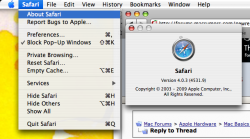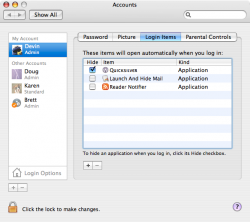If you click the Apple Menu and click About This Mac, what version of Mac OS X does it say you're running? I know you said it's the most up-to-date, but a G4 actually won't run the most up to date version, so I'm guessing you mean it's the most up-to-date version of the specific Mac OS X release you have (10.3, 10.4, etc). Also, what does the "About This Mac" window say about your processor and memory?
One thing you can do is to do a clean install, which erases your hard drive and starts fresh. Fresh installations tend to run smoother and just generally be cleaner. However, doing this will erase everything, so if you have a lot of programs that you don't want to have to reinstall, this might not be a good option for you. You can back up your files on your external hard drive, but this might not work for backing up some applications (such as Microsoft Office). It will work for things like documents and music though. To do this, you would need a Mac OS X installation disc (either one that was purchased or the grey discs that came with you Mac).
If you choose not to do a clean install (which would require you to set it up as if it were a brand new...but old...Mac), there are some things you can do to clean it up. First, try just trashing any files you don't need, but make sure you're not deleting anything important to the OS or any applications. If you're not sure if it's safe to delete a file, just leave it. Media files like videos, music, and photos tend to take up a lot of space, so if there are any of those hanging around that you don't want to keep on there, trash them. Speaking of the trash, make sure you empty it when you're done. Sounds obvious, but I've seen a good amount of people with tons of data sitting around in their trash.
You can also trash apps that you don't want. Generally you don't want to trash any apps that are made by Apple though (if you go to the About window for an app, it should tell you somewhere who it's made by):
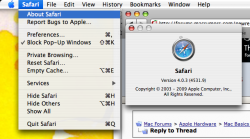
Actually, if you use an application like
AppCleaner, it will try and go through your computer and delete files left over by apps you're uninstalling too. However, depending what version of OS X you're running, you may not be able to run AppCleaner.
One thing that may speed up your system is removing Login Items. These are apps that open automatically when you log in. Go to System Preferences > Accounts and click the Login Items tab (I'm using OS X 10.4.11 at the moment, things may be slightly different on your computer).
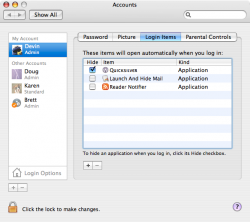
Remove any apps that you don't want to start automatically (if you use an iPod on that computer, you may want to leave iTunesAgent in there if you see it. It allows iTunes to automatically open when you plug your iPod in. You can remove it if you like though, you will just have to open up iTunes manually).
Another thing that can sometimes help is to Repair Disk Permissions. Go to your Applications folder, find the Utilities folder, and launch Disk Utility from inside it. Select your main hard drive, and click the "Repair Disk Permissions" button. This may take awhile to run, especially if you haven't done it before. It may or may not make any noticeable difference, but at worst it won't hurt.
That's all I've got for you at the moment, but it's after 3 a.m., so I think that's excusable

Good luck!