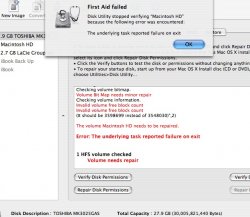Got a tip for us?
Let us know
Become a MacRumors Supporter for $50/year with no ads, ability to filter front page stories, and private forums.
How bad is this: 'Underlying task reported failure on exit...volume needs repair'
- Thread starter john_satc
- Start date
- Sort by reaction score
You are using an out of date browser. It may not display this or other websites correctly.
You should upgrade or use an alternative browser.
You should upgrade or use an alternative browser.
john_satc said:Ok just ran 'verify disk' and it came up with this...
Now, is this serious and how do I fix it?
Cheers,
Jon
Do what it says on that last line. Boot from System CD and run Disk Utility
Well it's certainly not good. 
Try restarting with the OS Install CD and running the disk repair from there. Hopefully that'll fix it all up... if not... back up! And if it does... back up anyway! Never hurts to have a backup.
Try restarting with the OS Install CD and running the disk repair from there. Hopefully that'll fix it all up... if not... back up! And if it does... back up anyway! Never hurts to have a backup.
kingjr3 said:Do what it says on that last line. Boot from System CD and run Disk Utility
I'm so glad one of us can read. and thats not sarcasm, i really didnt see it.
john_satc said:I'm so glad one of us can read
Im
I've had this happen to me twice, and I hear the HD making high pitch whines followed by clicks so I'm taking my NEW PB in to get the HD replaced.
Gonna get some more RAM while I'm at it though .
.
Gonna get some more RAM while I'm at it though
calebjohnston said:I've had this happen to me twice, and I hear the HD making high pitch whines followed by clicks so I'm taking my NEW PB in to get the HD replaced.
Gonna get some more RAM while I'm at it though.
ok mine does the exact same thing, now im worried. specially after I ran hardware test and it says nothing was wrong, yet i ran disk utility again and it is reporting the same problem.
jon
Are you under warranty still?john_satc said:ok mine does the exact same thing, now im worried. specially after I ran hardware test and it says nothing was wrong, yet i ran disk utility again and it is reporting the same problem.
jon
I'm just going to give Apple crap because there is definetely something up with my HD, and the screen is bent -- both on a brand new PB.
CanadaRAM said:Are you under warranty still?
yep, an on phone to tech support now
She has told me to run disk repair from my install disk, along with verifying disk permissions from install disk - not using hardware test.
im currently doing that, if it does not solve the problem (which apparently apple has never heard of) her advise...erase and install. thats just great then aint it!
sorry to bring up old thread...
but i ran disk utility from the osx disk and same error pops up.. what should i do?
i have a macbook coreduo by the way
but i ran disk utility from the osx disk and same error pops up.. what should i do?
i have a macbook coreduo by the way
sorry to bring up old thread...
but i ran disk utility from the osx disk and same error pops up.. what should i do?
i have a macbook coreduo by the way
Did you try to repair it, or just verify?
john_satc said:Now, is this serious and how do I fix it?
DiskWarrior will fix it just dandy. (Apple's Disk Utility never has for me, even when booted from the Install Disc).
I started experiencing this problem when Tiger was released (Never with any prior version of OS X), and on several different laptops (TiBook, AluBook & MacBook Pro) too.
john_satc said:her advise...erase and install. thats just great then aint it!
Considering that your average Apple Tech coulnd't find an arsehole between two cheeks, I say pony up for DiskWarrior should booting from the install disc and the subsequent repair fail.
Even if you erase and reinstall, the problem will reoccur (or at least it always does for me).
That said, the problem can't be that serious, I've been running my MacBook Pro with the same error message for christ knows how long now, and I've not seen any detrimental effects. At all.
ok mine does the exact same thing, now im worried. specially after I ran hardware test and it says nothing was wrong, yet i ran disk utility again and it is reporting the same problem.
jon
the pitch whine & clik is a totally different issue from the OP's error message, that HDD is dying & needs to be replaced ASAP
Ok just ran 'verify disk' and it came up with this...
Now, is this serious and how do I fix it?
Cheers,
Jon
It's those errors in RED that you should worry about, not the Underlying task failed thing. Those are the ones DiskWarrior can fix but DiskUtility cant
It's those errors in RED that you should worry about, not the Underlying task failed thing. Those are the ones DiskWarrior can fix but DiskUtility cant
Disk Utility might be able to fix it. You've got to try it first at least.
Just to clarify -- you will ALWAYS get the 'failed on exit' message if you
1) run Repair Disk while you are booted from an OS on that hard disk, or
2) boot from another disk or CD, but run the Disk Utility application physically located on the hard disk you are trying to repair.
1) run Repair Disk while you are booted from an OS on that hard disk, or
2) boot from another disk or CD, but run the Disk Utility application physically located on the hard disk you are trying to repair.
(Sorry to pull this thread up from the underworld, but I found this thread via google and there seems to be no solution poasted, so I'm posting what worked for me)
The apple website states this solution:
And Mac OS X Hints has a breakdown of the command:
http://www.macosxhints.com/article.php?story=20070204093925888
I had the same issue and that solved it within minutes. (fsck can take a while to run but it is an excellent tool)
The apple website states this solution:
http://support.apple.com/kb/HT1782You may notice some "Incorrect size for file tempnumber" alerts when you attempt to verify or repair a volume using Disk Utility or fsck_hfs with the "-l" option. You can safely ignore these alerts for any "tempnumber" files.
For example, you might see something like this:
Verifying volume “Macintosh HD”
Checking HFS Plus volume.
Checking Extents Overflow file.
Checking Catalog file.
Incorrect size for file temp420595
(It should be 0 instead of 84538)
Incorrect size for file temp468627
(It should be 0 instead of 16464)
Checking multi-linked files.
Checking Catalog hierarchy.
Checking volume bitmap.
Checking volume information.
The volume Macintosh HD needs to be repaired.
Error: The underlying task reported failure on exit
1 HFS volume checked
Volume needs repair
If this happens, use fsck in single user mode, or start up your computer from a different volume before verifying or repairing.
And Mac OS X Hints has a breakdown of the command:
Boot off the OS X CD (reboot, hold C while booting).
The installer will load up, go to Utilities in the menu and run Terminal.
Type df and look for the drive that has your Mac system mounted---you'll have to unmount this. On my MacBook Pro, it was /dev/disk0s2.
Type umount /dev/disk0s2, replacing disk0s2 with whatever disk your OS lives on.
Type fsck_hfs -r /dev/disk0s2. If you umounted the wrong thing, it will complain that you can't repair a mounted drive. Go back and umount the right thing and repeat this step.
http://www.macosxhints.com/article.php?story=20070204093925888
I had the same issue and that solved it within minutes. (fsck can take a while to run but it is an excellent tool)
Register on MacRumors! This sidebar will go away, and you'll see fewer ads.