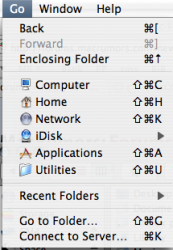Running a MacBook 2.0 GHz, 1 GB of RAM and 80 GB HDD. Played around with it when I bought it, updated everything and OS X to 10.4.7. I vividly remember having my top right corner icons in the task bar set up this way: Bluetooth, Ethernet, AirPort, Volume, Battery, Keyboard and finally Date and Time. Nevermind Spotlight since it's always in the corner.
I then proceeded to do a clean, customized install once. Again, I clearly remember having my icons in the position I mentioned above.
I reinstalled the system a second time using the same customized options and the icons are now positioned as you see in the screenshot.
As you can see, the order is now: Bluetooh, Ethernet, AirPort, Keyboard, Volume, Date and Time and Battery.
This bothers me a lot. I would much rather have Date and Time at the last position since it makes much more sense, to me anyway.

I then proceeded to do a clean, customized install once. Again, I clearly remember having my icons in the position I mentioned above.
I reinstalled the system a second time using the same customized options and the icons are now positioned as you see in the screenshot.
As you can see, the order is now: Bluetooh, Ethernet, AirPort, Keyboard, Volume, Date and Time and Battery.
This bothers me a lot. I would much rather have Date and Time at the last position since it makes much more sense, to me anyway.