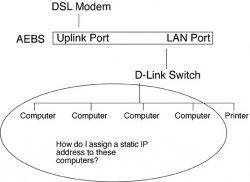I understand the concept of static IP addresses, but how do I do it for the four computers on my home network? (I don't care if my DSL modem has a static IP address as far as the outside world is concerned. I just want the four computers that are on my network to stop changing IP addresses when I reboot them, or the AEBS.)
The graphic shows my setup and except for the IP address thing, everything works fine with the network.
The AEBS is set to share an IP address and its IP address is 192.168.1.1. How can I make the individual computers stick with 192.168.1.2, 192.168.1.3, 192.168.1.4, 192.168.1.5 for example?
The graphic shows my setup and except for the IP address thing, everything works fine with the network.
The AEBS is set to share an IP address and its IP address is 192.168.1.1. How can I make the individual computers stick with 192.168.1.2, 192.168.1.3, 192.168.1.4, 192.168.1.5 for example?