
When Apple launched iPhones without Home buttons, a whole new set of gestures were introduced, changing the way that we were used to interacting with our iPhones.
One of these changes involved the App Switcher and the way open apps are found, with Apple introducing a gesture to reach the App Switcher on devices with a Home button.
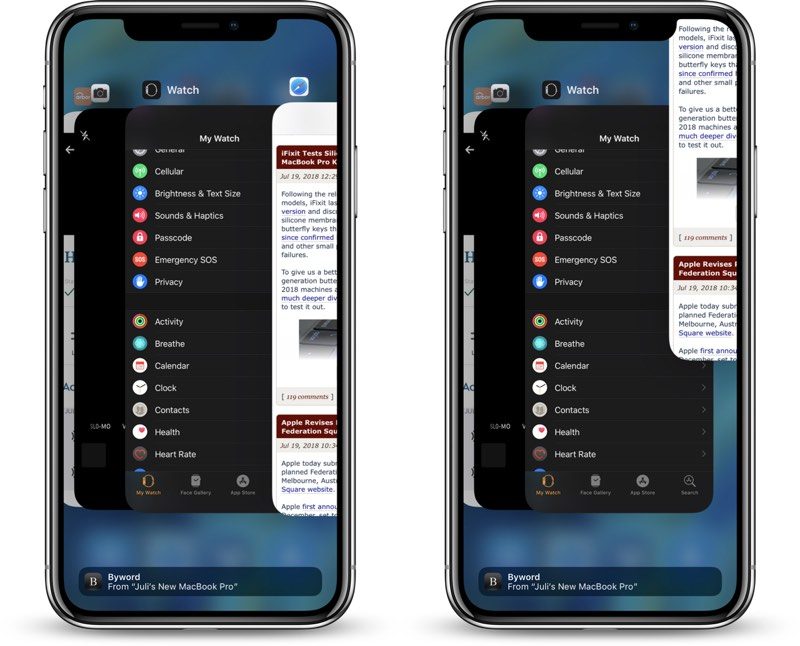
How to close an app on iPhone X, XS, XS Max, XR, iPhone 11, 11 Pro, or 11 Pro Max, iPhone 12, 12 Mini, 12 Pro, or 12 Pro Max
- At the Home screen of the iPhone, or while in an app, swipe up from the bottom of the screen and pause while still pressing the screen.
- When the App Switcher comes up, swipe left and right through the different app cards to find the app that you want to close.
- Use a quick swipe upwards to close the app.
Most apps that are not active are in a suspended state and are not using up any resources, but some apps can run in the background for a period of time if background refresh is activated.
According to Apple, force quitting an app will not improve your battery life, and it's possible that doing so can actually drain battery because it causes the iPhone to load it all over again.
Article Link: How to Close Apps on iPhone 12, 11, XS, XR and X
Last edited:

