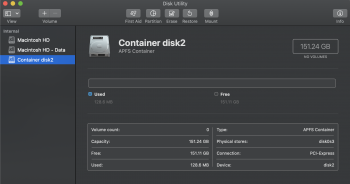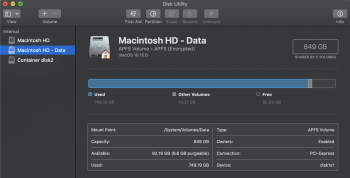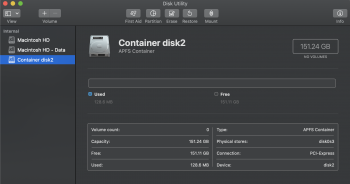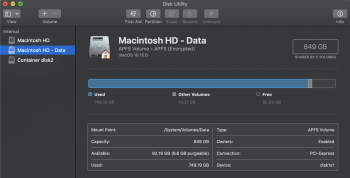When nothing else works, THIS will work (canned posting):
===========
The following procedure will remove that BootCamp partition, 100% guaranteed:
1. Get either CarbonCopyCloner or SuperDuper. Both are free to download and use for 30 days (doing this will cost you nothing)
2. Get an external drive (if your internal drive is 500gb, the external should be that size or larger)
3. Use CCC or SD to clone the contents of your Mac partition (the regular partition you boot into and work from) to the external drive
4. Now, BOOT FROM the external drive (press the power on button, IMMEDIATELY hold down the "option" key CONTINUOUSLY until the startup manager appears, then select the cloned drive and hit return).
5. When you get booted from the external drive, open Disk Utility
6. In the upper-left-hand-corner of Disk Utility, choose "show all devices"
7. Now, click the uppermost line for your internal drive (this represents the physical drive itself).
8. Next, click the "erase" button and ERASE the internal drive, completely. You would choose APFS, GUID partition format if you want APFS formatting. For HFS+, choose "Mac OS extended with journaling enabled, GUID partition format".
9. Once the drive is erased, quit Disk Utility and re-open CCC (or SD).
10. Now, RE-clone the contents of the cloned backup BACK TO the internal drive.
11. When done, disconnect the external cloned backup and reboot to the internal drive.
12. Done.