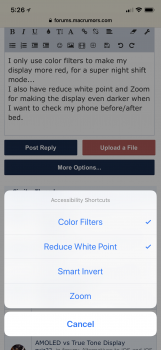Last year, Apple brought a display feature called True Tone to its flagship iPhone line-up for the first time, following the technology's debut in 2016 with the 9.7-inch iPad Pro.
True Tone works by adjusting the color temperature of a device's screen to match the surrounding ambient light, so that images on the display appear more natural and are less apt to contribute to eyestrain.

If you stand in a dimly lit room illuminated by a table lamp, for instance, a True Tone display appears warmer and yellower, much like a piece of paper would in the same light. Stand outside on an overcast day, however, and the same display looks cooler and bluer, as would the same piece of paper.
In this article, we'll run through how to quickly enable or disable True Tone from within Control Center as well as via the Settings app. We'll also explain how to tweak your device's color settings to help acclimatize you to True Tone's warmer extremes, which some users find too intense under certain conditions.
Click here to read more...
Article Link: How to Control and Tweak a True Tone Display on iPhone and iPad