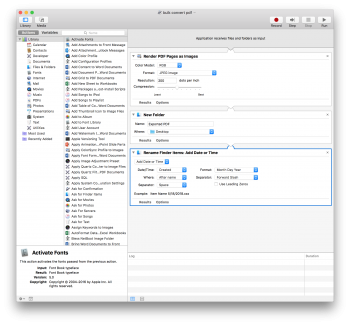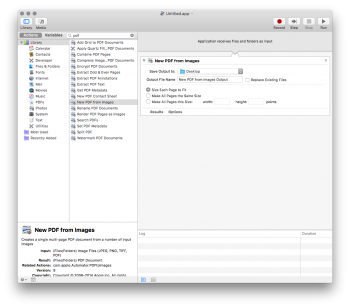In the Preview app, for example, it's possible to create a single multi-page PDF document out of several separate image files. The feature is particularly useful if you need to share a number of scanned documents over email or digitize something for reference. Keep reading to learn how it's done.
Click here to read more...
Article Link: How to Convert Several Images into a Single PDF Using Preview