
After testing some apps on an old iPhone 6 recently, I started to notice the device's Home button was becoming less and less responsive to finger presses, especially when it came to double-clicking it. Sure enough, after a few more days' use, the Home button stopped working completely.

In memory of the Home button
Now, ordinarily this would have left me in the unenviable position of having to power off my iPhone and turn it on again whenever I wanted to exit out of a launched app, until I relinquished the device and sent it away for a costly repair.
Fortunately, however, the event jogged my memory of a friend who was able to continue using their iPhone even after a drop had left its Home button dangling by a wire (by some miracle, Touch ID still worked). They had set up iOS's Assistive Touch feature as a virtual Home button while they waited until they could afford a replacement.
If your iPhone's Home button is dead or dying and you want to take similar action, or if you just fancy reminding yourself what using a Home button was like before Apple removed them from its latest iPhones, here's how to set up Assistive Touch to mimic a virtual one.
Note that if your Home button is already broken and your iPhone is stuck in a launched app, simply power off the device and turn it on again to boot back into the Home screen and follow these steps.
- Launch the Settings app on your iPhone or iPad.
Tap General.
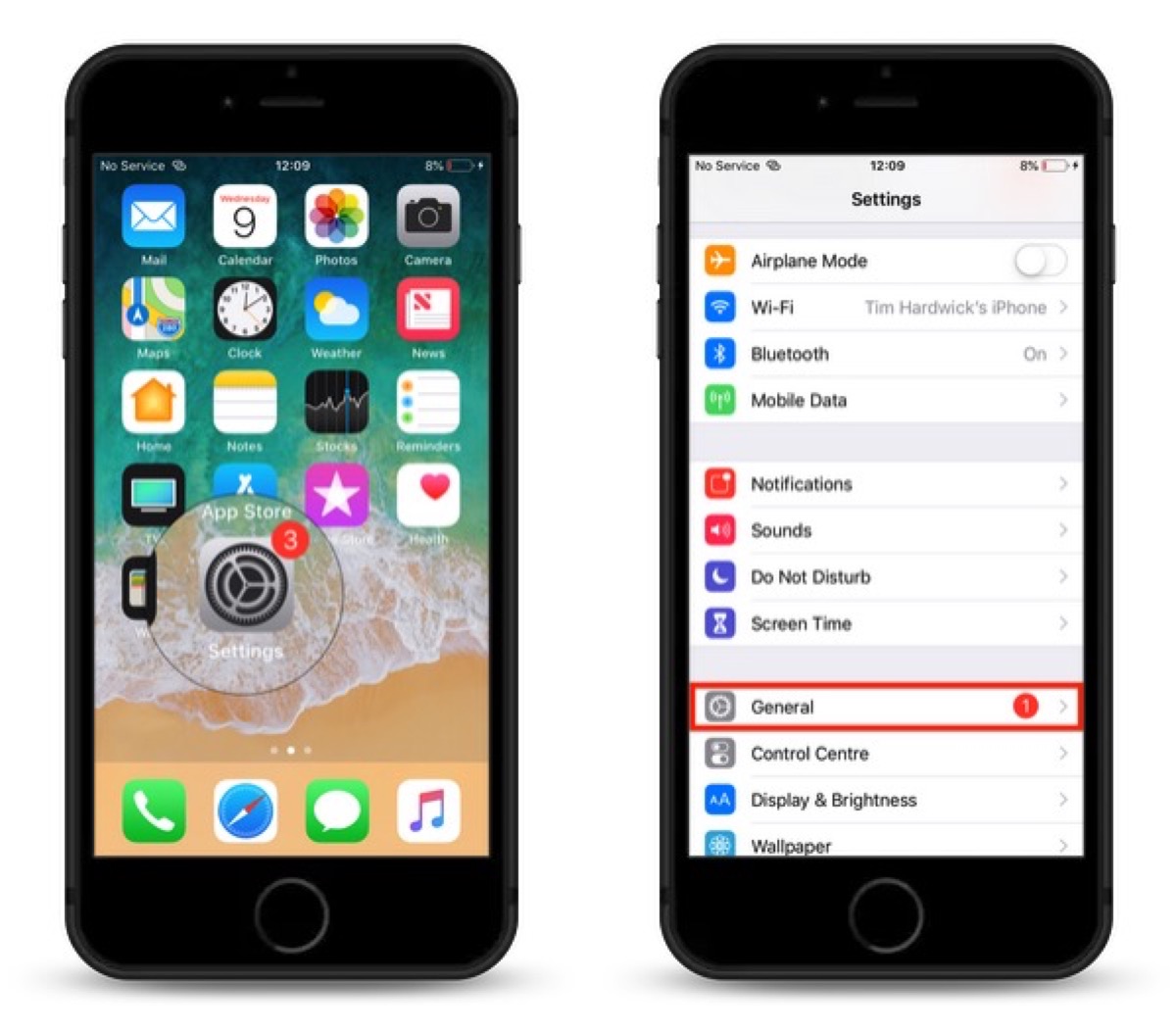
Tap Accessibility. - Scroll down and tap AssistiveTouch.

Slide the AssistiveTouch toggle to the green position to turn it on. - Next, under Custom Actions, select Single-Tap.

In the next screen, tap Home to check it in the list.
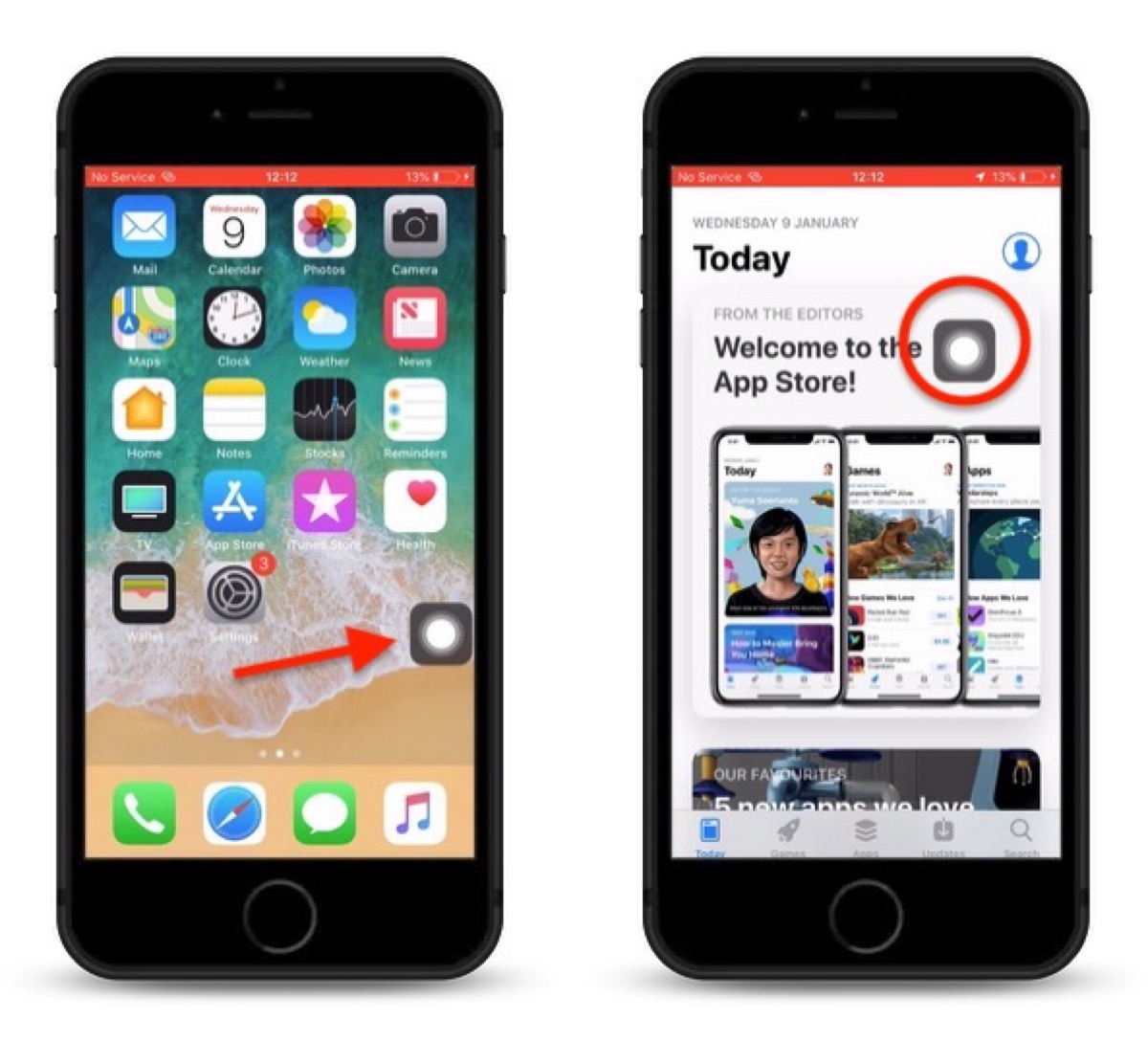
Note that you can drag it around the screen to another location, and it will remain there until you move it again. You can also access it in running apps, as well as the Control Center.
Article Link: How to Create a Virtual Home Button in iOS Using Assistive Touch

