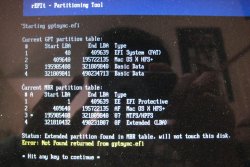I am a long time user of Windows machine and recently I added an Apple machine. It is MB Air with 250GB SSD. I installed W7 using the Bootcamp assistant. In the process 100GB was allocated to the OS X and W7 was installed on the remaining 150GB. W7 worked just fine and I could switch between the two OSes.
On my Windows machine I always create partition(s) for data storage. To follow this practice, I created a separate partition out of the Bootcamp partition(W7 partition). This is where my present problem happened.
By using iPartition, I shrunk the W7 partition to 60GB and left the remainder as an unallocated space. Then after switching to W7, a data partition was created using the 90GB unallocated space. Problem: The data partition was not shown on the OS X.
I tried creating data partition differently: This time I used iPartition to create the NTFS data partition. Problem: The data partition was not shown on W7.
Is there a way to create a NTFS partition which can be seen both from OS X and W7? I am aware of read/write issue even if the partition is seen but I know the solution.
On my Windows machine I always create partition(s) for data storage. To follow this practice, I created a separate partition out of the Bootcamp partition(W7 partition). This is where my present problem happened.
By using iPartition, I shrunk the W7 partition to 60GB and left the remainder as an unallocated space. Then after switching to W7, a data partition was created using the 90GB unallocated space. Problem: The data partition was not shown on the OS X.
I tried creating data partition differently: This time I used iPartition to create the NTFS data partition. Problem: The data partition was not shown on W7.
Is there a way to create a NTFS partition which can be seen both from OS X and W7? I am aware of read/write issue even if the partition is seen but I know the solution.
Last edited: