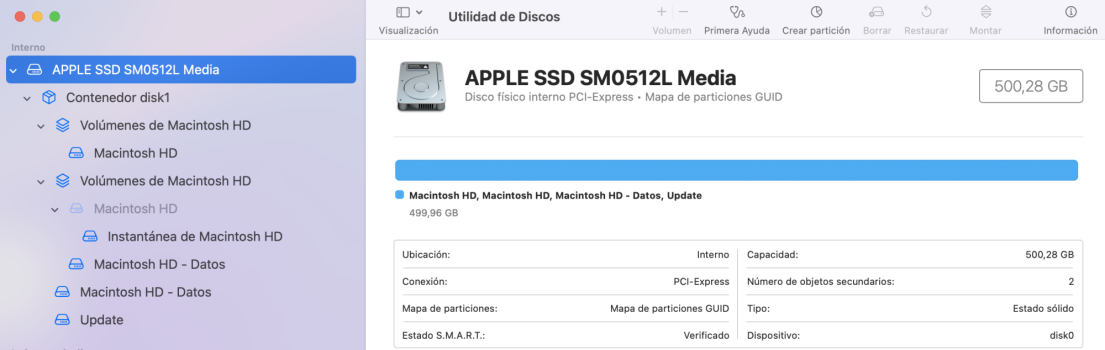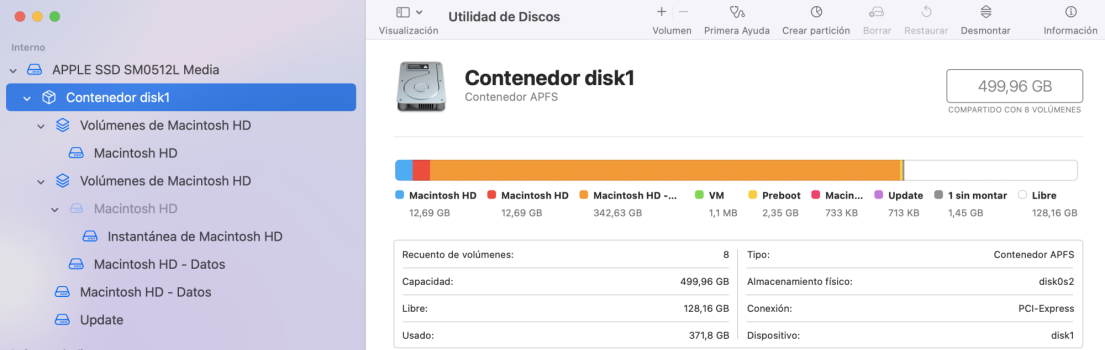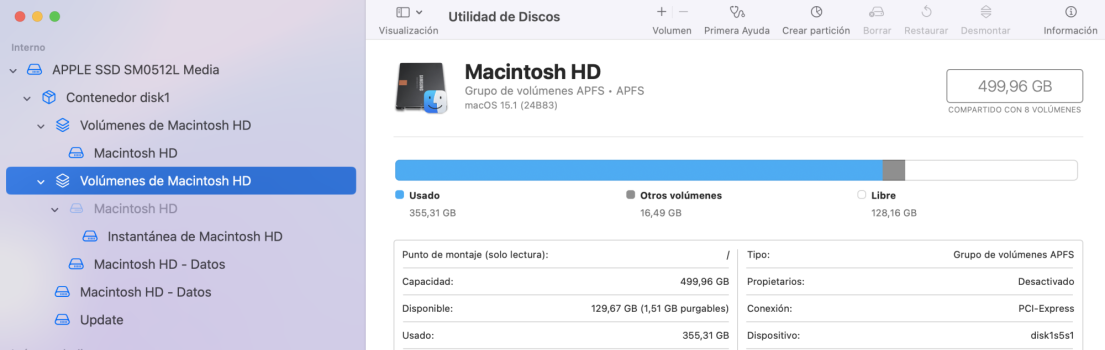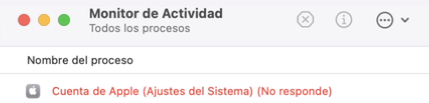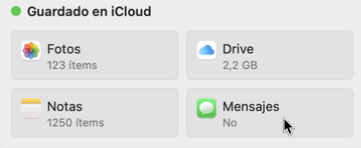Hi,
Thanis in advance for your help.
I have been trying to restore a Time Machine backup and it failed and have created a weird (for me) HD volumes structure. I do not have problem to boot from Sequoia but I would like to know how to delete and clean the HD volumes. This is what I have now (see attached image). The "wrongs" volumes are all the volumes inside the gray "Macintosh HD".
Thanks again,

Thanis in advance for your help.
I have been trying to restore a Time Machine backup and it failed and have created a weird (for me) HD volumes structure. I do not have problem to boot from Sequoia but I would like to know how to delete and clean the HD volumes. This is what I have now (see attached image). The "wrongs" volumes are all the volumes inside the gray "Macintosh HD".
Thanks again,