
Apple originally debuted Live Photos in 2015, alongside the iPhone 6s and iPhone 6s Plus, marking it as a feature that enhances the smartphone's photography with pictures that move when a user performs a 3D Touch on them. With the launch of iOS 11, Live Photos can now be edited in a few useful ways, and this guide will help you make a new key photo (which shows up first in your Photo Album), as well as explain how to add new animation effects to a Live Photo.
To begin, taking a Live Photo hasn't changed with the new iPhone software: simply open your Camera app, tap the circular Live Photos icon at the top center of the screen, and take a picture.
Making a New Key Photo
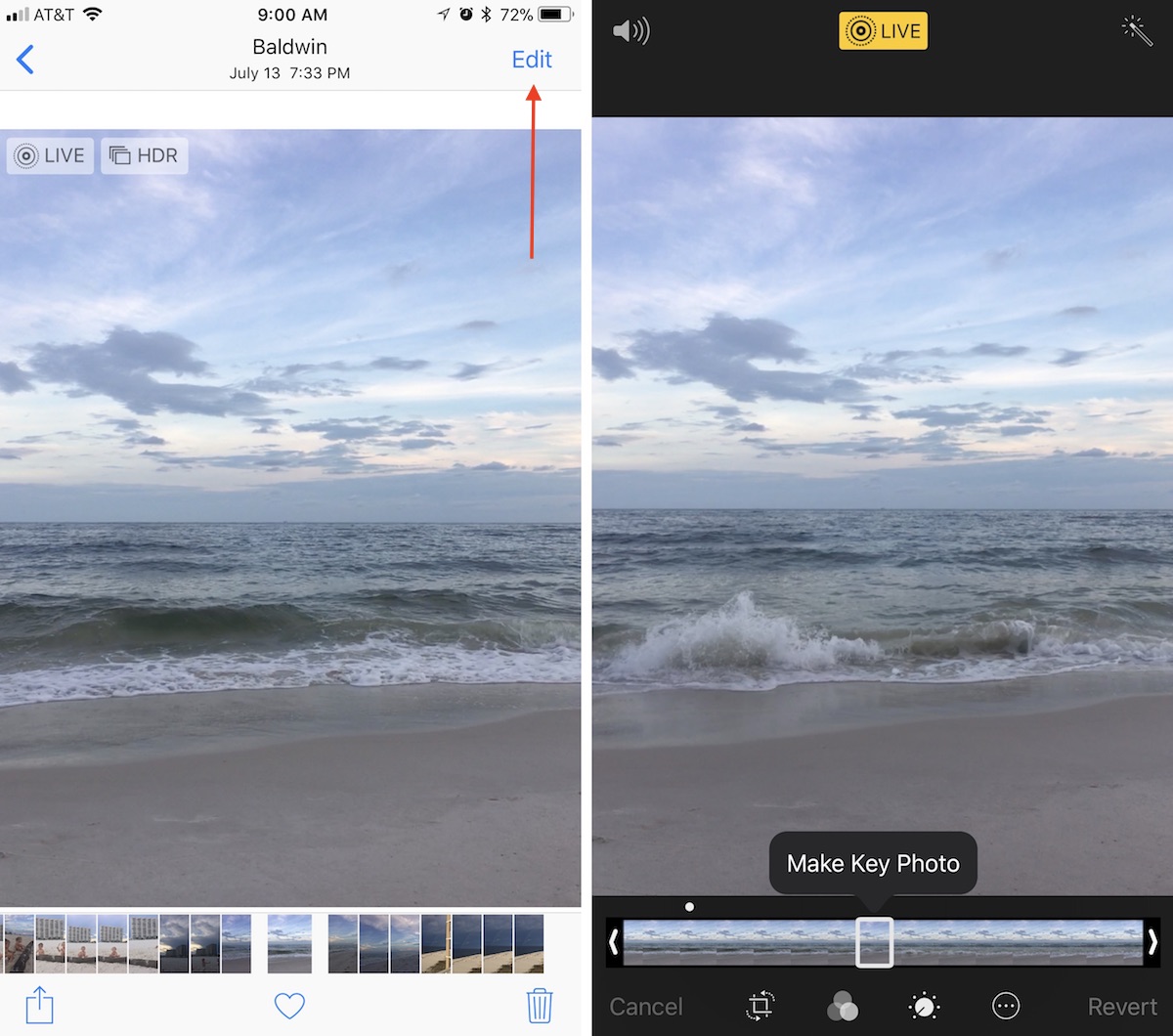
- Open Photos.
- Tap the "Albums" tab, then navigate to the Live Photos album to find your image.
- Tap "Edit" in the top right corner of the image you select.
- At the bottom of the screen, scrub through your Live Photo and find the exact spot you want for a new Key Photo.
- Tap "Make Key Photo."
- Tap "Done."
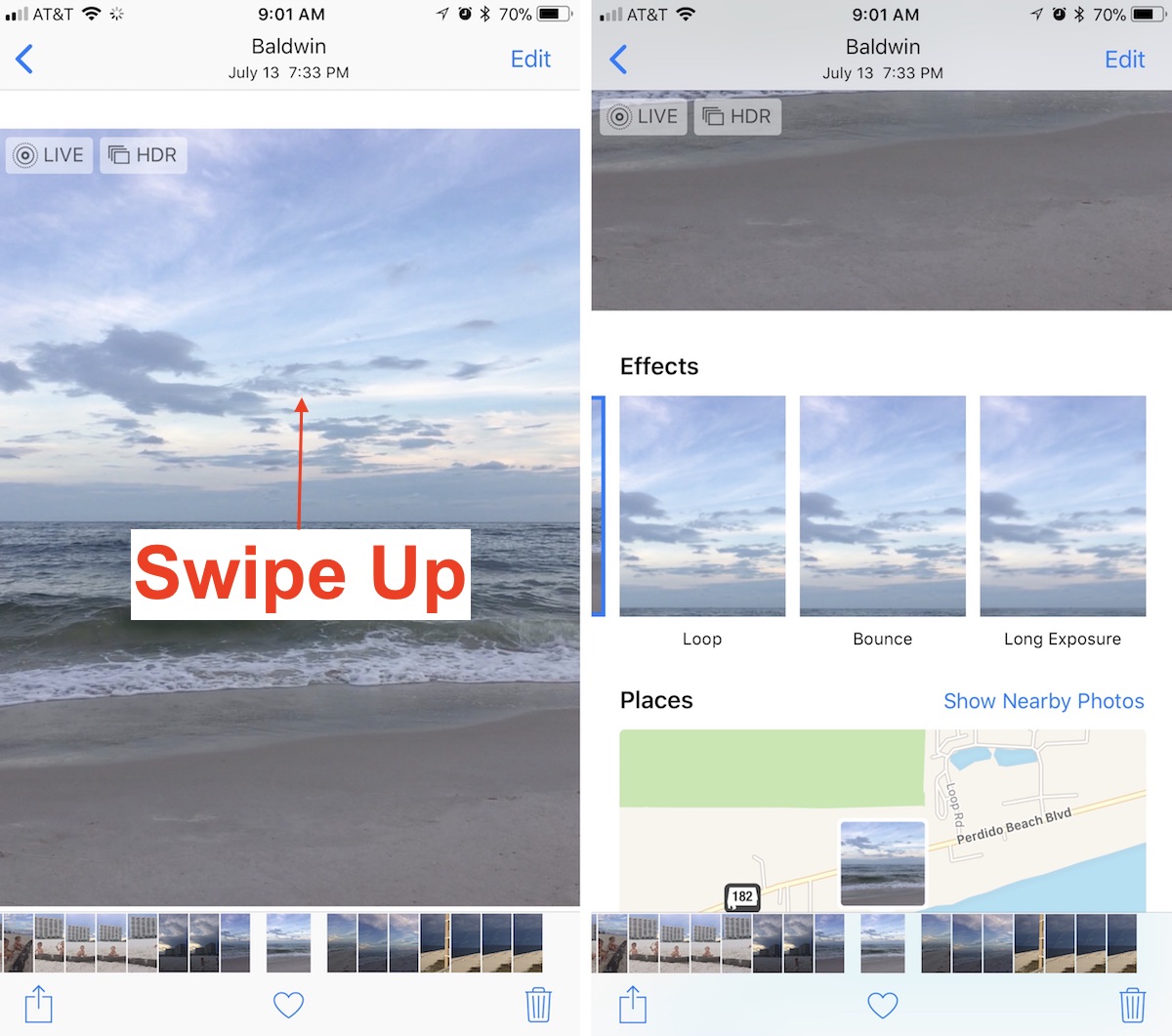
- Find the Live Photo you want to edit and select it.
- From the center of the screen, swipe up.
- Here you'll find three new Live Photo effects.
- Choose Loop, Bounce, or Long Exposure.
- Swipe down to see the effect in full screen.
After you choose a new Key Photo and find a new effect, you can replay your Live Photo like before by performing a 3D Touch action anywhere on the screen of an iPhone 6s device or later.
Article Link: How to Edit Live Photos in iOS 11

