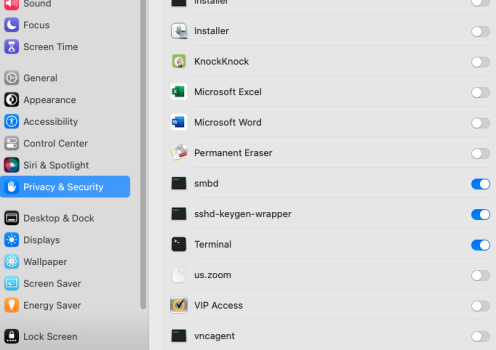Hi MacRumors,
I remember a few MacOS versions back I was able to force Mail to always display files like pdf and image files as an icon.
I don't know how to do that in the current version of MacOS. I am running 12 Monterey.
Do you know how to do this?
Thanks for your help, as always!
I remember a few MacOS versions back I was able to force Mail to always display files like pdf and image files as an icon.
I don't know how to do that in the current version of MacOS. I am running 12 Monterey.
Do you know how to do this?
Thanks for your help, as always!