I just bought a mac mini and on the very first day (Running Mountain Lion 10.8.2) had a kernel panic and got stuck in reboot loop. I went bonkers as i was new to mac and had a tough time trying to learn how to install a new OS as i wanted Mavericks.
 but none of the tutorials went easy on me.
but none of the tutorials went easy on me. .This Tutorial Shows How to do a Clean Install of Mavericks.So Back Up If Possible.
.This Tutorial Shows How to do a Clean Install of Mavericks.So Back Up If Possible.

Every Tutorial On the Internet Showed:
1.how to make a bootable USB on a apple computer
or
2.how to make a bootable USB on a Windows PC Using Transmac or PowerIso or UltraIso
This Tutorial Helps People who don't have a Mac at hand and are stuck with just a Windows PC or Dont have a Optical Drive to boot from a burnt disc.
THIS TUTORIAL WORKS FOR ALL KINDS OF PROBLEMS :
:
1.Restore failure - Any Cause.
2.Reboot Loop Due to Kernel Panic
3.Failed Internet Recovery
4.Any other problem you can think of
But,
to install Mavericks You are going to require the following:
1.A Copy of Mavericks Install File
2.Preferably 2 USBs.
USB No.1 - To Place your "Mac OS X 10 9 Mavericks Install DVD Retail"
USB No.2 - For Making a bootable USB.(Optional)
Now For the task at hand.
STEP 1.
After Downloading "Mac OS X 10 9 Mavericks Install DVD Retail", Copy the File to USB No.1
STEP 2.
On Booting on a Mac,Press and Hold OPTION key to boot into Recovery Mode.
STEP 3.
In the recovery mode,Select Disk Utility -> In the Disk Utility,in the Left Side Pane look for USB No.2 and Format it into GUID partition using Mac OS (Journaled)
STEP 4.
Now The Fun Begins.
Select the USB No.2 from the left side pane after formatting and click restore in the header.
![]()
STEP 5.
Now You have two Blank Spaces
A.Source - Browse to The Downloaded image file and DOUBLE CLICK THE FILE TO MOUNT >>> mac will VERIFY AND WILL BE MOUNTED (Visible on the left side pane).
after mounting
drag the mounted image to the source.
simple as that.
B.Destination - Drag and Drop The Formatted USB No.2 from STEP 3.
![]()
STEP 6.
Click Restore.
STEP 7.
Reboot and Press Hold OPTION key after the startup sound.
STEP 8.
Boot Into the Prepared Bootable USB No.2
STEP 9.
Follow On Screen Instructions and you have your MAVERICKS.
Yay.
[/CENTER]1.how to make a bootable USB on a apple computer
or
2.how to make a bootable USB on a Windows PC Using Transmac or PowerIso or UltraIso
This Tutorial Helps People who don't have a Mac at hand and are stuck with just a Windows PC or Dont have a Optical Drive to boot from a burnt disc.
THIS TUTORIAL WORKS FOR ALL KINDS OF PROBLEMS
1.Restore failure - Any Cause.
2.Reboot Loop Due to Kernel Panic
3.Failed Internet Recovery
4.Any other problem you can think of
But,
to install Mavericks You are going to require the following:
1.A Copy of Mavericks Install File
2.Preferably 2 USBs.
USB No.1 - To Place your "Mac OS X 10 9 Mavericks Install DVD Retail"
USB No.2 - For Making a bootable USB.(Optional)
Now For the task at hand.
STEP 1.
After Downloading "Mac OS X 10 9 Mavericks Install DVD Retail", Copy the File to USB No.1
STEP 2.
On Booting on a Mac,Press and Hold OPTION key to boot into Recovery Mode.
STEP 3.
In the recovery mode,Select Disk Utility -> In the Disk Utility,in the Left Side Pane look for USB No.2 and Format it into GUID partition using Mac OS (Journaled)
STEP 4.
Now The Fun Begins.
Select the USB No.2 from the left side pane after formatting and click restore in the header.
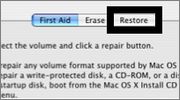
STEP 5.
Now You have two Blank Spaces
A.Source - Browse to The Downloaded image file and DOUBLE CLICK THE FILE TO MOUNT >>> mac will VERIFY AND WILL BE MOUNTED (Visible on the left side pane).
after mounting
drag the mounted image to the source.
simple as that.
B.Destination - Drag and Drop The Formatted USB No.2 from STEP 3.

STEP 6.
Click Restore.
STEP 7.
Reboot and Press Hold OPTION key after the startup sound.
STEP 8.
Boot Into the Prepared Bootable USB No.2
STEP 9.
Follow On Screen Instructions and you have your MAVERICKS.

Yay.
Last edited by a moderator:

