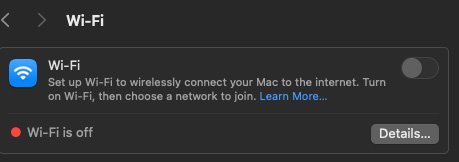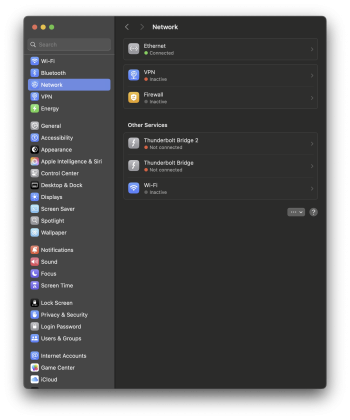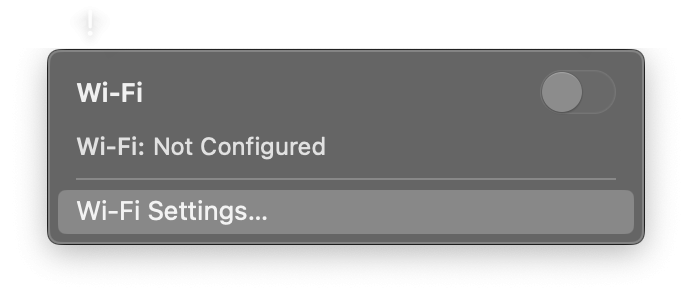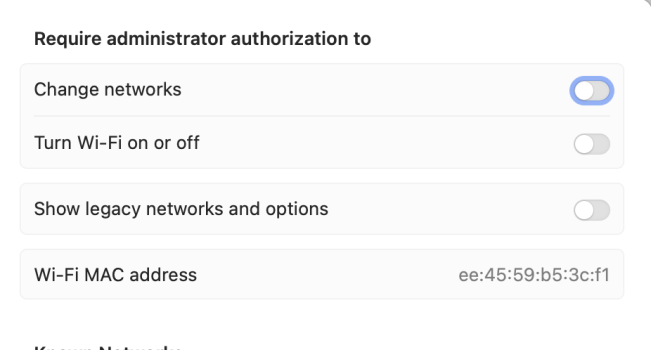Hello,
following issue:
Unfortunately, my Mac mini M4 came with built-in wifi (the G4 back in the days had the option to remove it).
When I deactivate wifi in the top right, it comes back on with every OSX upgrade I perform.
Due to an error in the network routing function of the OSX kernel, it prefers the routes with the higher administrative cost instead of the lower, which means that it will try to connect over the slow wifi even though a cable is connected.
But because I use the same apple account (maybe it was a bad idea) on the mini and the iPhone, the iPhone cannot connect to the wifi anymore when I delete the credentials from the mini.
Is there a clean way to disable wifi permanently on OSX?
Thanks!
following issue:
Unfortunately, my Mac mini M4 came with built-in wifi (the G4 back in the days had the option to remove it).
When I deactivate wifi in the top right, it comes back on with every OSX upgrade I perform.
Due to an error in the network routing function of the OSX kernel, it prefers the routes with the higher administrative cost instead of the lower, which means that it will try to connect over the slow wifi even though a cable is connected.
But because I use the same apple account (maybe it was a bad idea) on the mini and the iPhone, the iPhone cannot connect to the wifi anymore when I delete the credentials from the mini.
Is there a clean way to disable wifi permanently on OSX?
Thanks!