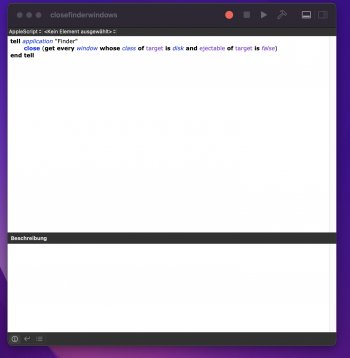Hi guys, after being away from Mac for a few years again, and even before only having brief experience with it, something I remember even back then having the same issues with.
When I attach my Network drives (Synology NAS) in MacOS, so its automatic mounted at each start, how can I prevent Finder to open them up every reboot ? Its annoying. I remember there was a checkbox to hide this, but that's not helping. I am sure this is something simple, but I don't find a solution. And sure none that isn't like 10 years ago. Since things probably have changed.
I would appreciate any help. Thanks in advance.
Thanks in advance.
Wolf
When I attach my Network drives (Synology NAS) in MacOS, so its automatic mounted at each start, how can I prevent Finder to open them up every reboot ? Its annoying. I remember there was a checkbox to hide this, but that's not helping. I am sure this is something simple, but I don't find a solution. And sure none that isn't like 10 years ago. Since things probably have changed.
I would appreciate any help.
Wolf