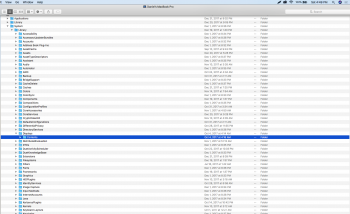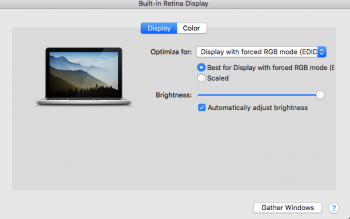Hello everyone! I've been browsing around different forums trying to find out solution for my fonts, some images and overall experience being ugly on rMBP external monitor (LG27MP55).
I saw some people saying that if rMBP recognizes external monitor as TV it could be the cause of aliased fonts, fuzziness etc.
I'm using HDMI to HDMI connection.
My question is, how can I tell if it is really recognizing it as TV? Thank you everyone in advance!
SCREENSHOT BELLOW!
https://prnt.sc/hrd1xb
I saw some people saying that if rMBP recognizes external monitor as TV it could be the cause of aliased fonts, fuzziness etc.
I'm using HDMI to HDMI connection.
My question is, how can I tell if it is really recognizing it as TV? Thank you everyone in advance!
SCREENSHOT BELLOW!
https://prnt.sc/hrd1xb
Attachments
Last edited: