Problem: Your Mac got locked via iCloud and on boot displays "Enter your system lock PIN code to unlock this Mac." It also sets an unknown password on the firmware so you can't boot from a disc. And you don't know the PIN code for a variety of reasons (not my business).

Solution: Mount the locked drive on another machine, find the PIN, re-install the locked drive into the original Mac, enter the PIN, resume your business.
Tutorial:
*I'm going to post the steps I did in my case and suggest steps you might take if your case varies.
Things Needed:
1. Alternate machine with space to mount an additional drive. (works on Mac or PC*)
*If you're using a PC, you'll need to download and install Mac Drive to be able to read the contents from a Windows environment.
2. You might need a SATA to USB adapter if you have a laptop without room for an additional drive.
3. Screw driver to disassemble the Mac.
Step 1: Remove the locked hard drive from your Mac.
You can find detailed guides for your specific machine at http://www.ifixit.com/Device/Mac
Step 2: Install the drive into your alternate machine. But make sure you do *not* boot from it. Boot from your regular drive.
If you do not have an alternate machine, feel free to ask a tech buddy of yours to lend you their machine.
Step 3: Once booted into the alternate system, locate your locked drive.
In my case it was drive D: on Windows. Now browse to \Users\username\Library\Application Support\iCloud

Step 4: In the folder "iCloud" find a file named with a bunch of numbers: ##########.lock In my case it was: 1138515150.lock
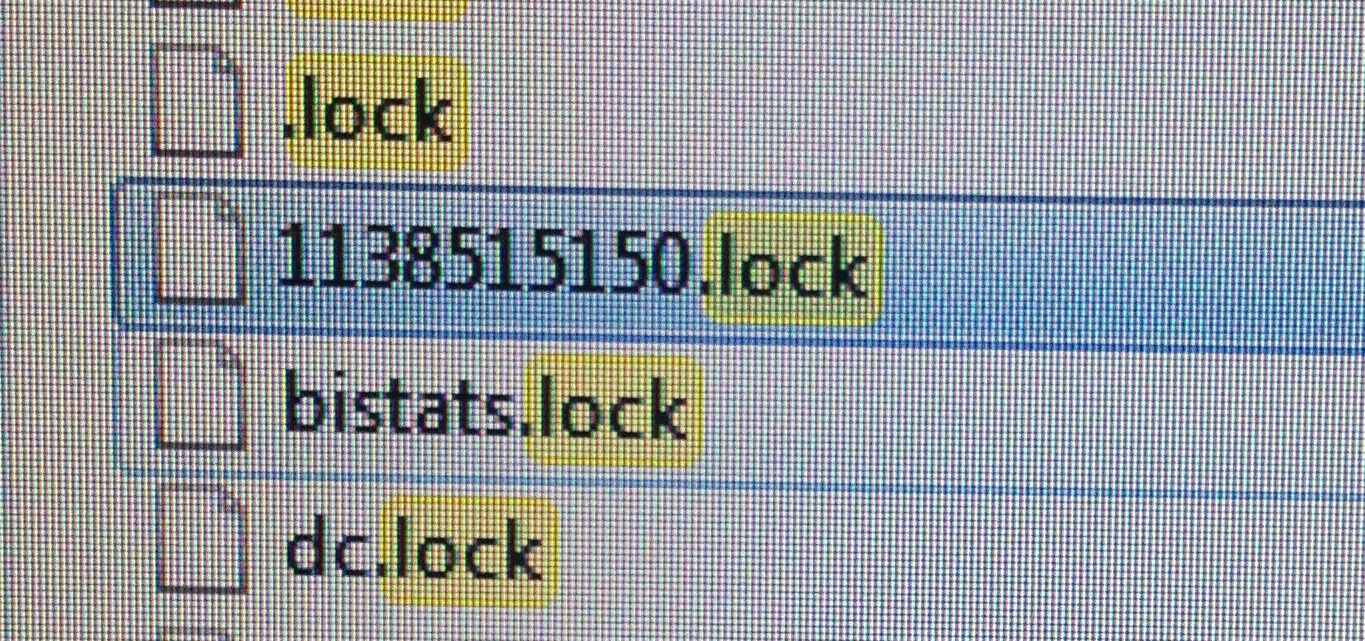
Step 5: I'd suggest that you take a picture of this file name for accurate reference. But you can also just write it down.
Step 6: Once you got the number, power down the machine and remove the locked drive.
Step 7: Install the locked drive back into the original locked Mac.
Follow your iFixit guide from Step 1 in reverse to put the drive back.
*It is important that you put it back in the machine where it was originally locked* so that the motherboard firmware will be unlocked in the next step.
Step 8: Boot up the locked Mac and referencing the number you recorded, you can start trying 4 numbers at a time for the PIN.
Try the first 4, then the second 4, and so on..
For example: 1138, 1385, 3851, 8515, 5151, 1515, 5150.
In my case the PIN was the second to last 4 digits: 1515
If you typed in more than 10 combinations, then it says that you are locked out for a minute. Just restart the machine and continue entering the combinations from where you left off.
Once you enter the right PIN, the Mac will instantly reboot proceeding to where you were at when the lockout occurred. It will also remove the firmware password.
Enjoy your unlocked Mac!!
And please let us know if this method worked for you. Thanks

Solution: Mount the locked drive on another machine, find the PIN, re-install the locked drive into the original Mac, enter the PIN, resume your business.
Tutorial:
*I'm going to post the steps I did in my case and suggest steps you might take if your case varies.
Things Needed:
1. Alternate machine with space to mount an additional drive. (works on Mac or PC*)
*If you're using a PC, you'll need to download and install Mac Drive to be able to read the contents from a Windows environment.
2. You might need a SATA to USB adapter if you have a laptop without room for an additional drive.
3. Screw driver to disassemble the Mac.
Step 1: Remove the locked hard drive from your Mac.
You can find detailed guides for your specific machine at http://www.ifixit.com/Device/Mac
Step 2: Install the drive into your alternate machine. But make sure you do *not* boot from it. Boot from your regular drive.
If you do not have an alternate machine, feel free to ask a tech buddy of yours to lend you their machine.
Step 3: Once booted into the alternate system, locate your locked drive.
In my case it was drive D: on Windows. Now browse to \Users\username\Library\Application Support\iCloud

Step 4: In the folder "iCloud" find a file named with a bunch of numbers: ##########.lock In my case it was: 1138515150.lock
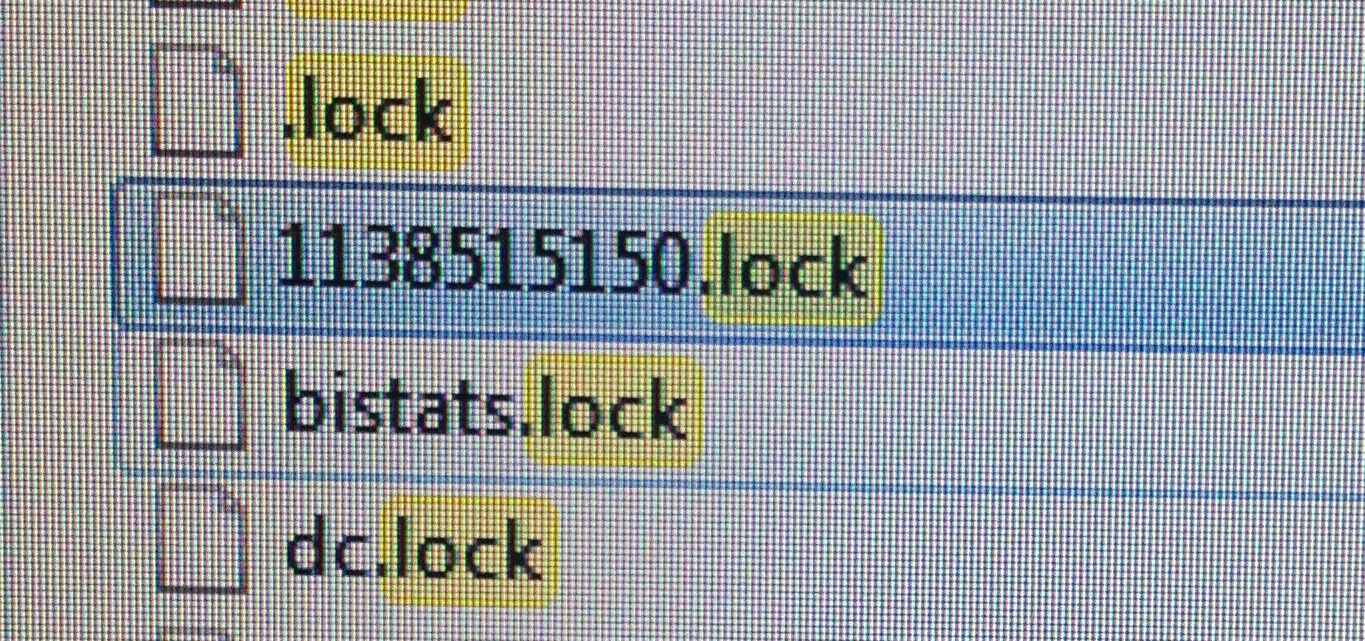
Step 5: I'd suggest that you take a picture of this file name for accurate reference. But you can also just write it down.
Step 6: Once you got the number, power down the machine and remove the locked drive.
Step 7: Install the locked drive back into the original locked Mac.
Follow your iFixit guide from Step 1 in reverse to put the drive back.
*It is important that you put it back in the machine where it was originally locked* so that the motherboard firmware will be unlocked in the next step.
Step 8: Boot up the locked Mac and referencing the number you recorded, you can start trying 4 numbers at a time for the PIN.
Try the first 4, then the second 4, and so on..
For example: 1138, 1385, 3851, 8515, 5151, 1515, 5150.
In my case the PIN was the second to last 4 digits: 1515
If you typed in more than 10 combinations, then it says that you are locked out for a minute. Just restart the machine and continue entering the combinations from where you left off.
Once you enter the right PIN, the Mac will instantly reboot proceeding to where you were at when the lockout occurred. It will also remove the firmware password.
Enjoy your unlocked Mac!!
And please let us know if this method worked for you. Thanks
Last edited:

