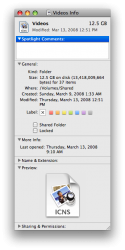So i'm new to using Mac OSX and i wanted to customize my computer. I recently downloaded a set of icons off the apple website. It just downloaded a folder full of .icns files. I'm a little confused on what i'm supposed to do with those file. I've looked through the preferences but haven't found anything. So if someone could point me in the right direction i'd appreciate it. Thanks
Got a tip for us?
Let us know
Become a MacRumors Supporter for $50/year with no ads, ability to filter front page stories, and private forums.
How to use custom icons
- Thread starter Coshlo
- Start date
- Sort by reaction score
You are using an out of date browser. It may not display this or other websites correctly.
You should upgrade or use an alternative browser.
You should upgrade or use an alternative browser.
Icons
Pretty simple. The folder you want to change the icon of right click on that and go to "Get Info". in the upper left corner there is the icon of that folder to the left of the name of the folder. Go to the folder you downloaded with the new icons, drag the new icon you want onto that icon to the left of the folder name in "Get Info" and vwala, it should change.
Hope that's not to confusing.
Peace
Pretty simple. The folder you want to change the icon of right click on that and go to "Get Info". in the upper left corner there is the icon of that folder to the left of the name of the folder. Go to the folder you downloaded with the new icons, drag the new icon you want onto that icon to the left of the folder name in "Get Info" and vwala, it should change.
Hope that's not to confusing.
Peace
As an addition to the original post, how do I change BACK to an original icon? I just changed my Garageband icon to a Les Paul, but the icon isn't as large as I thought it would be (doesn't go all the way up to 512 x 512.)
How can I get the original icon back?
Thanks
-Bryan
How can I get the original icon back?
Thanks
-Bryan
According to another forum all you need to do is go into Get Info for garage band and select the icon to the left of the name in the upper left corner and hit Delete, it should revert back to the original Icon
Peace
Peace
if you're interested and able to spend the money, you'll probably enjoy CandyBar. also check out MacThemes and Iconfactory for good icons.
Jon: It worked, thanks 
Pianoman: I actually got Candybar, but the interface is a little weird...I'm not finding the program very intuitive to use
Pianoman: I actually got Candybar, but the interface is a little weird...I'm not finding the program very intuitive to use
Pianoman: I actually got Candybar, but the interface is a little weird...I'm not finding the program very intuitive to use
CandyBar has been billed as one of the easiest apps to use. i'm surprised you're having trouble.
you import your icons and they appear under the "organize" tab in the left pane. when you're ready to change an icon, you choose system, apps, dock, or volumes from the "change" tab in the left pane. choose the icon set under "organize" in which your replacement icon is and it will appear below the "change pane". drag the replacement icon over the existing icon and then choose "apply icons" from the blue header that pops down.
the help file is very straightforward and if you give it a chance, i think you'll come to appreciate just how easy CandyBar is to use.
Pretty simple. The folder you want to change the icon of right click on that and go to "Get Info". in the upper left corner there is the icon of that folder to the left of the name of the folder. Go to the folder you downloaded with the new icons, drag the new icon you want onto that icon to the left of the folder name in "Get Info" and vwala, it should change.
Hope that's not to confusing.
Peace
I tried this a few times and it seemed to work. Then I tried it with a .icns file, which I extracted from a system package, containing one of the default folder icons. I copy the icon over from "Get Info" but it shows up as the generic .icns filetype icon instead of the actual icon. I also tried to copy it from preview but it just shows up as a .tff file type icon. Is there something else I am suppose to do to get this working? I accidentally deleted the Movies folder in my user directory and I want to replace it with a folder with the same icon but the icon part doesn't seem to be working.
Attachments
Actually, you don't need to do this. If you create a folder named Movies in your user folder Mac OS X will, as if by magic, give it an appropriate icon. Also try creating an Applications folder in your user folder. Same thing happens.I tried this a few times and it seemed to work. Then I tried it with a .icns file, which I extracted from a system package, containing one of the default folder icons. I copy the icon over from "Get Info" but it shows up as the generic .icns filetype icon instead of the actual icon. I also tried to copy it from preview but it just shows up as a .tff file type icon. Is there something else I am suppose to do to get this working? I accidentally deleted the Movies folder in my user directory and I want to replace it with a folder with the same icon but the icon part doesn't seem to be working.
Actually, you don't need to do this. If you create a folder named Movies in your user folder Mac OS X will, as if by magic, give it an appropriate icon. Also try creating an Applications folder in your user folder. Same thing happens.
wow, that's amazing.
Register on MacRumors! This sidebar will go away, and you'll see fewer ads.