
iCloud Photo Library was introduced with iOS 8, but with the launch of the Photos for OS X app, it's now available on the Mac. In a nutshell, iCloud Photo Library is Apple's newest photo service that lets you sync all of your images across all your devices and to iCloud.
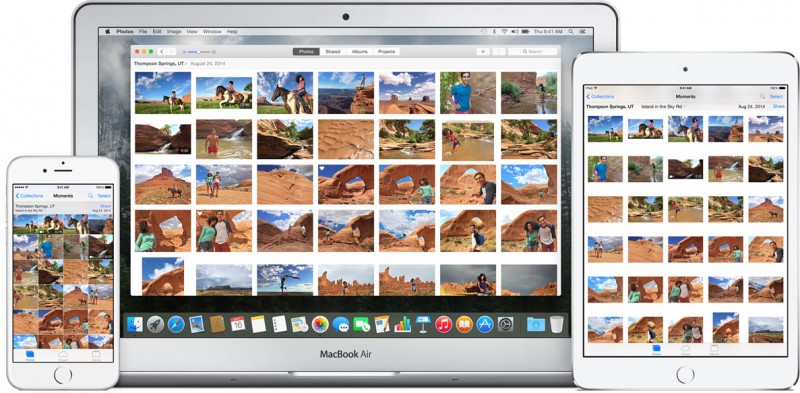
iCloud Photo Library supports several photo and video formats, storing photos in their original format, and it makes all of your media available on any device that has iCloud Photo Library turned on. This how-to will walk you through how to turn iCloud Photo Library on for each of your devices and how to minimize the space your photos take up on each device.
Tips Before Getting Started
In order to fully take advantage of iCloud Photo Library, you should turn it on for multiple computers, if necessary, as well as your iPhone, iPad or iPod touch. It is compatible with iOS 8.3 or later and OS X Yosemite 10.10.3 or later.
You must be connected to the Internet via Wi-Fi in order to begin the iCloud Photo Library upload process. Additionally, your device batteries must be fully charged, or at least connected to a power source.
Apple provides 5GB of iCloud storage for free. It is highly likely you will need more than that to store all of your pictures and videos. If you go over the 5GB limit, Apple will prompt you to upgrade to a larger storage capacity before continuing. iCloud storage starts at $0.99 per month for 20 GB of storage. The 200GB storage plan costs $3.99 per month, while the 500GB plan costs $9.99 per month and the 1TB plan costs $19.99 per month.
Be sure that all devices you wish to sync photos and videos on are signed in using the same Apple ID.
Click here to read more...
Article Link: How to Use iCloud Photo Library in Photos to Sync Pictures Between Devices

