
As a smart speaker, HomePod comes with built-in Siri support, so you can use it without ever touching it, but Apple did include a touch panel at the top of the device that supports several gestures.
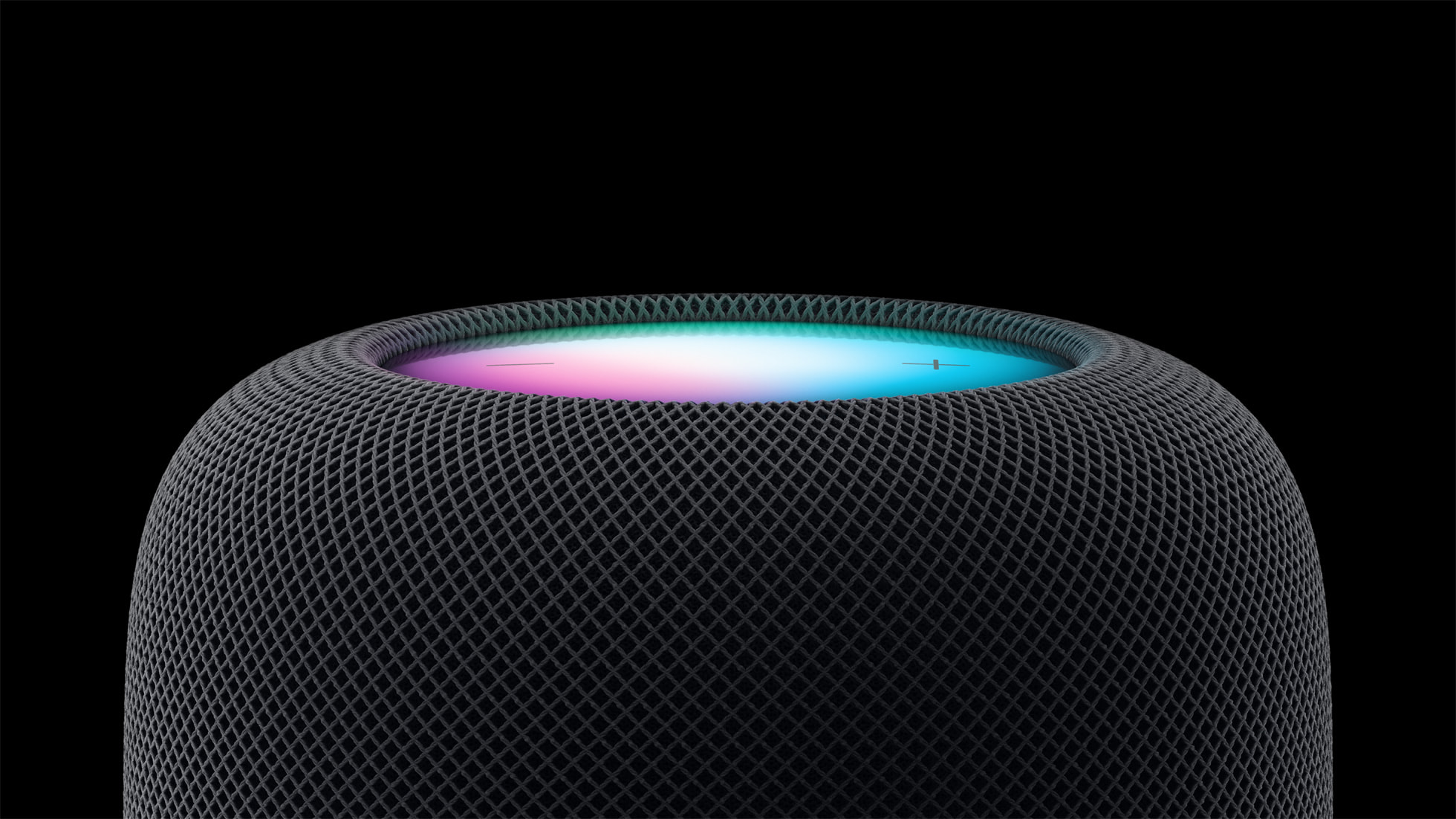
HomePod gestures can activate Siri, control the volume of what's playing, skip to the next song, pause/play and more. All of the touch gestures you can use with the HomePod are below.
Volume
Volume up - Tap on the "+" button to raise volume by one level, or touch and hold to increase the volume by several levels.
Volume down - Tap on the "-" button to lower the volume by one level, or touch and hold to decrease the volume by several levels.
Playback
Pause or resume playback - Tap in the middle of the HomePod to pause your music and tap it again to unpause.
Go to the next track - When a song is playing, double tap in the middle of the HomePod to skip a song.
Replay the previous track - When a song is playing from a playlist or an album, triple tap in the middle of the HomePod to go back to the previous song that was playing.
Siri
To activate Siri, place a place a finger on the top of the HomePod and hold it there until the visual Siri waveform appears. From there, you can speak your Siri command.
Other Available Gestures
Dismiss an alarm - If an alarm is going off on the HomePod, tap in the middle of it to stop it.
Activate VoiceOver - If you have VoiceOver enabled in the Accessibility settings, double tap to activate it. With VoiceOver enabled, all other gestures will require one extra tap, so pausing, for example will require two taps.
End a call - When using your HomePod as a speakerphone, you can end a call by tapping on the green light on top of the HomePod.
Switch calls - If you're using HomePod as a speakerphone on a call and a second call comes in, you can touch and hold on the green light to put a hold on call. Switch between calls by double tapping.
Article Link: How to Use the HomePod's Physical Controls
Last edited:



