
Now that HomeKit-enabled accessories are hitting the market, you may be wondering what you can do with your new connected devices. Whether you are controlling the temperature, turning off lights, or locking the front door, you will be able to use your iPhone to take care of various activities around the house.
If you are away from home, you'll even be able to use Apple TV (third-generation or newer running Apple TV OS 7.0 or later) to control some functions while away from home. We've got a tutorial for getting your HomeKit-enabled accessories ready for use.
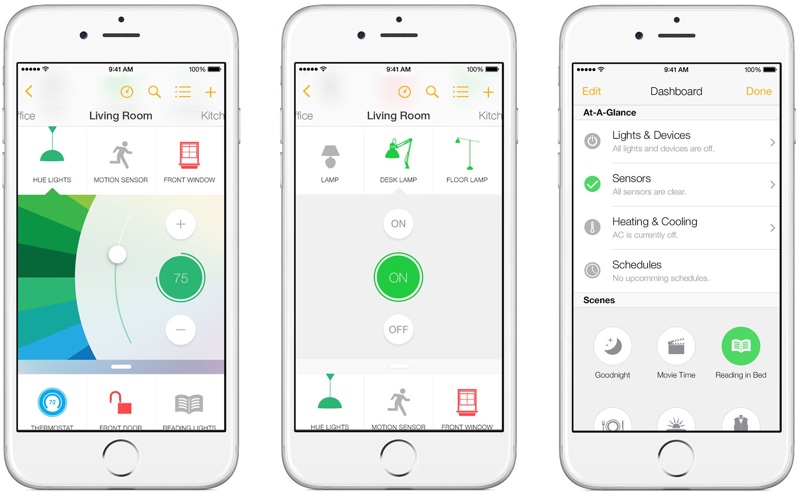
Download the App
HomeKit is compatible with iPhone, iPad, and iPod touch running iOS 8.1 or later. When you get your device, be sure to download the compatible app from the App Store and pair your device using the special code that comes with your new HomeKit accessory.
Setup
Once paired, use Siri to take control of your electronics. You can tell the virtual assistant to set the temperature or turn off the lights in the kitchen. There are some commands that will require you to unlock your iPhone before Siri will comply. For example, you won't be able to unlock your door until you unlock your iPhone.

Some apps allow you to group multiple accessories together, letting them be controlled with a single Siri command. Groupings need to be set up in third-party accessory apps, and the settings may be called "homes, rooms, or scenes." Third-party apps that offer HomeKit groupings can often incorporate HomeKit devices they're not even designed to control. Lutron's app, for example, can also control a Nest thermostat.
Click here to read more...
Article Link: How to Use Your iPhone With HomeKit-Enabled Devices
- Article Link
- https://www.macrumors.com/how-to/homekit-iphone/


