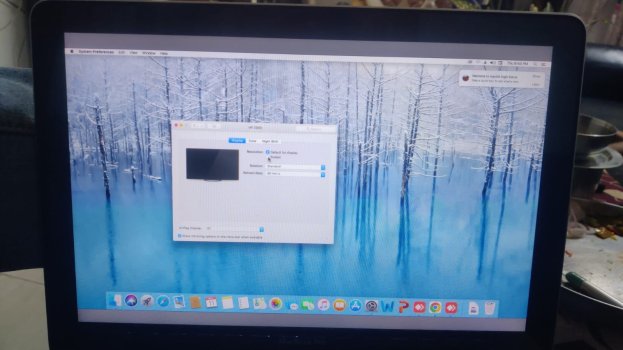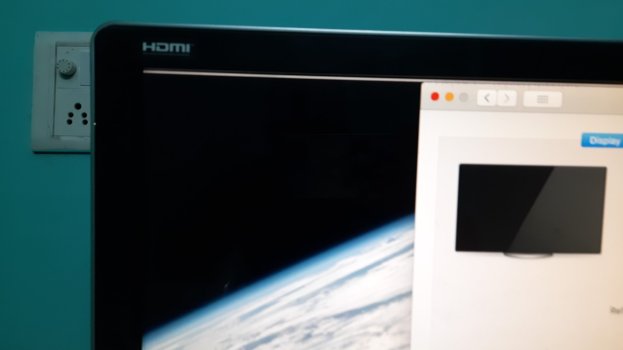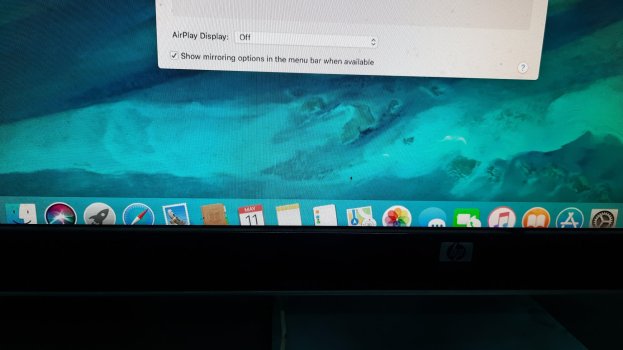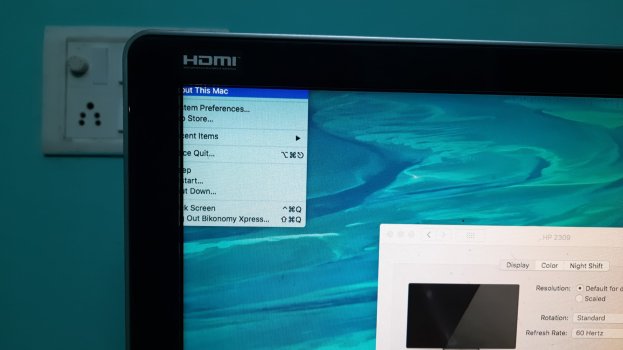The overscan option is greyed out. The icons on the bottom are cutting and top end bar is completely invisible so is the date and time. HOW to resolve this option?
Got a tip for us?
Let us know
Become a MacRumors Supporter for $50/year with no ads, ability to filter front page stories, and private forums.
HP 2309M
- Thread starter Airbus_boeing747
- Start date
- Sort by reaction score