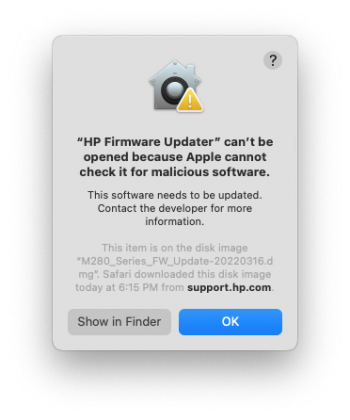Just got a new HP Color LaserJet Pro printer and was attempting to set up a network folder to be able to scan to from the printer's touch screen. Wow, what a complicated mess to set this up! Here is the support article I finally found that helped me get it working:
 support.hp.com
support.hp.com
(says it's for a different printer model than mine, but the procedure is the same)
The 2 confusing things are:
1. You can't use the network path as it appears shown under System Preferences > Sharing. From the above support article:
So you have to remove "smb:" and also change the forward slashes to backslashes.
2. You have to set the printer to GMT (NOT GMT + or - anything) using the printer's web interface. If you don't, the printer will say your credentials are incorrect when you try to connect to the network folder, because it's reading your system time in GMT, not your local time zone. And not only that, you have to then google the current GMT time and manually enter that in as it will not automatically do that.
So now my printer's touch screen does not match my local time because it's showing the GMT time (and I don't live in London, lol!). That seems very bizarre to me, but I guess it's of no real consequence as long as it allows me to scan to the network folder.
I hope this helps others!
HP OfficeJet Pro 9010, 9020 Printers - Set Up and Use a Scan to Network Folder | HP® Customer Support
Learn how to set up the Scan to Network folder on your HP OfficeJet Pro 9010 or 9020 printer.
(says it's for a different printer model than mine, but the procedure is the same)
The 2 confusing things are:
1. You can't use the network path as it appears shown under System Preferences > Sharing. From the above support article:
If the shared folder name is Scanned Documents and smb address is smb://192.168.1.77, the Network Path would be \\192.168.1.77\Scanned Documents.
So you have to remove "smb:" and also change the forward slashes to backslashes.
2. You have to set the printer to GMT (NOT GMT + or - anything) using the printer's web interface. If you don't, the printer will say your credentials are incorrect when you try to connect to the network folder, because it's reading your system time in GMT, not your local time zone. And not only that, you have to then google the current GMT time and manually enter that in as it will not automatically do that.
So now my printer's touch screen does not match my local time because it's showing the GMT time (and I don't live in London, lol!). That seems very bizarre to me, but I guess it's of no real consequence as long as it allows me to scan to the network folder.
I hope this helps others!