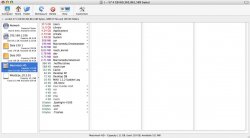Ok this is my situation. Sometime in the last 48 hours, I lost 45-50 gbs and I dont know where. I don't know if there is a temp file in OS X I can delete or clear. I attached a screenshot of a program Whatsize to show what Im talking about. If you look at the top it says theres 57 gbs of data on the disk. Yet the drive claims theres 511 mbs free on a drive with a 111 gb capacity. Any help would be appreciated since there is a lot of things I can't do because its claiming there isn't enough free sapce on the disk. Thanks in advance.
Got a tip for us?
Let us know
Become a MacRumors Supporter for $50/year with no ads, ability to filter front page stories, and private forums.
I lost approx 45-50 gbs! How to recover lost HD space?
- Thread starter Malfoy
- Start date
- Sort by reaction score
You are using an out of date browser. It may not display this or other websites correctly.
You should upgrade or use an alternative browser.
You should upgrade or use an alternative browser.
THAT SAME EXACT THING HAPPENED TO ME!!
Luckily though..I just restarted my computer...emptied my trash and then went into disk utility and erased free space so it didnt come back!
for the longest time my powermac said it had zero kb free though...which was weird and it also was as slow as heck
Luckily though..I just restarted my computer...emptied my trash and then went into disk utility and erased free space so it didnt come back!
for the longest time my powermac said it had zero kb free though...which was weird and it also was as slow as heck
I had the same problem once and lost 15 gigs,
What i did was uninstall the last item that I installed and it came back.
Not certain why that happened but it did.
Hope this helps
What i did was uninstall the last item that I installed and it came back.
Not certain why that happened but it did.
Hope this helps
These may not help you, but maybe they'll help someone...
1. I find that some wasted cache space (or something) is sometimes recovered by simply rebooting. (And then there may be stuff showing up in the trash you can look over and then get rid off.)
2. In the case of a Photoshop crash leaving big scratch files behind, simpley launching and quitting Pshop helps.
3. Certain apps (I'm thinking UT2004 with certain mods installed) make an ever growing log file. This too can be resolved by launching and quitting.
4. For logs, cache files, etc., try searching in your Library for files over 50 MB and see what turns up. Maybe something you can throw out. (But to be safest, try just launching and quitting the associated app first, and see if the file shrinks. Then if that fails, drag the files to trash and make sure the app still launches OK before you Empty.)
5. This great app, Yasu, will run basic maintenance tasks for you--ones your Mac does anyway on a schedule, but you can have them done now. It can also empty all your browser and download caches.
http://www.versiontracker.com/dyn/moreinfo/macosx/21674
I've been told that you non-browser caches are useful and should NOT be deleted except for troubleshooting. Therefore I check only THESE 5 boxes in Yasu:
* All 3 cron scripts (scheduled system maintenance) in the top box
* Browser and download cashes in the middle box
Plus if you wish it can restart for you when done.
(Note that Yasu can also Repair Permissions. That's usually useless--in current versions of OS X--and also takes a while to perform. But it's also pretty harmless if you're obsessive and it helps you sleep This according to MacWorld: http://www.macworld.com/2006/08/secrets/repairpermissions/index.php?pf=1 )
This according to MacWorld: http://www.macworld.com/2006/08/secrets/repairpermissions/index.php?pf=1 )
If you want to perform a really thorough system maintenance do this:
1. Restart with Shift held down (until the spinning wheel). This restarts in Safe Mode, but more importantly it runs Disk Verify & Repair on your HD before booting. (Other ways to do this involve using your OS X DVD or the command line.)
2. To get out of Safe Mode (which is limited) you reboot again. So I let Yasu do that for me, after running the above chores (plus Repair Permissions for good measure). Yasu will run in Safe Mode.
1. I find that some wasted cache space (or something) is sometimes recovered by simply rebooting. (And then there may be stuff showing up in the trash you can look over and then get rid off.)
2. In the case of a Photoshop crash leaving big scratch files behind, simpley launching and quitting Pshop helps.
3. Certain apps (I'm thinking UT2004 with certain mods installed) make an ever growing log file. This too can be resolved by launching and quitting.
4. For logs, cache files, etc., try searching in your Library for files over 50 MB and see what turns up. Maybe something you can throw out. (But to be safest, try just launching and quitting the associated app first, and see if the file shrinks. Then if that fails, drag the files to trash and make sure the app still launches OK before you Empty.)
5. This great app, Yasu, will run basic maintenance tasks for you--ones your Mac does anyway on a schedule, but you can have them done now. It can also empty all your browser and download caches.
http://www.versiontracker.com/dyn/moreinfo/macosx/21674
I've been told that you non-browser caches are useful and should NOT be deleted except for troubleshooting. Therefore I check only THESE 5 boxes in Yasu:
* All 3 cron scripts (scheduled system maintenance) in the top box
* Browser and download cashes in the middle box
Plus if you wish it can restart for you when done.
(Note that Yasu can also Repair Permissions. That's usually useless--in current versions of OS X--and also takes a while to perform. But it's also pretty harmless if you're obsessive and it helps you sleep
If you want to perform a really thorough system maintenance do this:
1. Restart with Shift held down (until the spinning wheel). This restarts in Safe Mode, but more importantly it runs Disk Verify & Repair on your HD before booting. (Other ways to do this involve using your OS X DVD or the command line.)
2. To get out of Safe Mode (which is limited) you reboot again. So I let Yasu do that for me, after running the above chores (plus Repair Permissions for good measure). Yasu will run in Safe Mode.
I had a similar problem last month. I was using Disk Utility to zero out my free space and didn't wait for the temp file to complete. I had about 27 GB of 'missing' space. I used DiskWarrior to fixed the problem.
If something is eating space non-stop, that doesn't sound right.
You might run Activity Viewer (in Utilities) and sort by CPU usage to see if something unusual is running and doing things. Have you recently installed and 3rd-party software (even widgets)?
You might run Activity Viewer (in Utilities) and sort by CPU usage to see if something unusual is running and doing things. Have you recently installed and 3rd-party software (even widgets)?
Hrmm ok after a trip to safe mode and using yasu. I still have 20-25 gbs unaccounted for and something is eating away space relatively quickly(.16 gbs in 20 mins). Now I'll try diskwarrior. If diskwarrior doesn't work, is there a way to reinstall OSX without having to reinstall all the programs? I only ask this because I know OSX doesnt use something like a registry so I'm assuming that the programs are relatively "independent" of the OS.
You can choose Archive and Install. I've never HAD to re-install OS X ever so I don't know the details. But Google for "Archive and Install" and you should turn up useful into.
Hopefully you can track down the culprit without needing that extreme measure. Maybe start a new thread asking about HD space getting continuously eaten up.
Either way, I'd be sure to back up your data ASAP
Hopefully you can track down the culprit without needing that extreme measure. Maybe start a new thread asking about HD space getting continuously eaten up.
Either way, I'd be sure to back up your data ASAP
Hmmmm. I don't like the fact that your HD space is constantly decreasing. I don't think DiskWarrior will help. My problem was a one-time issue.
Are you working on a project right now that uses lots of disk space and writes to it often? What apps do you have open?
Are you working on a project right now that uses lots of disk space and writes to it often? What apps do you have open?
nagromme said:If something is eating space non-stop, that doesn't sound right.
You might run Activity Viewer (in Utilities) and sort by CPU usage to see if something unusual is running and doing things. Have you recently installed and 3rd-party software (even widgets)?
Well opera seems to be growing but its opera so its kinda expected. VM size seems to be growing faster than I'd want though. Right now its at 14.3 gbs and I have no clue why. How do you limit VM? Esp since I have no big apps opened. Also how do i view hidden system files?
Attached is my activity monitor currently.
Attachments
I just started a new thread on this... lost 36 GB in the past 9 hours doing nothing! Is this just a coincidence that our problems had happened at roughly the same time?
Mitthrawnuruodo said:
Yay, thank you, thank you! I have found the culprit using OmniDiskSweeper. it is...
/private/var/log/windowserver_last.log
What the $%^& is this file, and can I trash it right now?
Mitthrawnuruodo said:
yes def. download omni disk sweep, i too lost about 30 gb one night? and i was very dumbfounded. it eneded up being something really silly like i cant even remember i think it had to do with the internet, but i deleted and gained all my disk space back.
omni will go from the most used GB of app's etc, to the least. it has a very nice layout and is very easy to follow and make sure you dont delete anyhing by accident.
thewhitehart said:Yay, thank you, thank you! I have found the culprit using OmniDiskSweeper. it is...
/private/var/log/windowserver_last.log
What the $%^& is this file, and can I trash it right now?
YES thats EXACTLY what mine was!
yeah i trashed it right away, OS X should not do that , not do that period.
anyone know of a way to prevent it from happeneing to him, and me and everyone else?
mac000 said:YES thats EXACTLY what mine was!
yeah i trashed it right away, OS X should not do that , not do that period.
anyone know of a way to prevent it from happeneing to him, and me and everyone else?
I agree. It's nice and all that I'm somewhat computer savvy, but what about those people who get a mac for its simplicity? How would the non-technical type ever even think of downloading a program to find a log file in a hidden 'core' unix directory? Even if they're smart enough to use spotlight to pinpoint large files created, it won't search directories in system folders. My dad would never be able to figure this out. He'd flip to find 30 gigs missing, and would probably needlessly take the imac to be serviced or reinstall OS X.
Can't Apple cap the growth of log files as a precautionary measure? I can't see a text file ever needing to be over 1 GB.
Register on MacRumors! This sidebar will go away, and you'll see fewer ads.