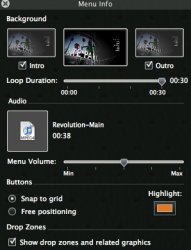I'm really hoping someone can bail me out here. I'm trying to add sound in the background of a iDVD 7 menu, and it's driving me crazy. I've tried dragging the audio file from the media pane to the dvd menu, to the inspector window and to the menu drop box several times (just like the manual instructs) and it won't work. It doesn't play back or burn with the sound in the menu.
Any ideas as to why?
Thanks a bunch!
Any ideas as to why?
Thanks a bunch!