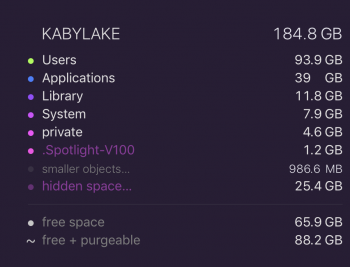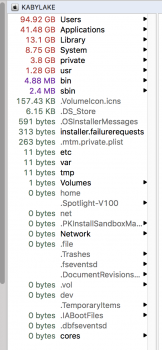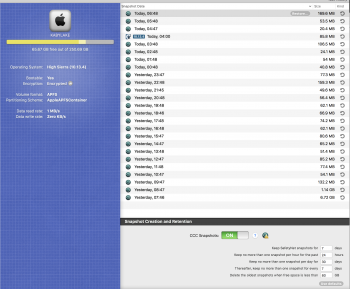I fitted a 512gb SSD to our late 2009 iMac a couple of years ago.
It hasn't had much use but I am now using it as a home office pc. 512gb SSD and only 15GB of space left and there is nothing much on the thing.
Upgraded to high sierra and I now have 20GB. I can't think of anything else to take off it. it has MS Office a few IDEs and stuff but not much at all. Cleared all caches, installed Dr cleaner to look for big files but nope, nothing.
What is taking up the room? About reports that 476GB is taken up by system files - but what?
It hasn't had much use but I am now using it as a home office pc. 512gb SSD and only 15GB of space left and there is nothing much on the thing.
Upgraded to high sierra and I now have 20GB. I can't think of anything else to take off it. it has MS Office a few IDEs and stuff but not much at all. Cleared all caches, installed Dr cleaner to look for big files but nope, nothing.
What is taking up the room? About reports that 476GB is taken up by system files - but what?