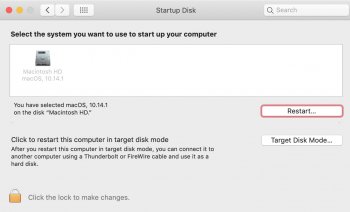I have a 2017 iMac. Have never had any issues. I am running high Sierra and have not updated to Mojave.
As of yesterday everything was working properly. At the end of the day I ran an update for Safari, which restarted my computer. After the restart, I shut I down for the evening.
This morning it will not boot up. It goes through the Apple logo screen (very slowly) and then comes to a page that says the OS could not be installed and I get an installation log screen. I have no idea what any of the log files mean, other than bad news.
I tried safe mode but it just hung on the logo screen with a full bar but never did anything else. I let it try to boot in safe mode for probably 20 minutes and gave up.
What can I do??
[doublepost=1541688895][/doublepost]Okay, well from the Installer Log page I saw there was an option for Startup Disk, so I clicked that and chose it for Startup, and now I seem to be back to normal?? This is great news, of course, but now what do I do to prevent it from a bad startup next time?
And now I am going to go make a duplicate backup of all my files. I have them backed up to Time Machine but never quite certain of that.
As of yesterday everything was working properly. At the end of the day I ran an update for Safari, which restarted my computer. After the restart, I shut I down for the evening.
This morning it will not boot up. It goes through the Apple logo screen (very slowly) and then comes to a page that says the OS could not be installed and I get an installation log screen. I have no idea what any of the log files mean, other than bad news.
I tried safe mode but it just hung on the logo screen with a full bar but never did anything else. I let it try to boot in safe mode for probably 20 minutes and gave up.
What can I do??
[doublepost=1541688895][/doublepost]Okay, well from the Installer Log page I saw there was an option for Startup Disk, so I clicked that and chose it for Startup, and now I seem to be back to normal?? This is great news, of course, but now what do I do to prevent it from a bad startup next time?
And now I am going to go make a duplicate backup of all my files. I have them backed up to Time Machine but never quite certain of that.