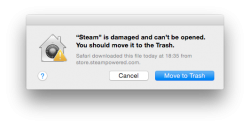This will allow you to have Yosemite AND Mavericks on your HDD together, if you've already installed Yosemite. This can be useful if you get the error message attached when installing an application.
- Make sure you have backups of your disk pre-Yosemite.
-Partition the BACK UP disk with enough room to back up Yosemite
-Change the backup disk to the new partition and back up Yosemite (just in case it doesn't work.
-Now that you have both versions (Mavericks or older and Yosemite), partition the INTERNAL disk, about halfway, depending on what you're going to be doing.
- (Optional, but useful) Rename the partitions to Mavericks and Yosemite, as there is no way to tell when booting into them (Disk Utility may say that it has renamed the new one Macintosh HD 2, but it will just be Macintosh HD) An easy way of doing this is to just open the partition in Finder. The one that has your user name with the house icon is the one you're using
-Shut down the computer and boot into OS X utilities (⌘ + R after pressing the on button)
-Select Restore from Time Machine
-Choose the back up from Mavericks
-Choose the partition you want to install Mavericks on
-Let it do the restore.
That should be it. When booting into a different partition, hold down the Option/Alt key. You'll see the two partitions, along with two recovery partitions (Recovery 10.10 & Recovery 10.9).
It will take some time, depending on how much data is on your HDD. I hope someone finds this useful!
- Make sure you have backups of your disk pre-Yosemite.
-Partition the BACK UP disk with enough room to back up Yosemite
-Change the backup disk to the new partition and back up Yosemite (just in case it doesn't work.
-Now that you have both versions (Mavericks or older and Yosemite), partition the INTERNAL disk, about halfway, depending on what you're going to be doing.
- (Optional, but useful) Rename the partitions to Mavericks and Yosemite, as there is no way to tell when booting into them (Disk Utility may say that it has renamed the new one Macintosh HD 2, but it will just be Macintosh HD) An easy way of doing this is to just open the partition in Finder. The one that has your user name with the house icon is the one you're using
-Shut down the computer and boot into OS X utilities (⌘ + R after pressing the on button)
-Select Restore from Time Machine
-Choose the back up from Mavericks
-Choose the partition you want to install Mavericks on
-Let it do the restore.
That should be it. When booting into a different partition, hold down the Option/Alt key. You'll see the two partitions, along with two recovery partitions (Recovery 10.10 & Recovery 10.9).
It will take some time, depending on how much data is on your HDD. I hope someone finds this useful!