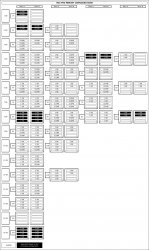I have just ordered 2 x 4= 8Gig of RAM for my Mac Pro. I checked the video at OWC and it looked straight forward but have gotten conflicting info at other places. So, I am confused as to where to place new 2 G x 4 dimms and what to do with the 2-512 MB dimms that are factory installed.
I have been told to place them as close to the logic board as I can but this doesn't help as I am not sure where the logic board is. the nomenclature of A1, A2 - B1, B2 etc doesn't tell me where the starting point of A1 is so that I can keep going with the install. I know that A is the top riser and B is the bottom. The good news is that I have a few days to figure all this out.
I know this is going to be a snap once I get myself oriented. I just don't want to screw this up and am pretty confused.
I have been told to place them as close to the logic board as I can but this doesn't help as I am not sure where the logic board is. the nomenclature of A1, A2 - B1, B2 etc doesn't tell me where the starting point of A1 is so that I can keep going with the install. I know that A is the top riser and B is the bottom. The good news is that I have a few days to figure all this out.
I know this is going to be a snap once I get myself oriented. I just don't want to screw this up and am pretty confused.