
iOS 26 gives you two distinct ways to add websites to your iPhone's Home screen – as web apps or traditional bookmarks. They might look similar at first glance, but choosing the right option can dramatically improve how you access your favorite sites.
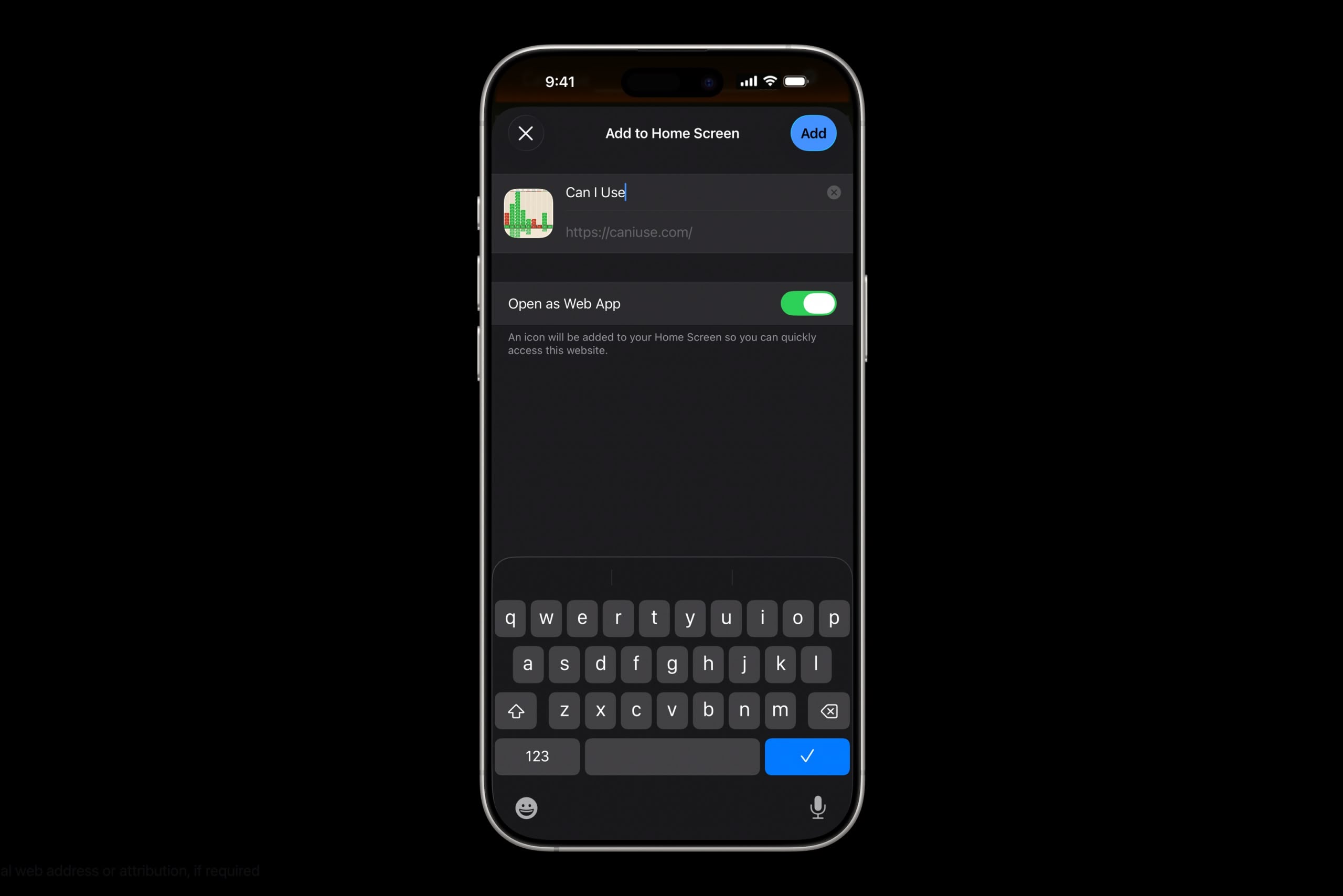
Understanding the Difference
When you add a website to your Home screen using the "Add to Home Screen" option, iOS 26 allows the website to be opened as a web app. The update introduces a new feature for adding any website to the Home Screen as a web app, even if it doesn't support progressive web app (PWA) functionality.
Web apps run almost like native apps, with features like offline access, push notifications, and a streamlined interface without Safari's address bar. In contrast, traditional bookmarks simply open the website in Safari when tapped. This choice matters more than you might think. Web apps can provide a faster, more app-like experience, whereas bookmarks work better for informational sites you visit only occasionally.
Add a Web App or Bookmark to Home Screen
In iOS 26, Safari offers an Open as Web App toggle for all websites, even those that don't support have built-in web app support. If you want a bookmark, just switch the toggle off.
- Open Safari and navigate to the website you want to add.
- Tap the three dots to the right of Safari's address bar, then tap Share in the pop-up menu.
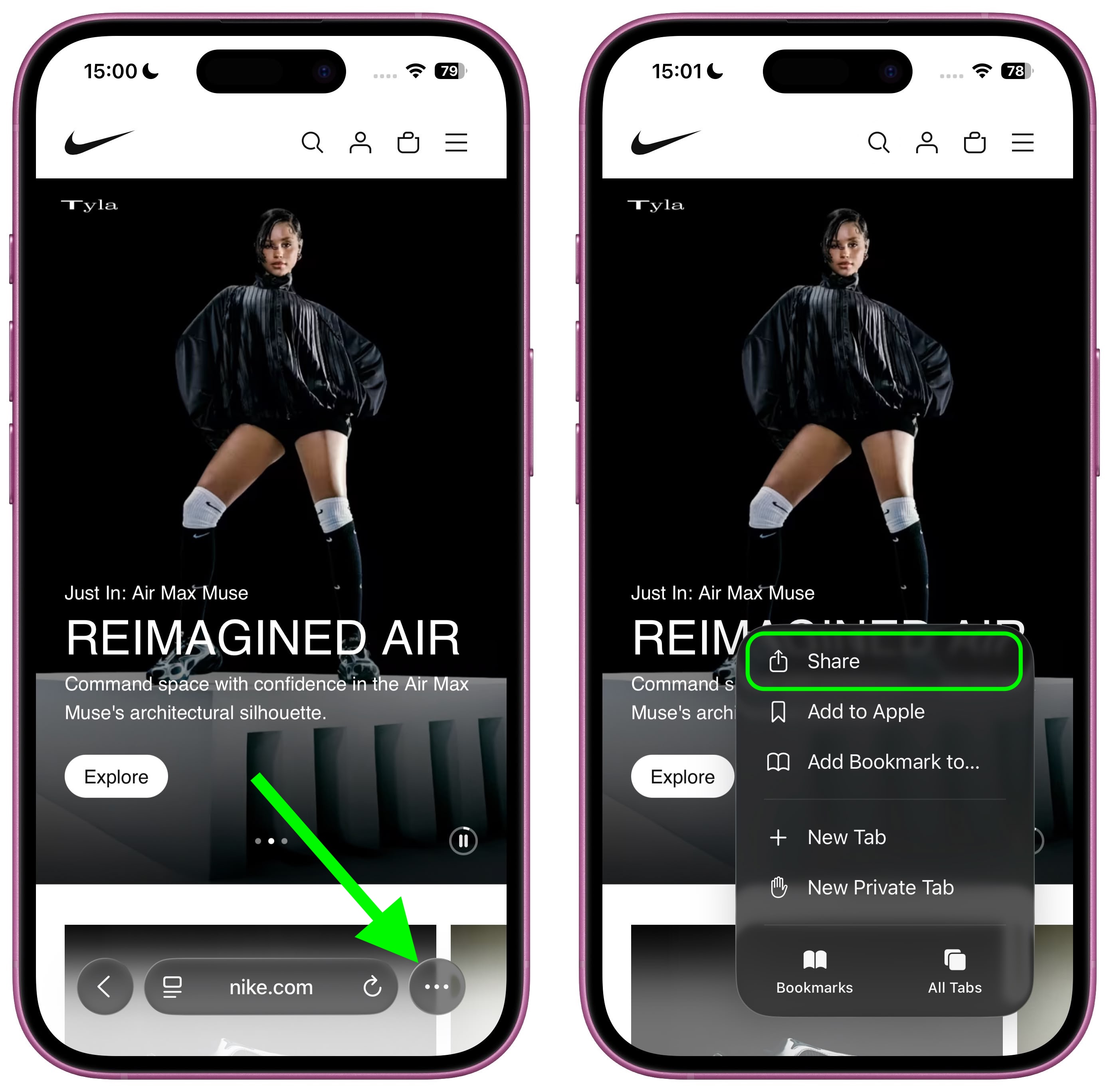
Scroll down and tap Add to Home Screen. - If the site supports web apps, you'll see the Open as Web App toggle in the dialog – switch it off if you want a bookmark instead.
Customize the app name if desired, then tap Add.
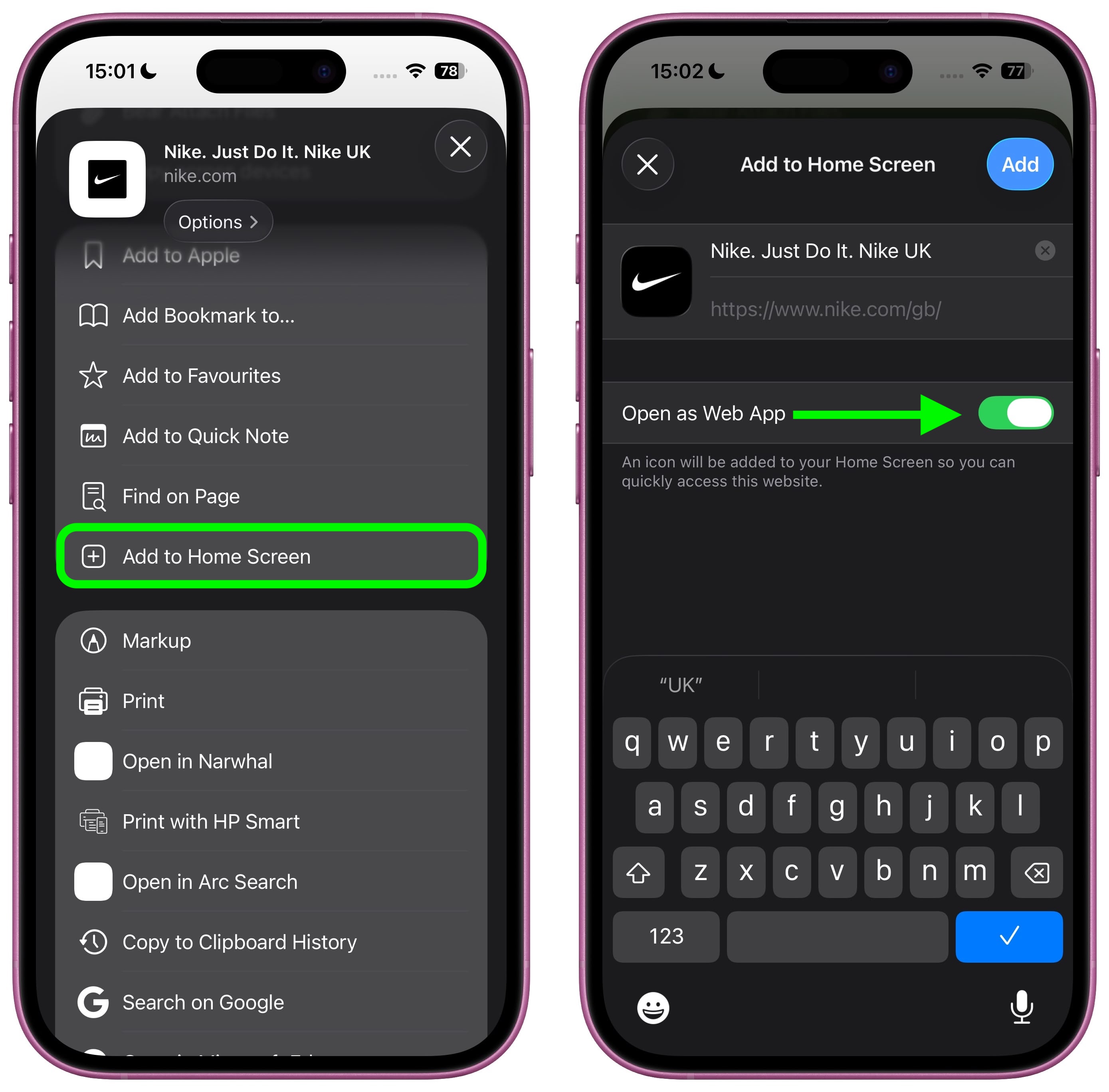
Remove Bookmark or Web App From Home Screen
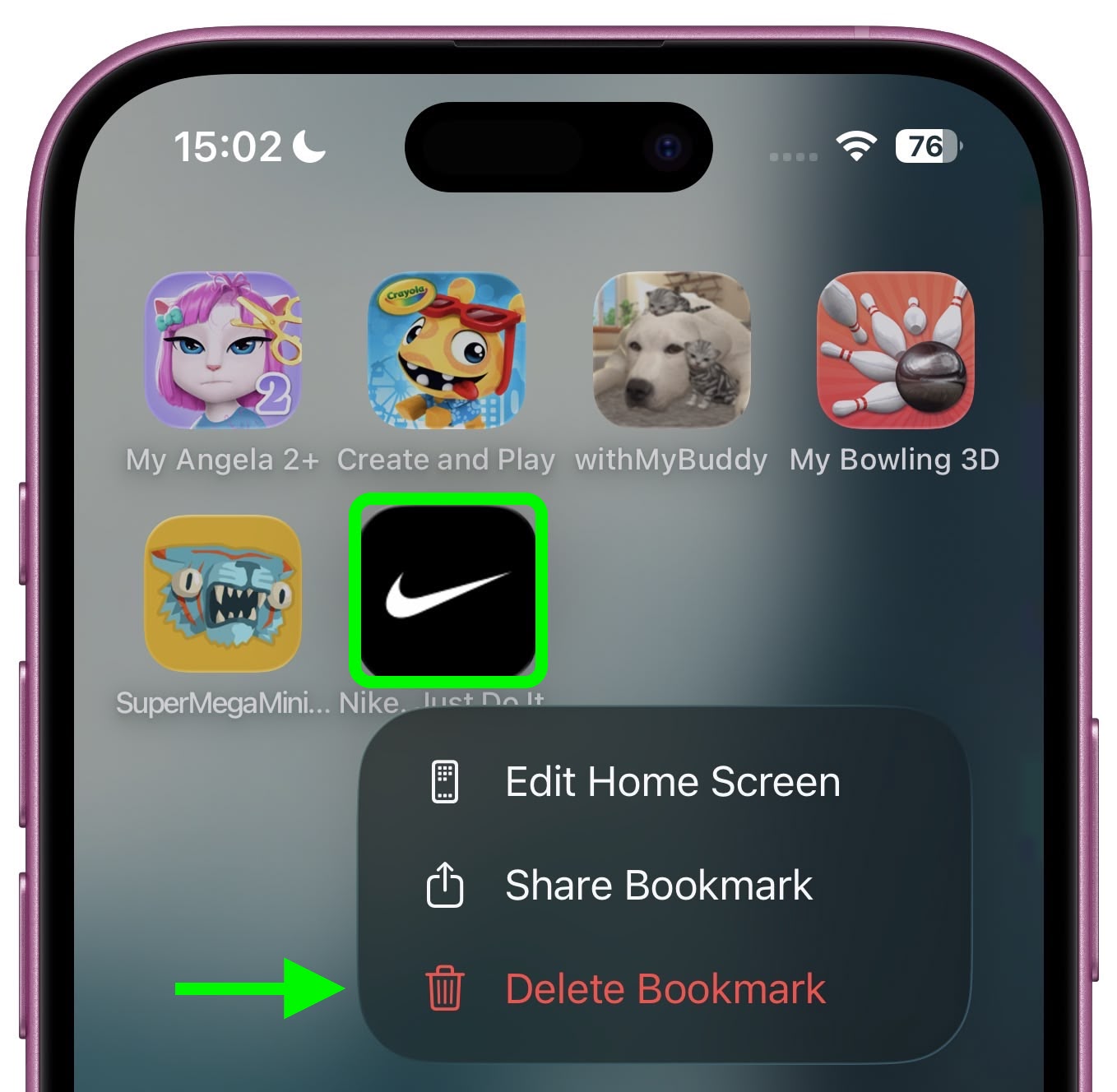
Both web apps and bookmarks can be deleted from the Home screen, much like any other app. To remove either kind, long-press the icon on your home screen, then tap Delete Bookmark (for some reason iOS doesn't differentiate the kind in this menu).
iOS 26 and iPadOS 26 are set for a general release in September 2025.
Article Link: iOS 26: Add Web App or Bookmark to iPhone Home Screen
Last edited:

