
With iOS 26 (currently in beta), Apple has finally caught up with rival podcast apps like Overcast by adding more fine-grained playback speed controls to the Podcasts app.

While competitors have long offered precise speed adjustments, Apple's rigid presets often left you caught between speeds that felt either too slow or uncomfortably fast.
In previous versions of iOS, Apple's stock Podcasts app provided only four fixed playback speed options: 1.25x, 1.5x, 1.75, and 2x. That's changed in iOS 26, and users now have a lot more flexibility.
Not only has Apple increased the range of playback speeds from 0.5x to 3x, the updated setting also allows you to adjust the speed in 0.1x increments, thanks to a new, more granular adjustment interface.
How to Adjust Podcast Playback Speed
Here's how to find your perfect playback speed.
- Open the Podcasts app and start playing any show.
- Open the fullscreen playback controls.
- Tap the playback speed button (1x) in the bottom left.
- Tap one of the preset playback speed options. Alternatively, drag your finger over the preset options to invoke a dial allowing for 0.1x incremental adjustments.
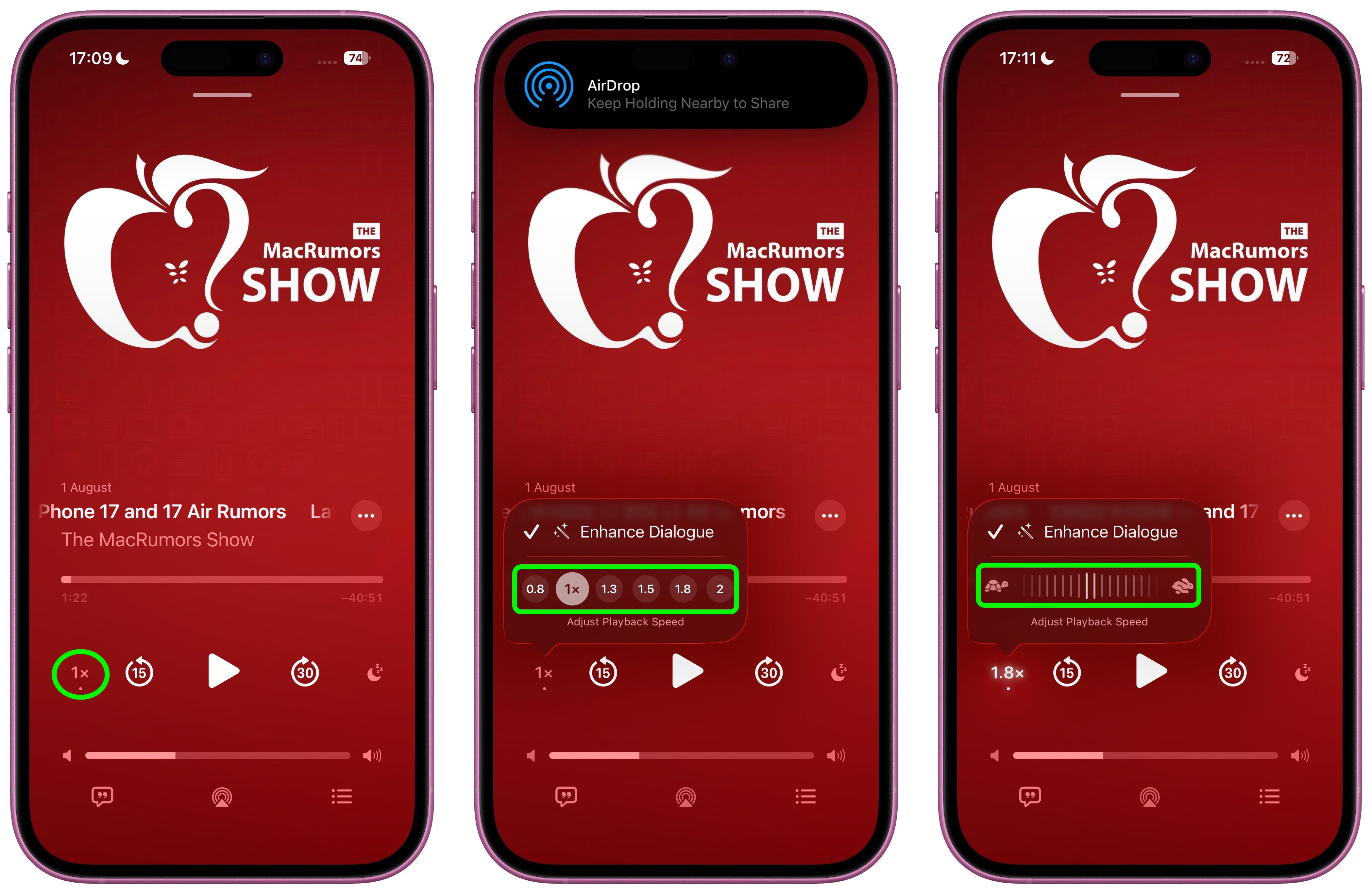
The expanded range opens up new possibilities: Super slow speeds may be useful for listening to podcasts where the host speaks too fast, as well as language learning or transcription work, whereas the upper speeds can be used to boost the pace of plodding narrators, or help you when you just want to skim-listen to a show.
Best of all, the new playback speed setting remembers your preference for each individual podcast, so you shouldn't need to adjust it every time you return to the same show.
Apple will roll out iOS 26 to compatible iPhones in September 2025.
Article Link: iOS 26: Fine-Tune Podcast Playback Speeds

