
Apple's iOS 26 update brings an unexpected camera trick to AirPods 4 and AirPods Pro 2 – the ability to control iPhone photo and video capture using AirPods stem gestures. The new Camera Remote feature essentially turns your wireless earbuds into a handy hands-free photography tool. Keep reading to learn how it works.

New in iOS 26, Apple's Camera Remote feature for AirPods offers a neat solution in scenarios where standard phone photography might fall short. If you've ever used the Camera Remote app for Apple Watch, it offers similar benefits. When taking group photos, you can position your iPhone at the perfect angle, step into the frame, and trigger the shot with a simple press of your AirPods. It can also help capture steadier footage when shooting video, since you're not handling the camera and don't need to work with on-screen controls.
Getting the Beta Software
Before you can access the Camera Remote feature, you'll need to have the appropriate beta software on your devices. First, install iOS 26 beta or iPadOS 26 beta on your iPhone/iPad by following these instructions.
Once you have your device running the iOS 26/iPadOS 26 beta, you need to give Apple permission to install beta firmware on your AirPods.
- Connect your AirPods to your iPhone or iPad, then open Settings ➝ [Your Name]'s AirPods.
- Scroll to the bottom of the menu and select AirPods Beta Updates.
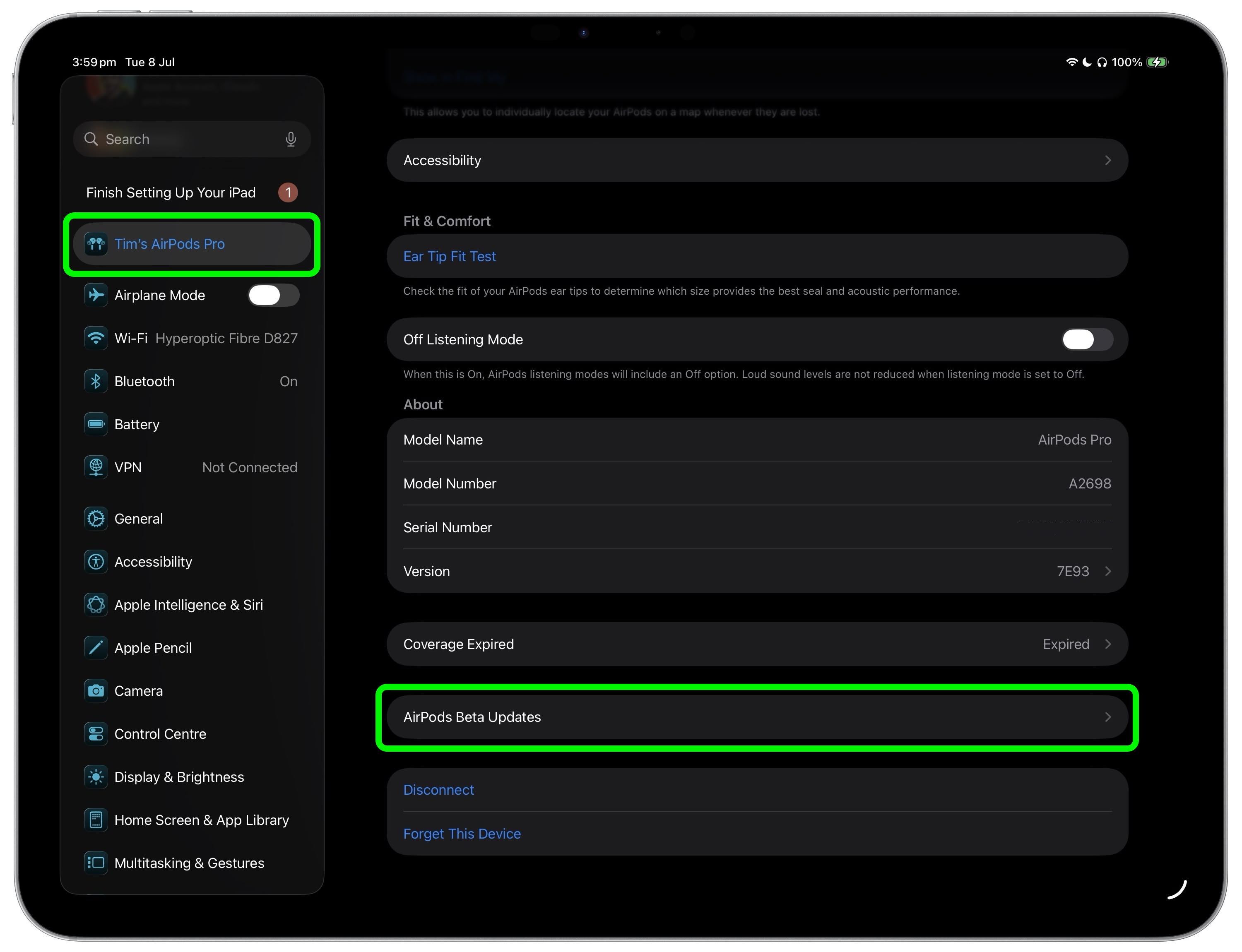
Toggle the switch next to AirPods Beta Updates to the green ON position.
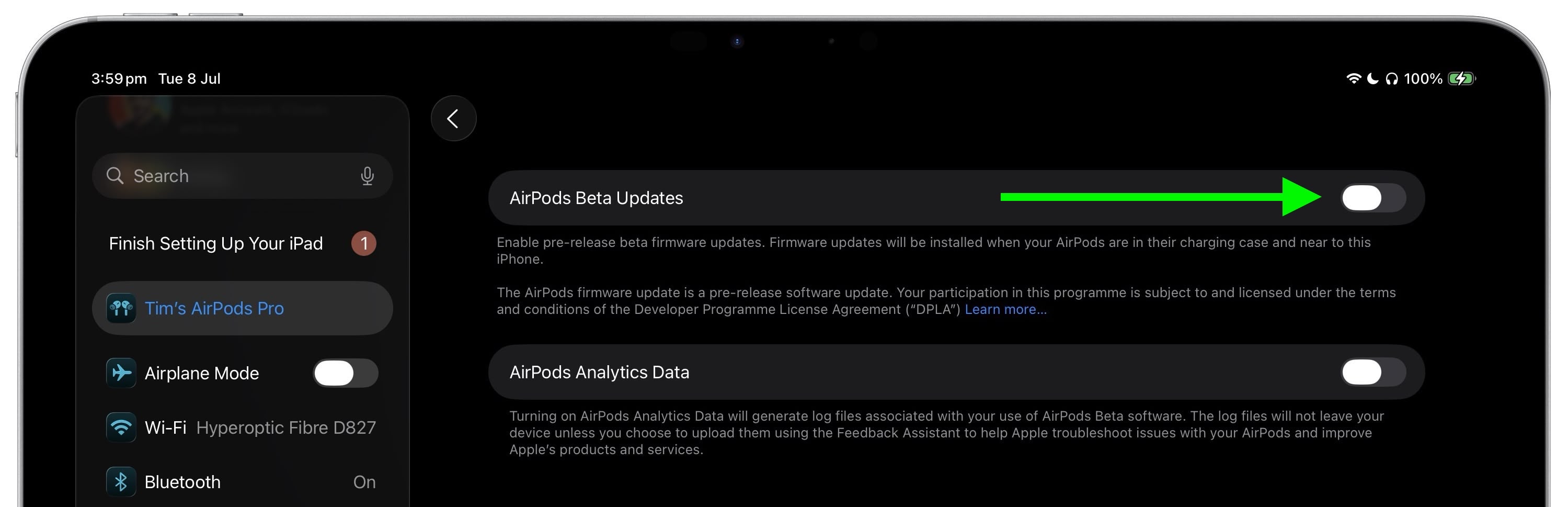
Enabling Camera Remote
After updating the firmware of your AirPods 4 or AirPods Pro 2, you can enable and configure the Camera Remote feature:
Connect your AirPods to your iPhone, then open Settings.- Tap your AirPods name under the Apple Account banner.
- Scroll down to "Camera Control", then tap Camera Remote.
- Choose your preferred gesture: Press Once or Press and Hold.
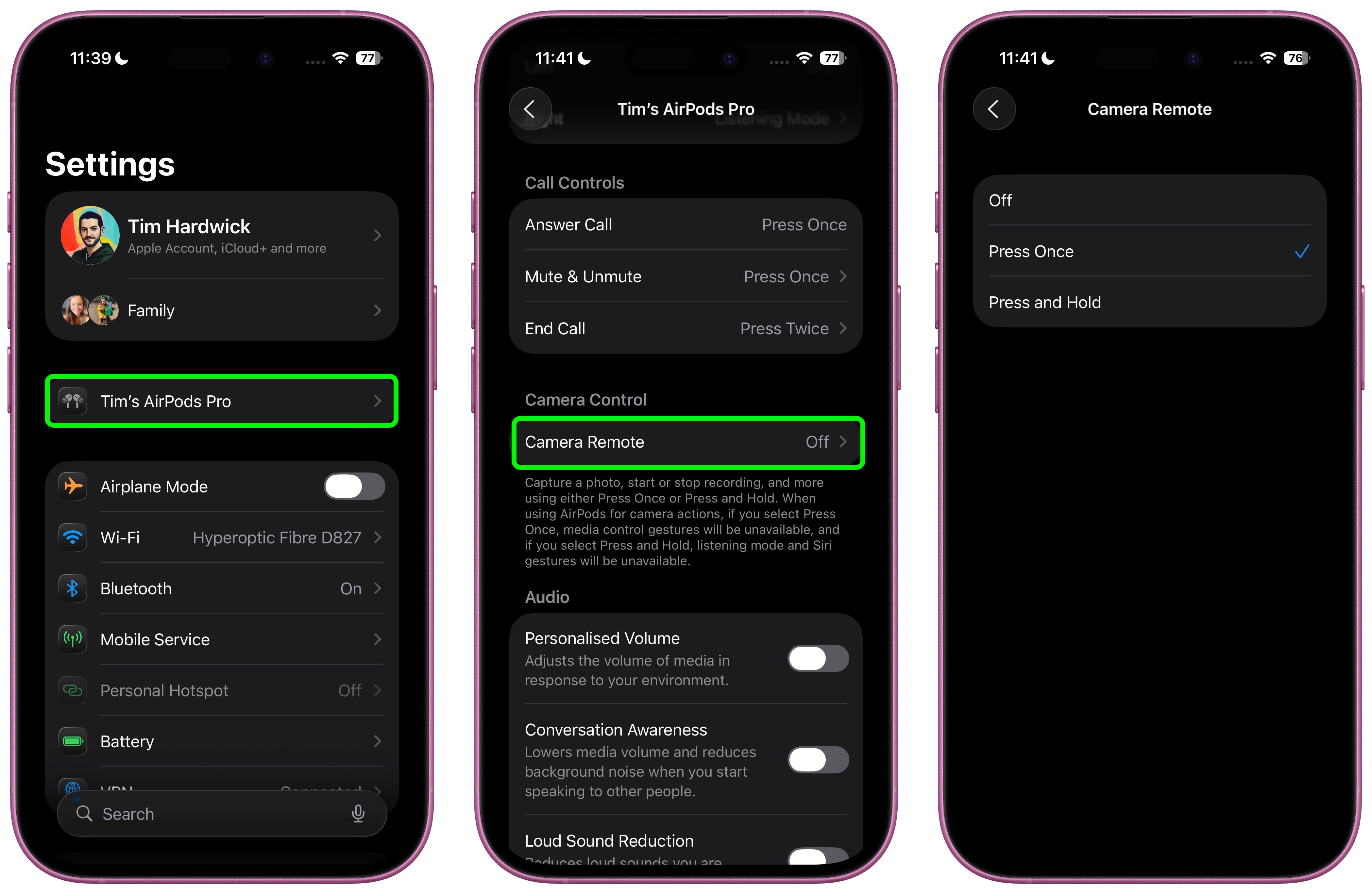
The "Press Once" option responds to a single tap on your AirPods stem, while "Press and Hold" requires you to maintain pressure on the stem to activate the camera.
Using Camera Remote
Once enabled, the feature works seamlessly with the built-in Camera app. Wearing at least one paired AirPod, simply open the Camera app and select either Photo or Video mode, then frame your shot as you normally would. When you're ready to capture, use your chosen AirPods gesture to trigger the camera remotely.
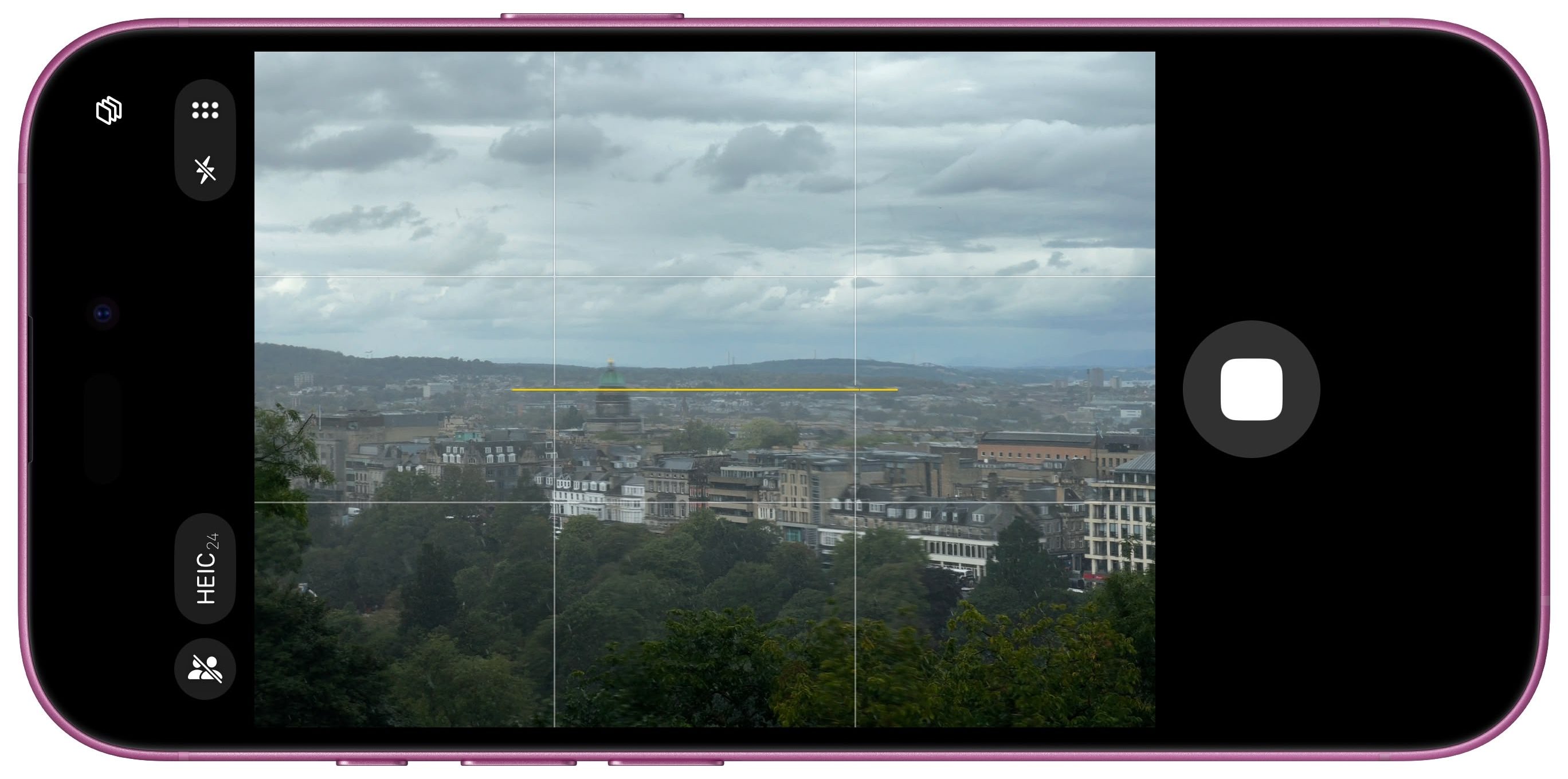
When taking photos, your selected gesture triggers a 3-second countdown, after which the camera captures a burst of 10 photos. This gives you multiple shots to choose from, increasing your chances of getting the perfect image. When shooting video, the gesture starts and stops video recording, functioning much like a wireless record button.
The Camera Remote feature works at any distance within your AirPods' Bluetooth range, making it handy for wide-angle shots and creative photography where you need to be some distance away from your device.
And that's it. iOS 26 also brings additional AirPods features and improvements like auto-pause audio when asleep and improved call quality. A general release of iOS 26 is expected around mid-September.
Article Link: iOS 26: Remotely Control iPhone Camera With Your AirPods

