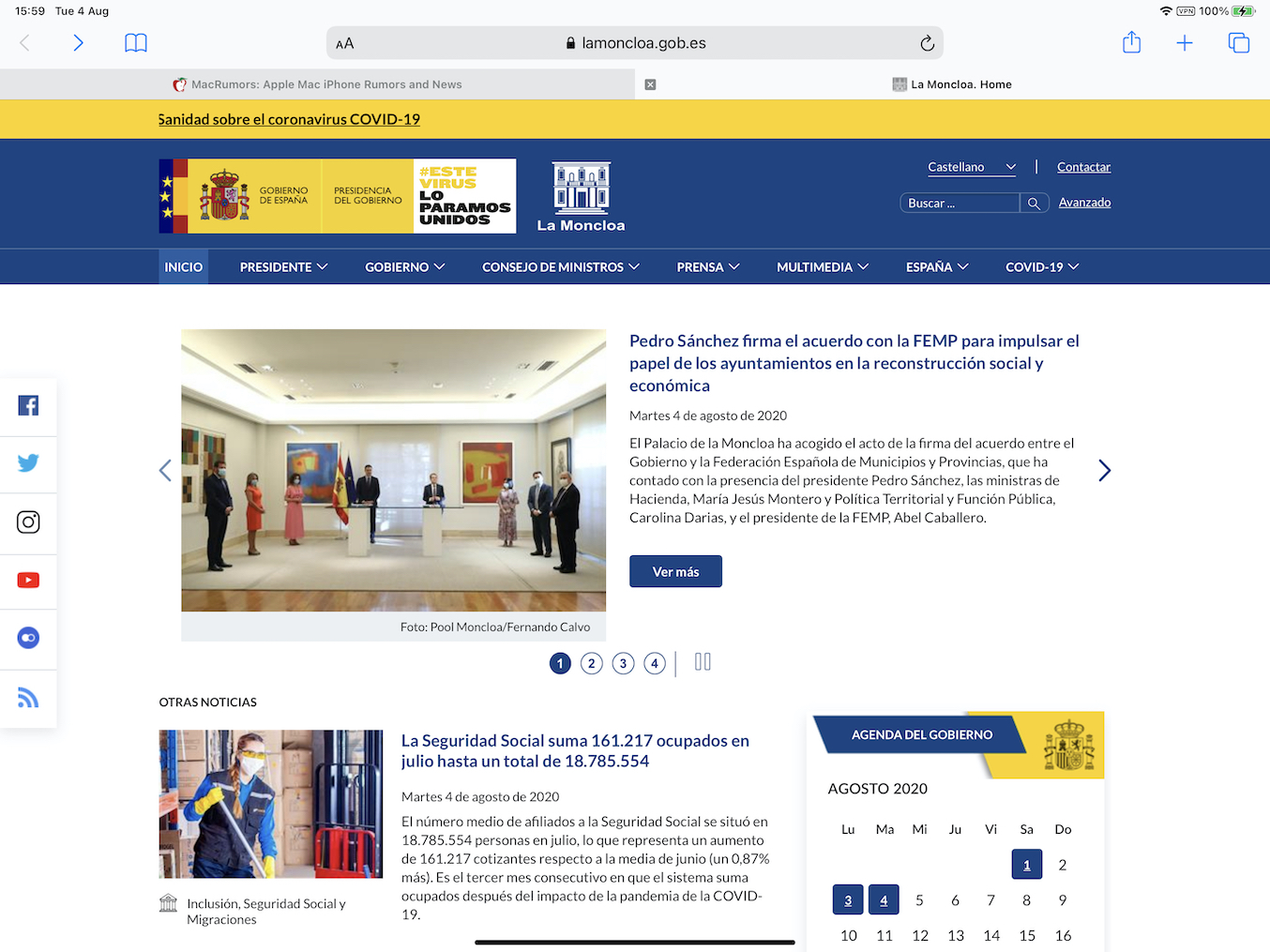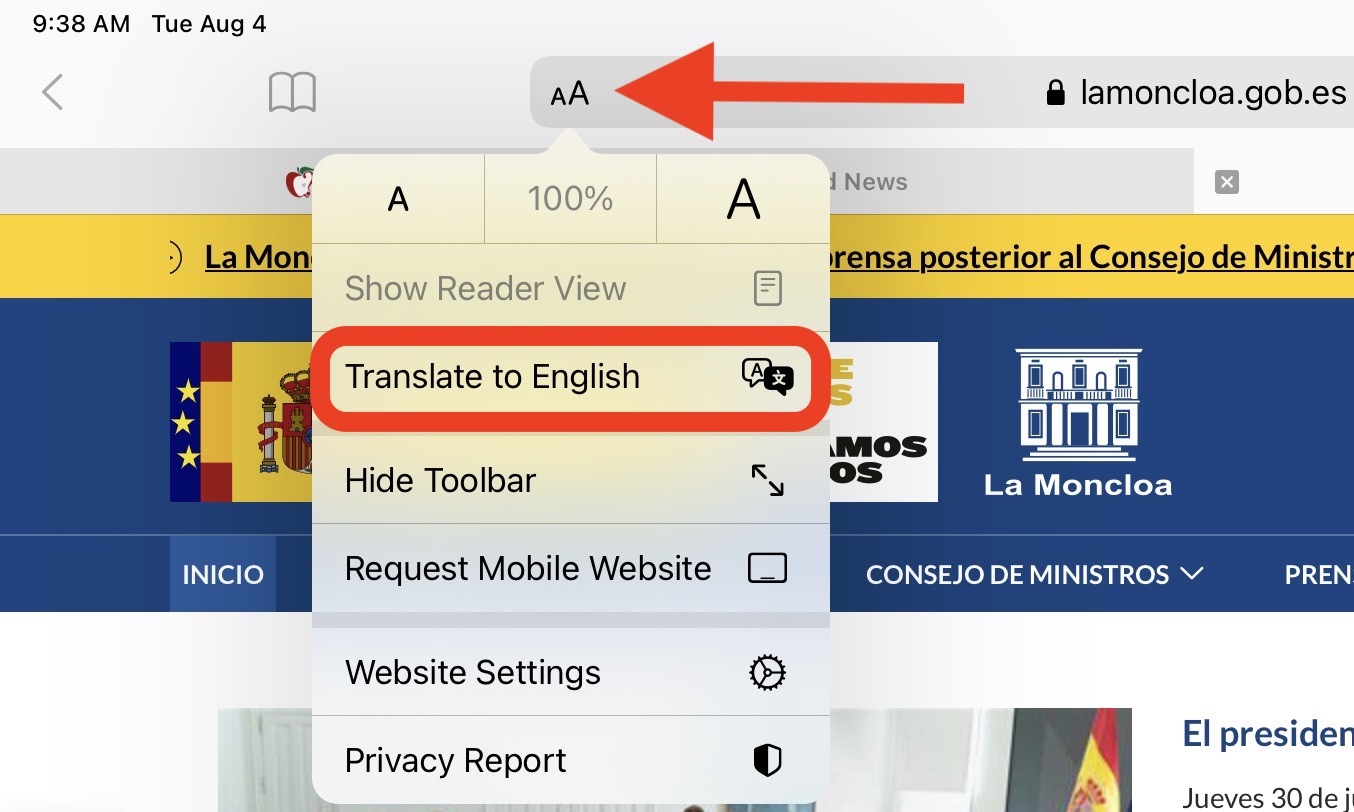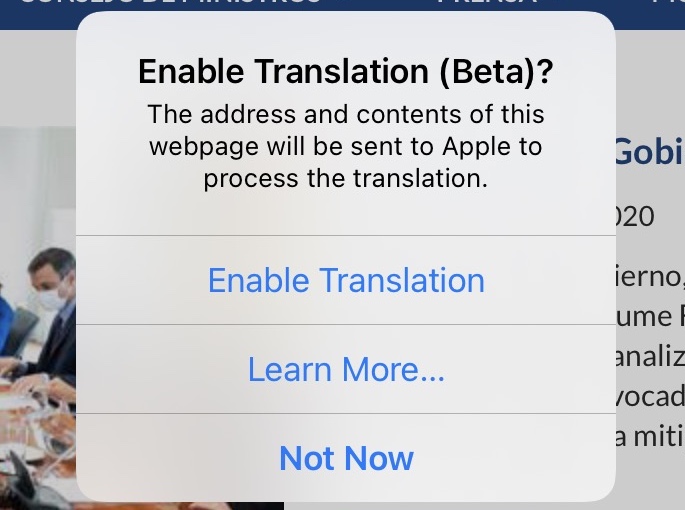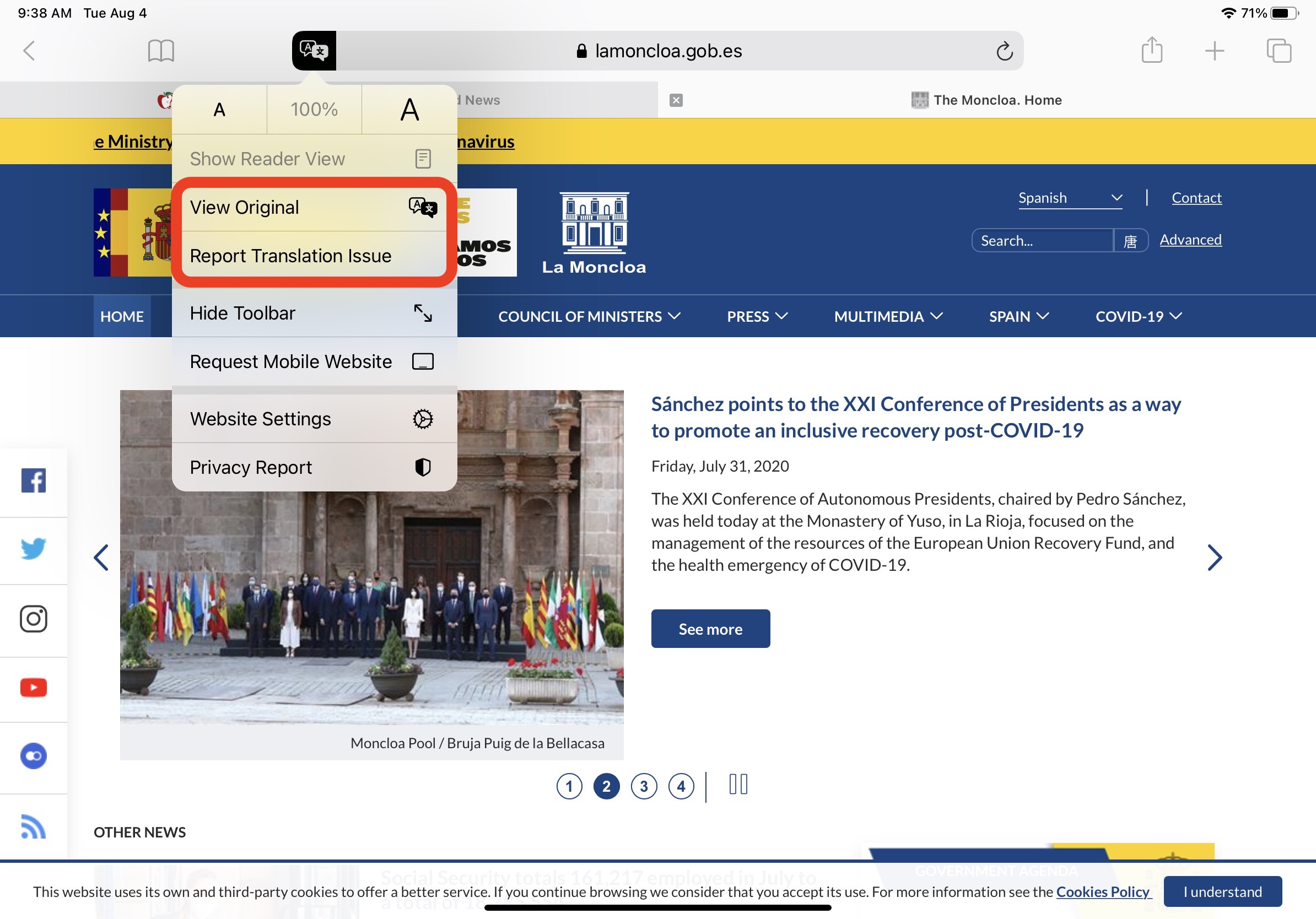Thanks to its webpage Translation feature, Safari will automatically detect if it can translate a foreign webpage you visit based on your Preferred Languages list. Keep reading to learn how it all works.
At the time of writing, supported languages include Arabic, Chinese, English, French, German, Italian, Japanese, Korean, Portuguese, Russian, and Spanish.
How Translate a Webpage in Safari
- Launch Safari on your iPhone or iPad, then visit a webpage that's in a language you'd like to translate and watch for the address bar to indicate that a translation is available.
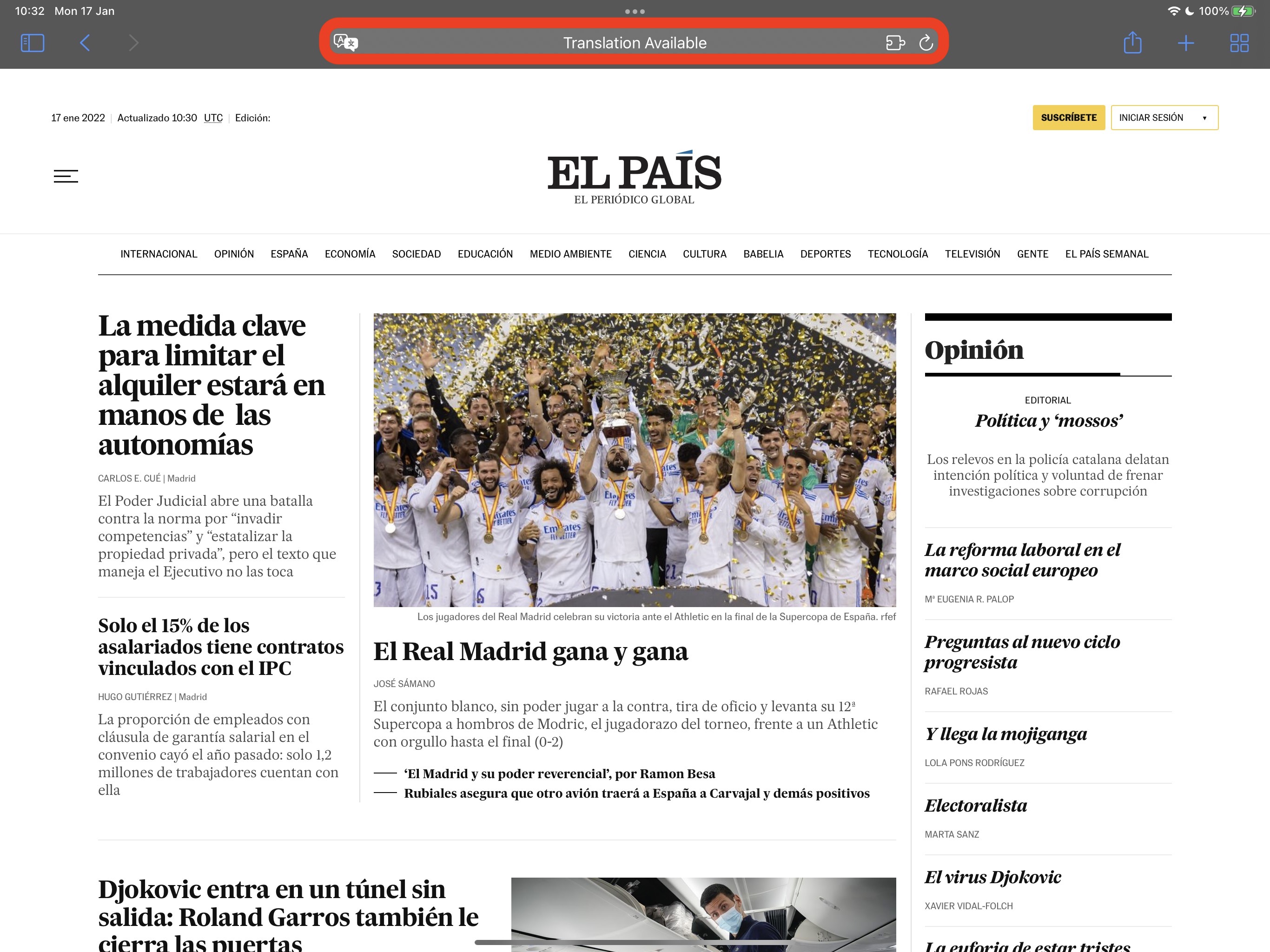
Tap the aA button in the far-left of the address bar, then select Translate to [Language] in the dropdown menu. If you don't see the option, the webpage either isn't compatible with Safari's translation feature or the language isn't supported.
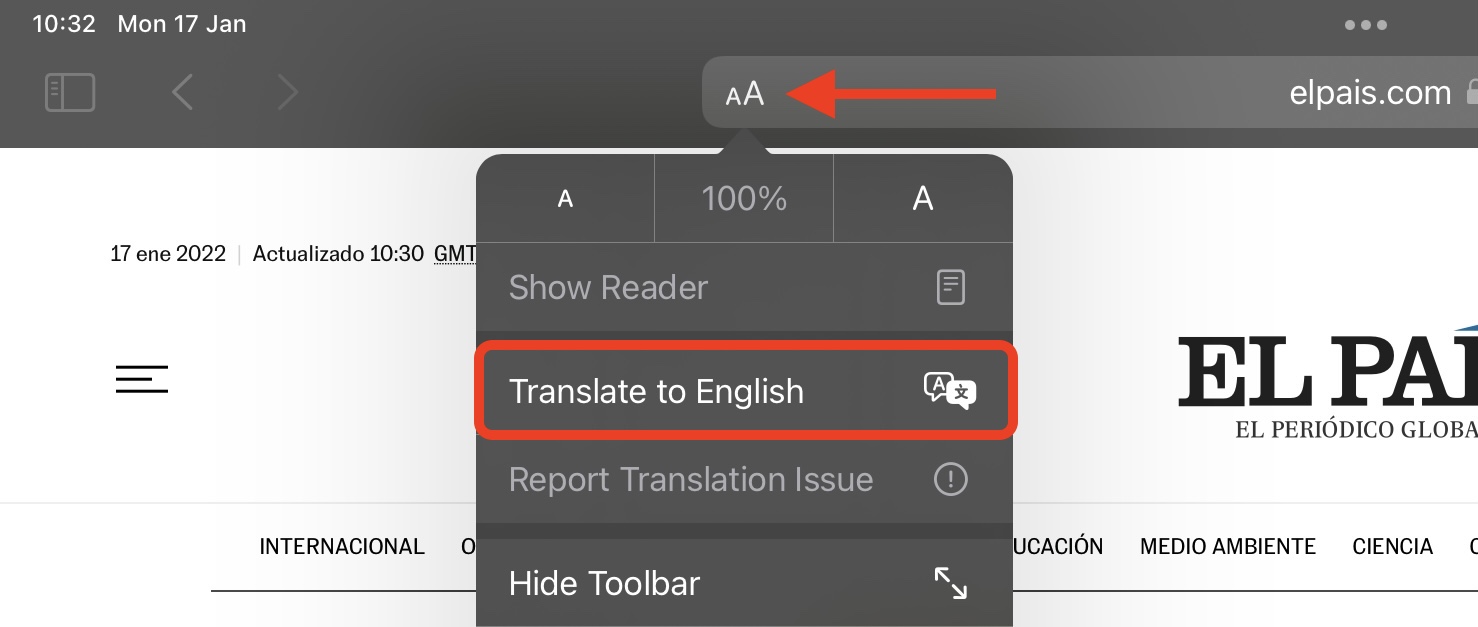
Tap Enable Translation in the prompt if required.
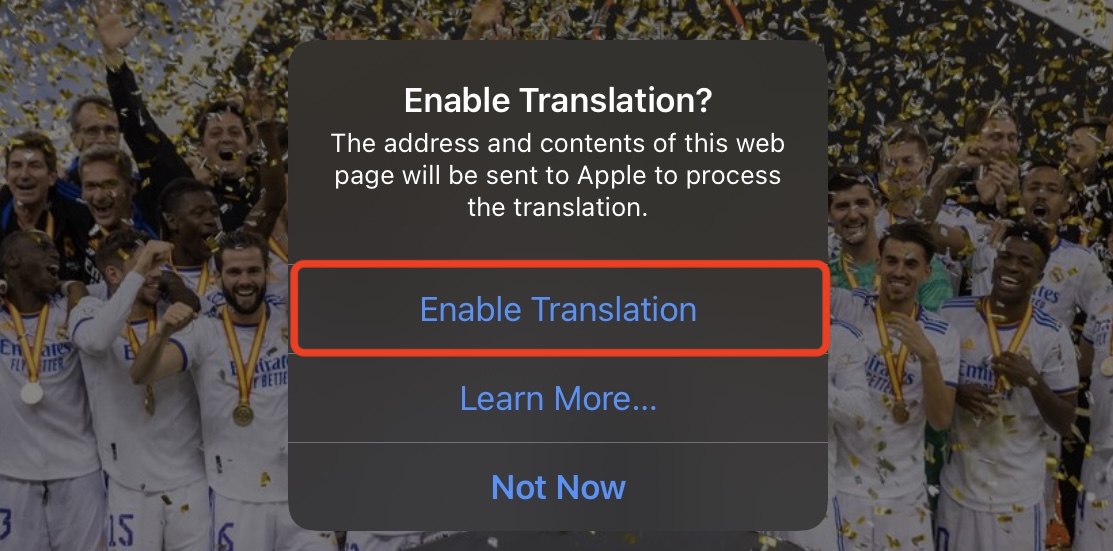
To view the original non-translated webpage, select View Original in the address bar options panel. You also have the option to Report Translation Issue if you see one.
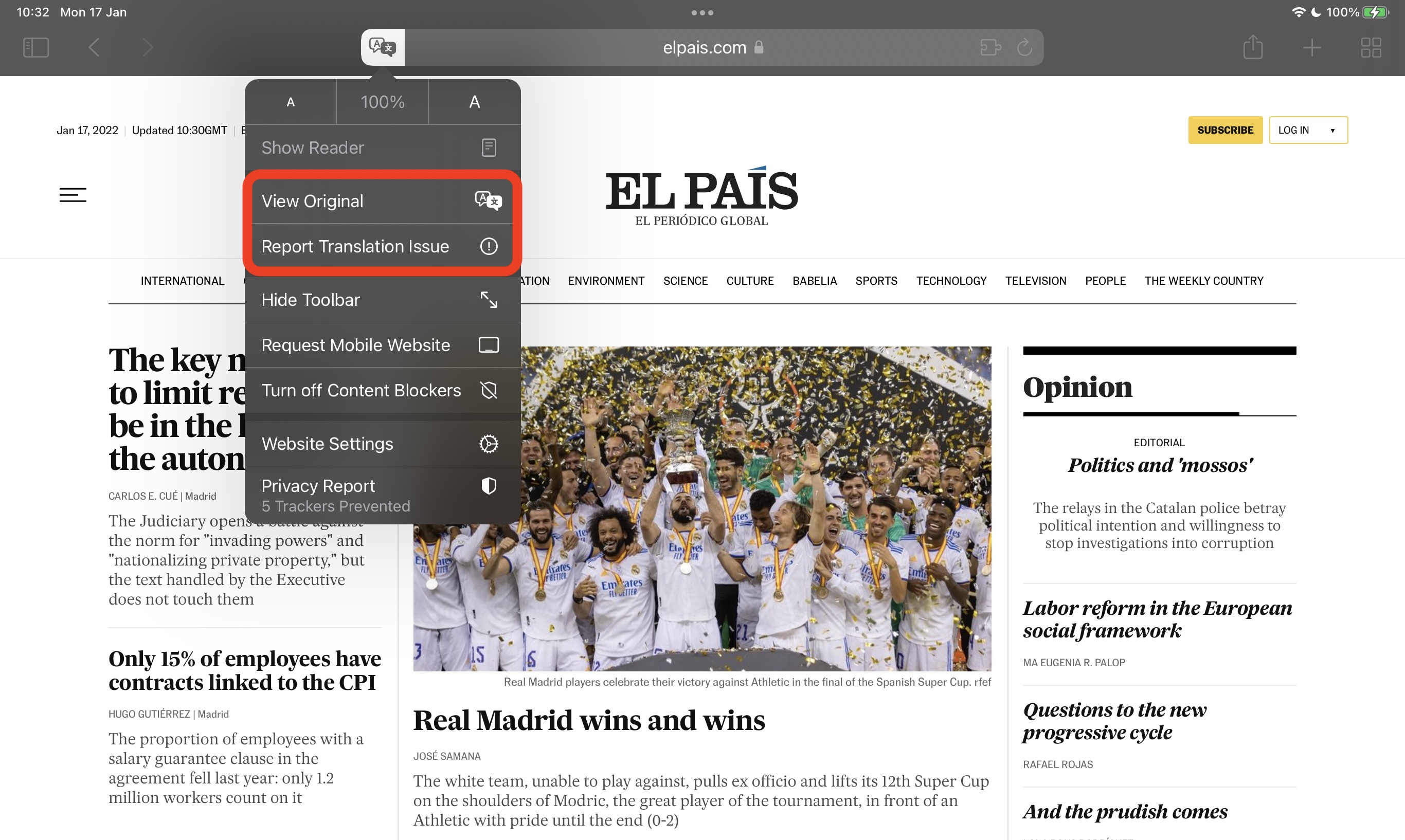
You can translate web content into additional languages if you add them to your preferred languages list. The following steps show you how it's done.
- Launch the Settings app on your iPhone and iPad.
- Tap General -> Language & Region.
- Tap Other Languages....
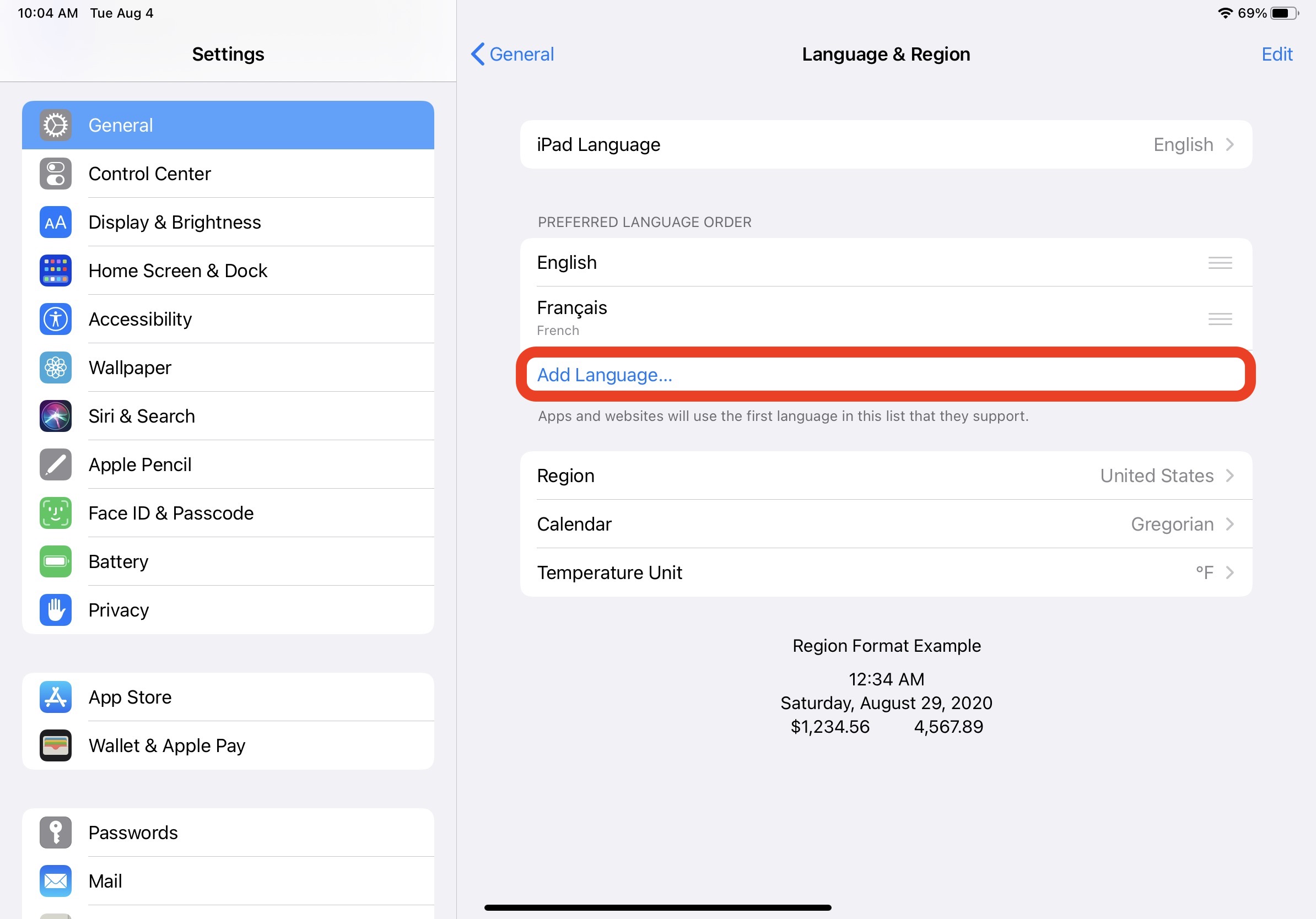
Select a language from the list. - Tap Keep [Your preferred language] to keep the current language that the system is using and confirm this selection as an additional Webpage Translation language option.
Article Link: iOS: How to Translate Webpages in Safari on iPhone
Last edited: