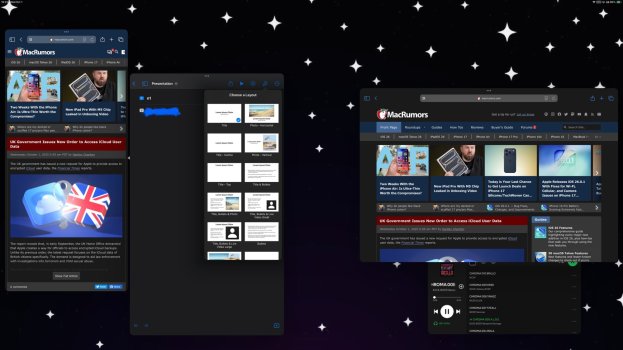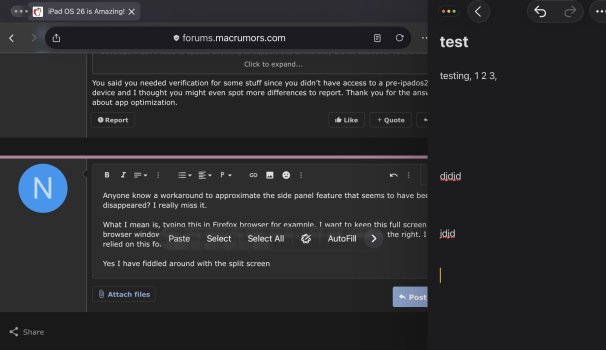I upgraded to iPad OS 26 and plugged my iPad into my Thunderbolt dock. Holy smokes!!! I can drag windows from the iPad screen to my 4K monitor! I can resize them! I can open multiple Safari windows. I can move windows around with the mouse, like a Mac!
Sure, with the built-in screen, this stuff doesn’t make much difference, but with a keyboard, mouse and monitor, it’s a whole new ballgame. Sadly, Safari and other browsers are still limited by Apple’s iOS browser engine, but I can open a presentation in Keynote and edit it, which was barely do-able before. I’m very impressed with how much better iPad is as a desktop OS.
Sure, with the built-in screen, this stuff doesn’t make much difference, but with a keyboard, mouse and monitor, it’s a whole new ballgame. Sadly, Safari and other browsers are still limited by Apple’s iOS browser engine, but I can open a presentation in Keynote and edit it, which was barely do-able before. I’m very impressed with how much better iPad is as a desktop OS.