From your iPhone, go to
Settings > General > AirPlay & Continuity > iPhone Mirroring to pick which Macs can use iPhone Mirroring
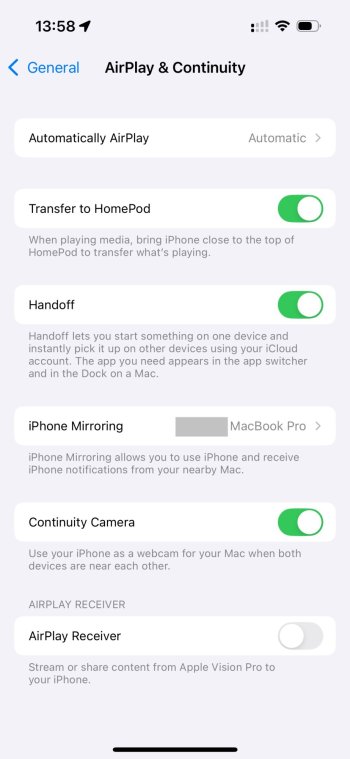
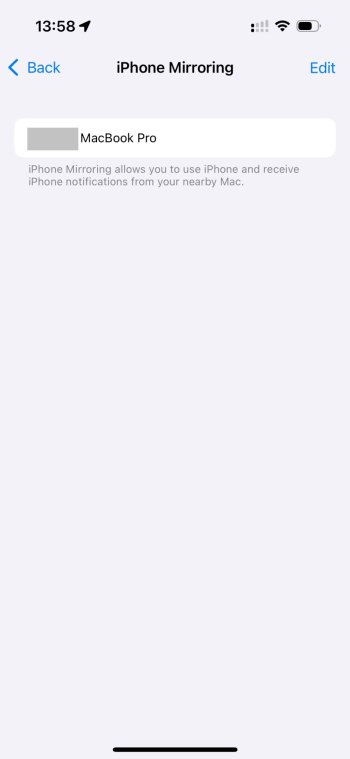
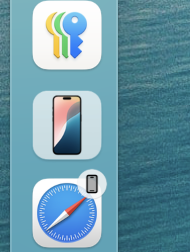
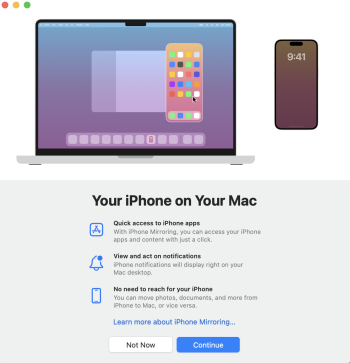
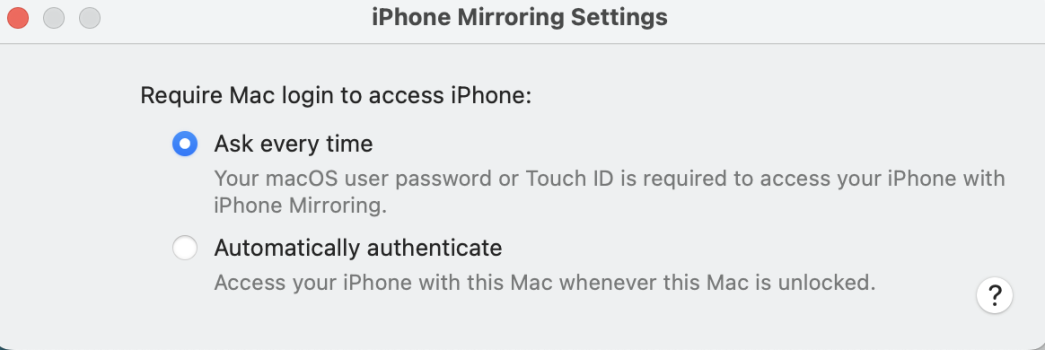
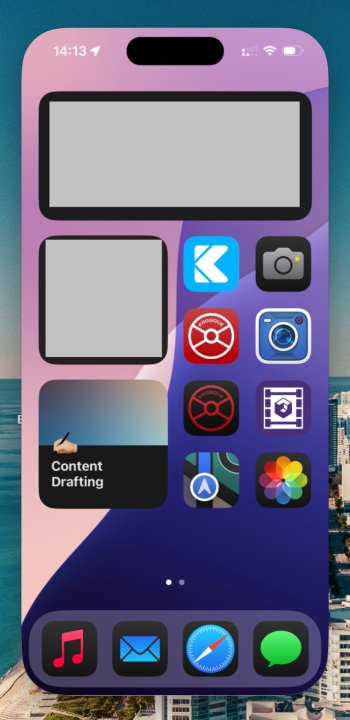
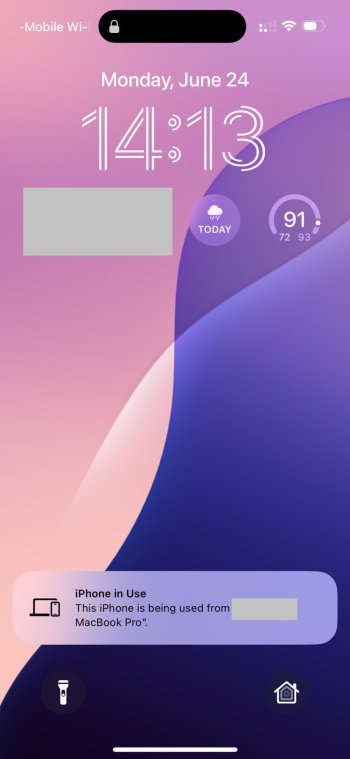
Some notes:
- The first time you use it, you have to trust your Mac as if you were using old school iTunes sync
- Option to require password/Touch ID on Mac to access mirroring or “automatically authenticate”
- Click the home indicator to go back to the home screen (no need to click and drag to simulate a swipe up)
- No drag and drop file transfers (yet). This has been confirmed delayed by Apple
- iPhone remains locked while mirroring session is in progress. Unlocking iPhone terminates the session until relocked and Try Again is clicked on Mac
Long story short, if you’ve used Simulator in Xcode, this will feel very familiar with a few small tweaks.
Settings > General > AirPlay & Continuity > iPhone Mirroring to pick which Macs can use iPhone Mirroring
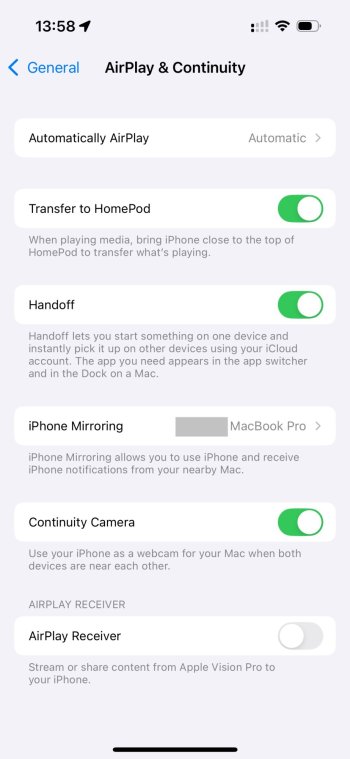
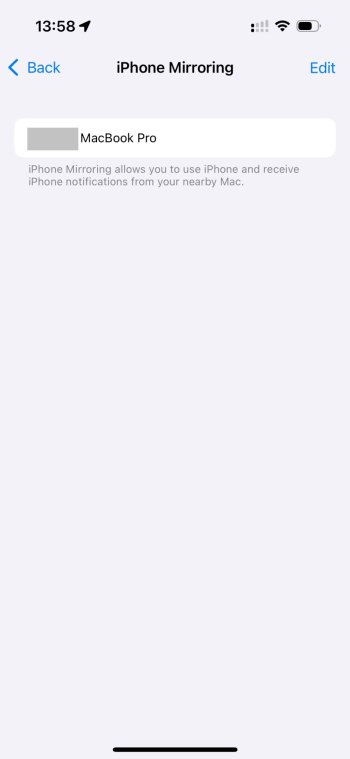
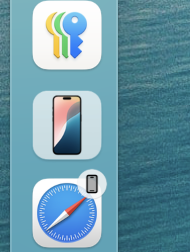
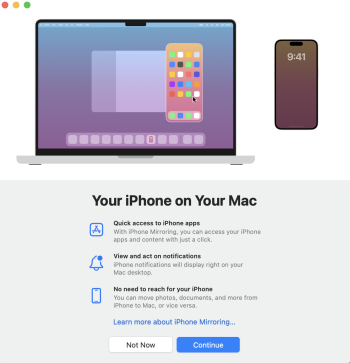
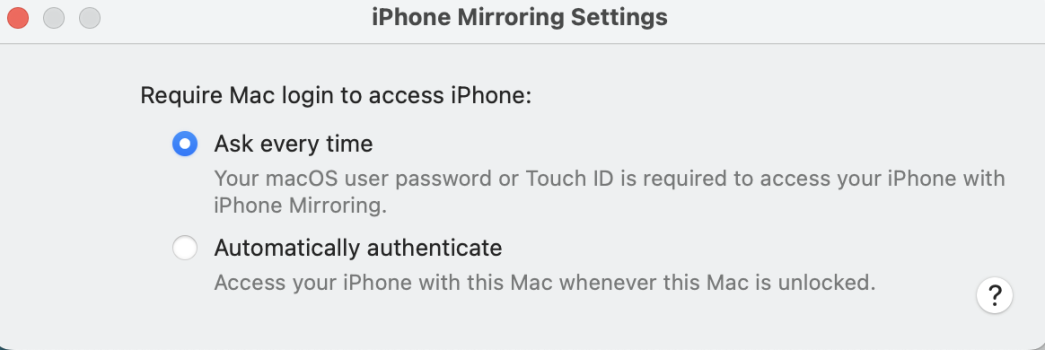
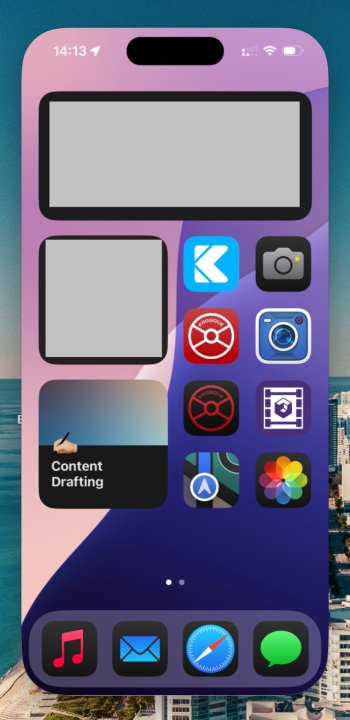
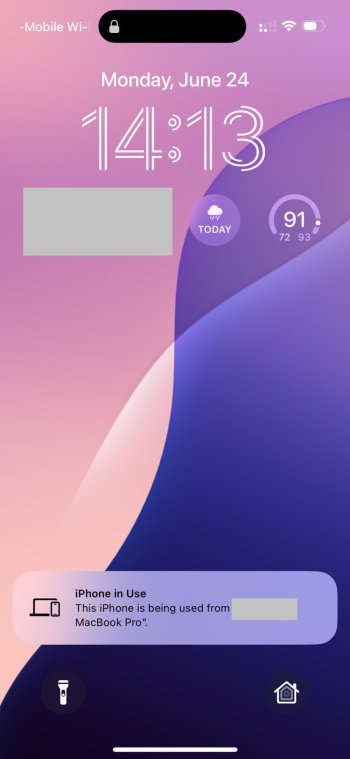
Some notes:
- The first time you use it, you have to trust your Mac as if you were using old school iTunes sync
- Option to require password/Touch ID on Mac to access mirroring or “automatically authenticate”
- Click the home indicator to go back to the home screen (no need to click and drag to simulate a swipe up)
- No drag and drop file transfers (yet). This has been confirmed delayed by Apple
- iPhone remains locked while mirroring session is in progress. Unlocking iPhone terminates the session until relocked and Try Again is clicked on Mac
Long story short, if you’ve used Simulator in Xcode, this will feel very familiar with a few small tweaks.

