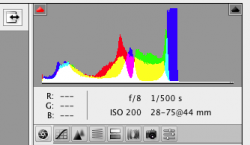Just learning Camera Raw function of Photoshop CS4. Have been going along fine, until for some reason, every RAW file (Canon CR2) I open in PS Camera Raw has bizarre effects going on - bringing up the blacks anywhere from absolute nothing turns them all cyan. Bringing up the temperature turns all the whites poster-paint red. Additionally, a CR2 file I edited in Camera Raw then opened in Photoshop, has retained all the edited qualities - when I open the original from my HDD, it comes up as-edited, even though I DIDN'T save any of those changes from Camera Raw. This same file looks normal (as -shot) in Coverflow view.
Any clues what I'm doing wrong, if anything? Thanks in advance.
Any clues what I'm doing wrong, if anything? Thanks in advance.